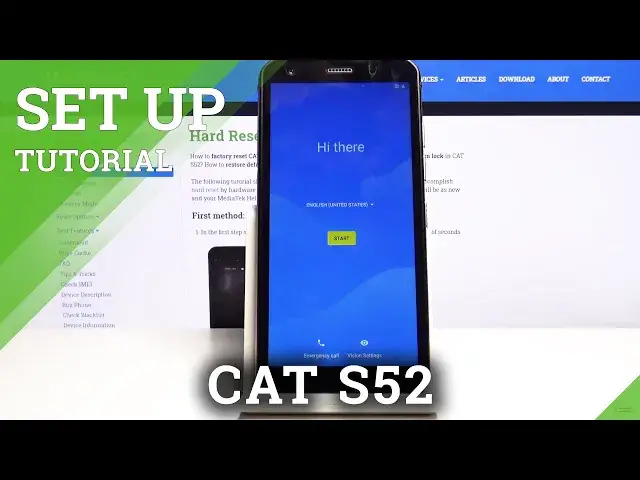0:00
Welcome, my name is a Cat S52 and today I'll show you how to go through the setup process
0:09
of the device. So to get started, when you boot up the device for the first time, you'll have to choose language
0:16
Now, for me it's already selected the correct one, but if you want to change yours, all
0:20
you need to do is tap on the arrow right here. As you can see, you have a plethora of other choices to choose from
0:29
And from there, you want to tap on start and you will have the SIM insert page
0:36
So this step is completely optional, you can insert your SIM card right here or later
0:42
And it changes really nothing. The moment you insert the SIM card, the phone automatically recognizes it and starts working normally
0:49
I'm going to skip this for now. Then you have Wi-Fi connection
0:54
So you can here connect to your Wi-Fi if you're in the range of your Wi-Fi
1:00
If you don't have any network that you can connect to, you can again simply skip this
1:04
and do that later on. The only downside here is if you choose to skip it, you won't be able to log in to Google
1:12
account right now, which would be normally shown also on the setup
1:18
And also, you won't have the option to restore from Google backup
1:22
And other than that, nothing really changes. And again, both of those things can be done later on after the setup
1:29
We have Google services right here. I can read what they do
1:33
So you have localization, scanning and send user and diagnostic data. Now if you don't want any of these, you can simply deselect them as you can see
1:43
And tap on accept. Then we have unlock with fingerprint. Now this is just a way of protecting your device
1:52
If you tap on next, it will also give you a choice between setting up a pattern, PIN
1:56
or password. You cannot have only a fingerprint. So if you want to set up one of those, choose one of them
2:05
One thing that I will also add because it didn't show there, it's only giving us a fingerprint option
2:10
If you choose PIN, pattern or password, along with the fingerprint, once you set up one
2:15
of those first methods, you can skip the fingerprint. Let's just say I'm going to go with the pattern
2:24
Secure startup. I will choose no over here. What it will do is when you boot up the device, before it fully boots up, it will ask you
2:33
for your PIN, pattern or password, whatever you wanted to protect it with
2:39
And then once it fully boots up, you still have to insert it once more. So it just forces you to insert your security before the phone is fully turned on
2:48
I'm going to select no. And as you can see, there we go
2:53
So we need to put in a pattern. Draw your pattern or PIN or password or whatever it is
2:59
Tap next and repeat it once more and confirm it. And as you can see now, it will go to fingerprint
3:07
So we can now start scanning our fingerprint. But if we only want to have one way of unlocking, that'd be PIN, pattern or password, we can
3:13
simply skip it. And it will keep the first method that we have chosen, while just not adding the fingerprint
3:23
They have the device's manufacturer, some privacy policy. Obviously, we need to agree to them
3:32
Tap on agree. Experimental experience programs. You can simply skip this by tapping on the arrow if you want to
3:40
You can also read what it exactly does if you're interested. And as you can see, we're basically done with the setup
3:46
And also, we can now lock the device and try to unlock it. We will need to put in the pattern to unlock it
3:53
So if you found this video helpful, don't forget to like, subscribe and thanks for watching