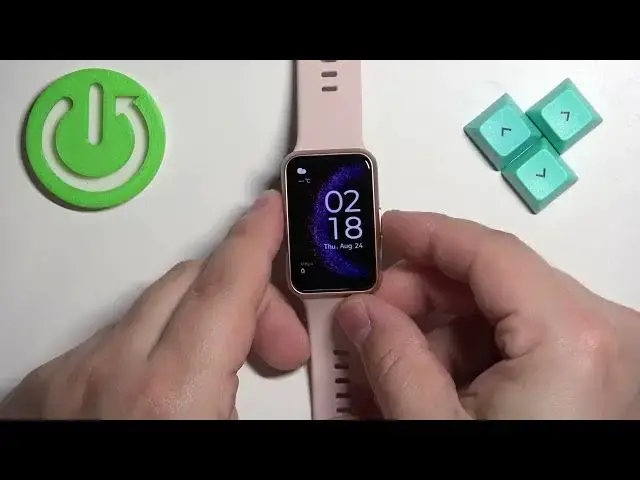0:00
Welcome! In front of me I have Huawei Watch Fit Special Edition and I'm gonna show you how to
0:05
enable and how to disable the Do Not Disturb mode on this watch. First we need to wake up the screen
0:15
on our watch and you can do it by pressing the side button. Once you wake up the screen on your
0:19
watch you should see the current watch face, the home screen and you can swipe down from the top
0:25
of the screen to open the quick panel. On this panel you should see a bunch of icons and one of
0:30
them should look like this, like the moon icon and this is the Do Not Disturb mode icon. To enable
0:37
the mode you can simply tap on this icon, tap on the check mark, you will see the message Do Not
0:42
Disturb enabled. The icon will change the color which indicates that it's enabled and if you go
0:47
to the watch face you will see the Do Not Disturb mode icon right here at the top which also
0:51
indicates that the mode is enabled. If you want to disable it open the quick panel, tap on the icon
0:57
again, you will see message Do Not Disturb disabled. The icon will go back to gray color and the icon
1:03
from the watch face will disappear which indicates that the mode is disabled. You can also do it
1:10
through settings. You can enable it and disable the mode through settings and also make a schedule for
1:16
it. So basically it will turn on automatically and turn off automatically. To do it let's go to
1:20
settings. So wake up the screen, press the side button again to open the menu, scroll through the
1:26
menu, find the settings icon, tap on it. In settings let's find the option called Do Not Disturb
1:33
and select it and here we can enable and disable the mode by tapping on the switch next to all day
1:40
And if you want to make a schedule, scroll down and here we have the schedules. We have the
1:45
pre-existing one. We can turn it on and this schedule will turn on
1:52
Why did it go gray? Something bugged out. Let's go back. Oh, because the all day turned on. Okay, never
2:00
mind. So this schedule will turn on at 10 p.m. and turn off at 7 a.m. every day. But you can make your
2:08
own schedule. To do it let's turn off this one, then tap on add time and here we can tap on start
2:14
to set the start starting time, then end to set the ending time and the repeat to select on which days
2:21
it should repeat. So tap on start, set the hour on which the Do Not Disturb mode should be turning on
2:28
For example something like, ah no, maybe 11.30. So let's set it to 11.30 and tap on OK. Then the end time
2:36
and this let's set to maybe 6.30. Okay and then repeat option allows you to check the days, select the days on which the
2:52
schedule should repeat. Basically if you select Monday it will repeat every Monday or you can
2:57
select multiple days if you want to and it will repeat on those days. And once you're done you
3:02
can tap on OK. Then scroll down, tap on OK, tap on the check mark and here we have our schedule
3:10
We can turn it on or off, we can tap on it to edit it, we can adjust the values and you can also delete
3:19
the schedules by tapping on one, scrolling down and tapping on delete, tapping on the check mark to
3:25
confirm. Okay and once you're done setting up your schedules you can also go back to watch face by
3:33
pressing the side button. And that's how you enable and how you disable the Do Not Disturb mode
3:39
on this watch. Thank you for watching. If you found this video helpful please consider subscribing
3:44
to our channel and leaving the like on the video. you