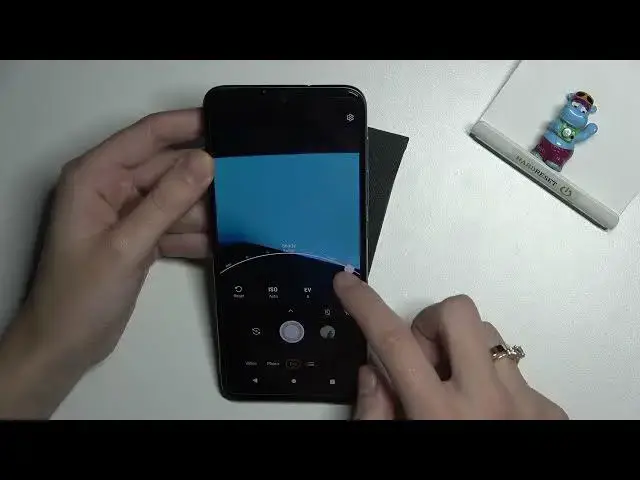0:00
Welcome, here I've got a Motorola Moto E20 and let me show you how to use camera pro
0:11
mode at this device. So let's start by tapping on camera button to open it and for now we are on standard
0:18
photo mode. Let's change it by using this settings bar and just simply going to the right
0:23
Here we get access to more modes of this camera, one of them is pro so let's pick it
0:28
Here we are, this mode gives us possibilities to choose some shooting parameters by ourself
0:33
This is useful when we want to learn photographic skills or making experiments with photography
0:38
So let me start with this settings bar. Let's go from the right. The first one option here we can manage is the white balance so we can adjust the temperature
0:46
of our picture and as you can see we get access to the slider and we can pick the light we
0:53
have in the area where we take a photo between incandescent, fluorescent, daylight, cloudy
1:01
light, twilight and shade. So this is kind of balance between warm and cold tones of our photo
1:11
You can stay on whatever you need or just go back to the left to beginning of the slider
1:16
to auto settings. Now let's move to the next one option, the exposure compensation so we can manage the
1:22
light of our picture and we have different slider at the center
1:27
Now we are on zero parameters so auto settings. When we move to the right we can make our photo more bright, when we move to the left
1:35
we can make it more dark so we can manage the light
1:41
And now let's move to the next one option, the ISO. Here we can change camera's sensitivity to light and we can make it less sensitive from
1:49
100 or more sensitive by going to the right to 1 in 6000 so I think this spectrum is really
1:56
enough like this type of camera to go back to auto ISO
2:00
We have to simply slide to the beginning but I can also show you that when we adjust all
2:05
of these parameters manually we don't have to separately move back to auto settings
2:12
We can use the last button from the left here with reset
2:16
Now all of that goes back to auto settings and we can start using them from the beginning
2:21
So let me adjust them now to take a picture. Let's start with white balance and pick for example daylight, the exposure compensation
2:32
a little bit brighter and the ISO maybe here
2:41
To see my photo we have to go to right to the button that falls straight to the gallery
2:46
so this is how it looks like. Thanks for watching, subscribe our channel and leave the thumbs up