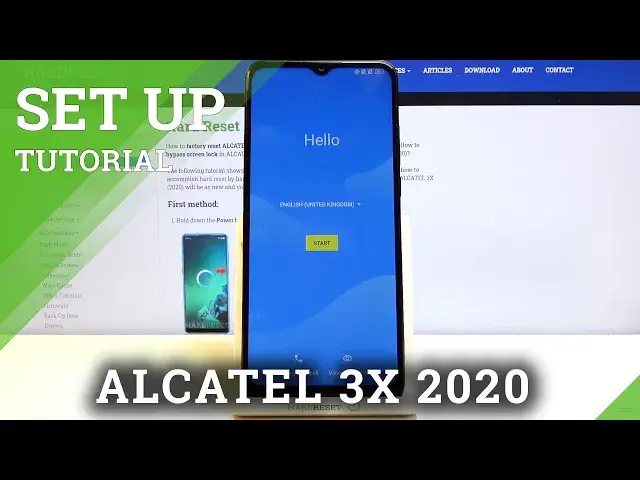0:00
Welcome, everyone, this is Alcatel 3x from 2020 and today I'll show you how to go through
0:10
the setup process of the device. So to get started, when you boot it up, you'll be presented with a Hello screen
0:18
And from here, simply choose your language, which I'm going to stay with English
0:23
From there tap on Start. And here we'll have a page where we can insert a SIM card
0:28
This step is completely optional and basically changes nothing. The moment you insert it, it will work as intended
0:35
And then connect to Wi-Fi. Again, this step is optional. You can connect to it or not
0:39
If you don't have Wi-Fi, just disregard it and select to set up offline
0:45
And the only thing you'll miss out is the ability to log in to your Google account throughout the setup process and restore your device, which you can still do through settings after
0:52
the setup is complete. I have date and time, so a bunch of settings associated with that
0:58
You can read them and change them up as however you like. Then we have Google services, we have location, scanning, and send user and diagnostic data
1:08
Now you can tap on the dropdown to expand it and read exactly what it does
1:12
And if you don't like it, simply disable it like so. And let's scroll down and accept
1:19
And then we can add our fingerprint. So it will give us an option to add a fingerprint, but even though it kind of defaults to a fingerprint
1:27
when you press on next, it will first tell us to set up a PIN pattern or password
1:31
So I'm just gonna go press next and you'll see there it is
1:35
So by default it opts into a PIN, but I can change it to something else
1:39
So I'm gonna go to pattern, draw the pattern, redraw the pattern, confirm it, and it's now set
1:46
And if that's all you want, you can simply tap on got it and go back. Actually go back once more I guess and skip it from here
1:54
Now even though we skipped it, it still keeps the pattern that we have set
1:59
And we also have the ability to set a face unlock. Now again, you can add it or not
2:04
I'm gonna skip it. And then a home screen. So it asks you what kind of home screen you want
2:12
So home and drawer screen or just every icon on the home screen
2:16
And that is completely up to you, it's just an aesthetic. I'm gonna stick with the default one with the drawer
2:21
And it's now complete so let's finish up. There we go. So that is how you go through the setup process of the device
2:33
And if you found this very helpful, don't forget to hit like, subscribe, and thanks for watching