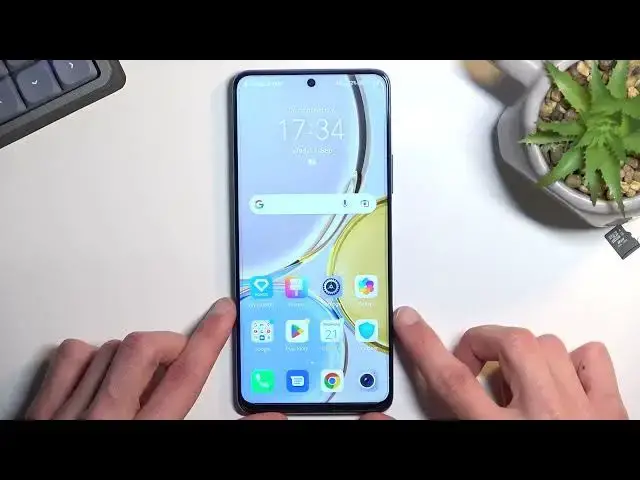0:00
Welcome, and following me is the Honor Magic 4 Lite
0:03
and today I will show you how you can enable your power saving mode on this phone
0:11
So to get started, pull down your notification straight from the top
0:15
extend the list, and somewhere in here you'll find the toggle for power saving or battery
0:20
saver, however it's named. And if you don't see it, kind of like I don't
0:27
you can tap on this pencil icon right here, and you can see it hopefully somewhere here
0:33
Now for me it's the first icon right here, power saving mode, so I would have to hold it
0:38
then drag it over to the top, drop it, select done, and now it's accessible in here
0:44
Now once you see it, you can simply tap on it. This will give up a pop-up, so power saving mode
0:49
save power by... it would be nice if I could actually read... save power by disabling
0:54
there we go, auto sync, limiting background apps activities, and reducing visual effects
1:02
And select enable. Now to kind of go into what this does, because it's very vague in terms of
1:09
explanation, so visual effects will refer to screen refresh rate. So if you have higher
1:16
screen refresh rate, it will reduce it to 60 hertz. Additionally, background activities
1:23
apps will be quickly terminated when they go into background apps. So for instance
1:28
kind of like gallery or settings would basically be turned off after some couple minutes of running
1:35
in the background, just to preserve battery. And also, most of the time what happens is
1:40
Wi-Fi and mobile data gets turned off when the device is in sleep mode. Now this would be
1:46
considered sleep mode. And this will result in you not having, or not getting any kind of
1:53
notifications from applications that require internet connection. So Facebook, Messenger, WhatsApp, Twitter, and all those apps basically will not be able to give you any kind of
2:05
notifications, because when you're not using the device, you technically aren't connected to
2:11
network. But once you wake it up, it should reconnect automatically and sync up everything
2:16
that was missing. Now there also might be an option that it just kind of randomly reconnects
2:21
from time to time, just so it checks if it's missing something. But that's pure speculation
2:26
on both of those. So keep that in mind. Now once you're done with your power saving mode
2:31
you can find the toggle once more, tap on it, and everything will go back to normal
2:37
And with that being said, if you found this video helpful, don't forget to hit like, subscribe, and thanks for watching