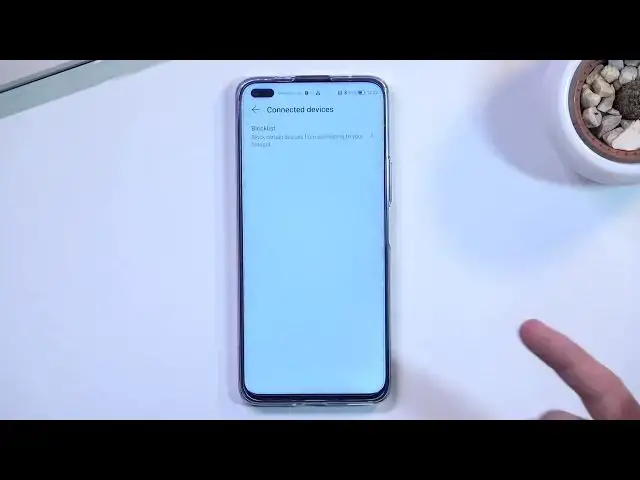0:08
In front of me is an Honor 50 Lite, and today I will show you how you can enable and also
0:13
set up your portable hotspot. So to get started, we will want to pull down our notification panel, which will show us
0:22
accessible toggles in here. So in here you're specifically looking for personal hotspot, as it's called on Honor
0:30
and once you located it, you want to hold it. This will quickly take you to the settings
0:34
Now this is something that I recommend doing the first time around, because the device
0:39
generates password randomly, and as you can see this one has nothing that you could have
0:44
predicted nor known without actually checking it. So in here I do recommend changing the password, which you can do by simply clicking on it
0:55
and then removing it. It does have a requirement of having at least eight characters in length
1:01
So I'm going to make mine very complicated. And from here we can select OK, which will automatically save it
1:09
Now additional things that I can change is the device name, which is also going to be
1:14
the name of the hotspot that this device will create. So if you want to name it something else, you're free to do so
1:22
And next thing, we have connected devices. Obviously right now there are zero, but if someone connects to it, you can see it visible
1:29
right here, and you can actually navigate in here and remove that device from being
1:34
able to connect to your hotspot by blacklisting it. And last thing we have is a security
1:43
I do recommend keeping it as it is, otherwise anybody can connect to your hotspot
1:50
And under more we have just limitations to data usage. So if you want to limit how many gigs can be used through the hotspot, you can do that
2:00
right here. Select OK. So by default it is set to have no limit
2:08
We have things like increments of 10, 20, 50, 100, so basically it always doubles, almost doubles
2:16
To be completely honest, at this time I think even 100 isn't much, so assuming your mobile
2:24
plan is fairly decent, for instance you have like 3 gigs or above, you could probably go
2:31
into custom and set up a 1000 megabytes, which would be just a single gigabyte
2:38
This should be enough for anybody to utilize just on a normal web browsing, maybe some
2:43
YouTube watching, and anything above that will basically automatically turn off the
2:48
hotspot or will not allow any kind of additional data usage. So it might be good to have a control over how many gigs are used through the hotspot
2:57
Now next option here is the AP band, which is set to 2.4, and apparently this is the
3:04
only option that we have, so I'm not going to say much about it
3:09
And a last option that I recommend keeping on is the mobile hotspot turn off timer
3:15
It's set to 5 minutes, you can also change it to 10, and like I said, I don't recommend
3:19
turning it off. The reason for that is your hotspot does consume more battery, and in certain phones it also
3:27
uses the WiFi antennas to broadcast a signal, which I believe might be also in this case
3:32
Let's see. So we have WiFi on. So in this case it actually keeps WiFi on as well
3:39
So that's at least nice, but still, it will consume more battery
3:43
So once you're done with it, personally I do forget to turn off my hotspot, so option
3:48
like that helps me by basically turning off itself and preserving my battery life on my phone
3:54
So that's why I would recommend keeping it on. Obviously you can also turn off the hotspot yourself by tapping on it
4:02
So anyway, you just literally see me how I toggled the hotspot by tapping on a toggle
4:07
this enables it, and from here you can connect your hotspot, and once you're done with it you can tap on it, or simply wait for that 5 or 10 minute timer to turn it off for you
4:17
So that being said, if you found this video helpful, don't forget to hit like, subscribe
4:21
and thanks for watching