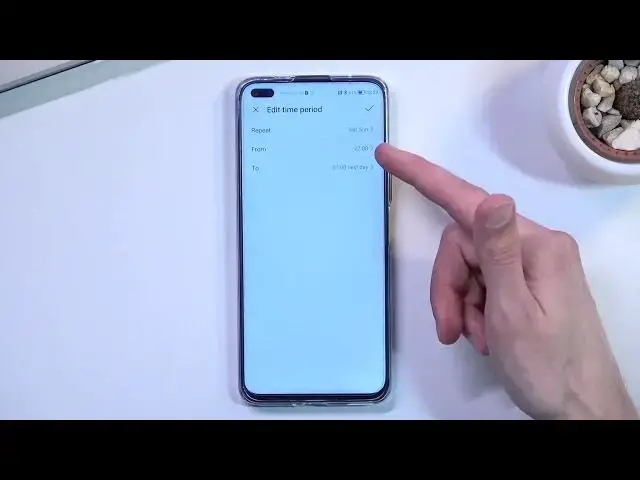0:00
Welcome, in front of me is an Anar 50 light and today I'll show you how we can enable
0:12
and also set up your Do Not Disturb mode. So to get started, pull down your notification panel and this will show you a bunch of toggles
0:20
that you have accessible right here. And you should see somewhere in here your Do Not Disturb mode toggle, which for me is
0:27
right over here. Now this is the default location of all the toggles, so hopefully you can find yours in
0:32
the same location. So once you have located it, you want to hold the toggle and this will quickly take you
0:38
to the settings. Now before I actually start customizing anything, I will do one extra step just for myself
0:44
which is disable the airplane mode. There we go. So in here you will find your settings, you have obviously the toggle, we have a schedule
0:53
so you can set it up as a schedule, which if you're planning to use a schedule, make
0:58
sure that it is enabled right here, like so, and you don't need to do anything extra
1:03
You don't need to turn it on in here or in here
1:07
The actual scheduled mode, once enabled here, will turn it on for you
1:13
Obviously you can customize the schedule mode by tapping on it and selecting the days of
1:17
the week, start and end time, and you can add new ones and so on
1:23
Now below that we also have interruptions. So we have interruptions for calls and messages, which allows you to select who can call you
1:28
and message you, with the option being everyone, contacts, favorite contacts, or no one
1:35
And last option for only calls is the allow repeated callers, which means that when someone
1:40
calls you twice within a 15 minute period, they will completely bypass whatever you have
1:44
selected right here and be able to reach you no problem, assuming they have fulfilled this
1:50
requirement of calling twice within that time period. Anyway, once you went through all the settings right here, which isn't very many, and customized
1:59
them to your liking, you can close this and never come back to it again, assuming you
2:02
don't want to change anything. And when you want to use your Do Not Disturb mode, simply tap on a toggle, select enable
2:09
and it's now running. And like I mentioned, if you're using the scheduled route, the scheduled mode, you just
2:16
need to make sure that it is enabled in the settings, the schedule itself, and that's
2:21
about it. The scheduled mode will turn it on for you. Now, no matter if you're using a scheduled mode or a manual one, like I am, if you want
2:32
to turn it off, you can simply tap on a toggle once again to make it gray, and this will
2:37
turn it off. Now, obviously for scheduled, it does turn it off automatically as well, but that is
2:43
for people that might want to, and the Do Not Disturb mode before its time
2:48
So anyway, if you found this video helpful, don't forget to hit like, subscribe, and thanks