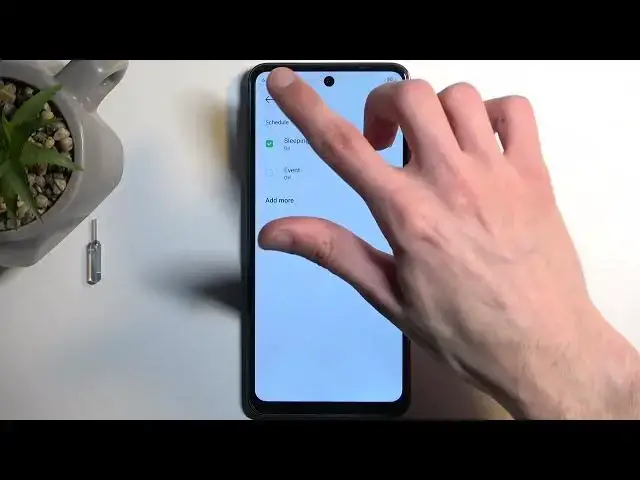0:00
Welcome! In front of me is an Infinix Hot 40i and today I will show you how you can enable
0:05
and also set up your Do Not Disturb mode. So to get started let's pull down our notifications
0:14
by swiping down from the top of the screen and then swipe down once again to extend the toggles
0:20
and also to show the names for them. Obviously we're looking for the Do Not Disturb toggle
0:25
which hopefully is added by default. There we go it's right over here for me. Now if you don't see it by default in the list
0:36
you can tap right here on these three dots and select edit shortcut switches and then find it
0:41
somewhere from below here. Click on the plus button next to it and it will get added to your list
0:48
Anyway going back to our Do Not Disturb mode you can tap on it right away to enable it with
0:52
whatever the default settings are set or you can hold it. This will take you to the settings
1:00
where you can customize it. I recommend navigating in here just if you don't want to even change
1:06
anything just so you are aware how it's set by default. And I'm going to touch upon a couple
1:11
of the options right here that I find interesting and important. So number one is people and here
1:17
you can select and call you or message you and under calls we do have additional options for
1:21
repeated callers which is enabled by default and this will allow people to bypass whatever
1:27
you have selected assuming they call you twice within a 15 minute period. So it's a pretty good
1:35
option for emergency purposes I would say. Now going back we have things like apps you can select
1:41
what applications can still give you notifications and all kind of annoying garbage when the mode is
1:46
enabled. Same goes for alarms and other interruptions and below that we have schedule
1:51
Here you can select enable and set up your fully automatic schedule which will automatically turn
1:57
on and off your Do Not Disturb mode at a provided day of the week and start and end time. Now there
2:02
is two on this device that are pre-made which is sleeping and event and you can tap on the gear icon
2:09
there we go to actually view how it's set by default. Change it if you want to
2:15
and you can also add more by clicking right here add more. Now if you're planning to use
2:20
a schedule mode just enable it in here by tapping on this box like so. You can see it's now on
2:27
though the toggle itself is on the mode isn't as it's not 10 pm just yet so it would enable after
2:34
like three and a half hours. Going back we have a last thing which is the duration for quick settings
2:41
this defines what will happen when you press on the toggle manually. I personally like to set it
2:46
up on a timer and make it something like four hours so when I enable it the mode will only run
2:52
for four hours and then automatically turn off after that time. Now the reason I like to have
2:57
this enabled is because I would typically enable Do Not Disturb mode and forget about it so by
3:02
default it would be running indefinitely in the background until I remember about it and I'll
3:07
turn it off myself but with this option even if I forget about it the device will do it for me
3:12
and on top of that I still have the option to turn it off myself so right now it's enabled
3:20
and if I remember about it I can just go back here oops I think I just lowered down the brightness let's try to find it
3:28
oh there we go so once you remember about it just find the toggle
3:36
tap on it once more and this will turn off your Do Not Disturb mode so with that being said if you found this very helpful don't forget to hit like
3:45
subscribe and thanks for watching