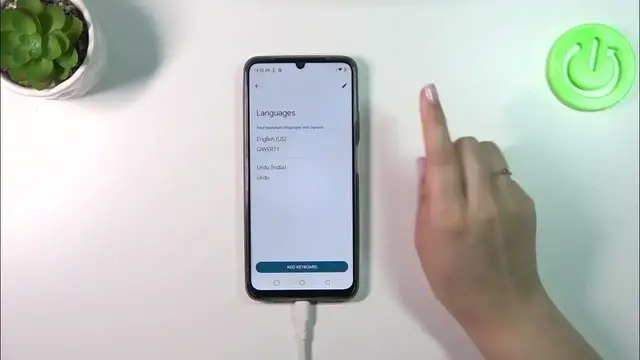0:00
Hi everyone. In front of me I've got realme C51 and let me share with you how to change
0:06
the keyboard language on this device. So let's start with the app which will provide you with
0:14
the keyboard. So for example the messages, notes, browser, whatever. Just have the keyboard on the
0:19
screen and then we have to tap on this settings icon. If you cannot find it, no worries. Three
0:25
dots icon and the settings will appear right there. So let's tap on them and tap on the
0:29
languages. This is the list of all currently applied languages. We've got only English so
0:34
let's tap on add keyboard and here we've been transferred to the full list of available
0:37
keyboards from which we can choose. Of course you can scroll just like I'm doing right now or tap
0:42
on the search icon in order to enter the name of the language. So after finding the language simply
0:48
tap on it and sometimes you will be able to pick the region. So just tap on the one you'd like to
0:53
set. Depending on the language you will have to also pick from the keyboard layouts
0:57
Sometimes you will have only one to choose from or even up to seven different keyboard types
1:02
So I think I want to apply this one so I can show you the difference. So let me mark it and
1:08
untick this option. Of course if you want you can use two or three languages, two or three
1:14
layouts of the languages. So let's tap on done to confirm and as you can see the language has
1:18
been applied. Of course if you want to leave only one language you can do it right now. Simply tap
1:23
on this edit icon and remove for example English. But I'd like to show you how the keyboard will
1:28
behave whenever you will have two or three languages added. So let's go back to the keyboard
1:33
and basically we've got two differences. The first one is the language key which will allow us to
1:39
change the language. So as you can see right now I'm kind of typing English and after tapping on
1:43
the globe icon I can switch to the other one. What is more we've got the second difference. So
1:48
the spacebar it's not empty anymore. Right now we've got the name of the language we are currently
1:52
using. So this is how to use two different or three different language layouts and as I said
1:58
you can also set only one. Just go back to this section and tap on the edit icon
2:07
Of course you can remove whichever language you want. I want to leave English so let me
2:12
remove Urdu. So mark it and tap on the trash bin icon. We've got only English left so this is how
2:18
it will look like whenever you will have only one language applied. You will not have the language
2:22
key and the spacebar will be empty. All right so that will be all. Thank you so much for watching
2:27
I hope that this video was helpful and if it was please hit the subscribe button and leave the thumbs up