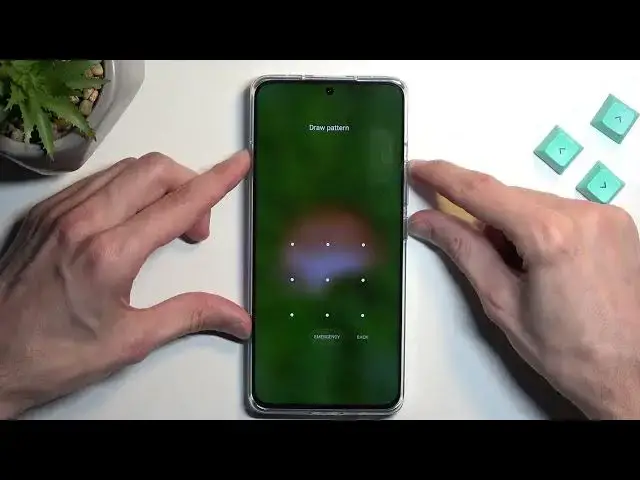0:00
Welcome! In front of me is a Xiaomi 13 Pro and today I will show you how you can
0:04
hard reset this phone through recovery mode. Now this process will also allow you to get rid of screen locks so if you have
0:15
one set on your device that you just don't know you can get rid of it this way
0:22
Now before I get started I'm going to quickly mention one important part of this. Doing this kind of method of resetting your device
0:30
in order to remove a screen lock particularly because you don't know it
0:33
will result in your device being FRP locked and just to explain what that is
0:37
it is a lock that is visible when you go through the setup. Once the
0:43
process is finished and you're going to the setup of the phone you will be forced to verify one of the two things
0:50
So number one would be the screen lock that's one of the options and number two would be the google account
0:57
Now if no google account was signed on this device then no such a lock will be present but for the most part
1:04
basically everybody will be logged into a google account. Now I'm mentioning this because typically I would be making a video on
1:11
how you can bypass this even when it's locked and then completely get rid of it without needing to do
1:17
any kind of verification but at the time of recording this this device running on Android 13 with like the newer security patch I have no
1:25
way of doing so at least none that I know of. So at the
1:29
moment I'm warning you before you started doing this so you don't end up with a basically
1:35
bricked device but then I'm assuming you don't know your screen lock then your device is already kind of
1:42
bricked I would assume but if you know your google account that is signed in on this device that's not a problem you can verify it using
1:49
that. Now one more thing that I'll add chances are in the future there will be a way to bypass this but
1:56
like I'm saying right now at the time of recording this which is
2:00
basically when the device came out I have no no method that I know of that will work so
2:07
in the future once there is one I'll most likely record it. So anyway now jumping to the process I'm going to begin from the lock screen as
2:15
though I wouldn't know it so there we go there's my lock screen and all we need to do is hold power key and volume up
2:21
this will bring up our boot mode select power off and once the device turns off you want to hold power key and volume up again
2:29
and this time around you will hold it for a little bit longer
2:35
once you see the me logo on the screen let go of the power key
2:39
but keep holding volume up this will boot us into recovery mode now in here we will need to use
2:50
volume keys to navigate through the options so you want to select wipe data so volume down and then power confirm it
2:57
wipe all data then confirm and as you can see data wipe successfully so we're going to go back
3:07
reboot reboot to system and this will now continue resetting our device in the background it will take it about a minute or so to
3:15
finish up so just be patient but once it's completed we'll be presented with android setup screen so i'll be back once that is visible for me
3:27
and as you can see the process is now finished and you can set up your device
3:31
however you like so if you found this very helpful don't forget to hit like subscribe and thanks for watching