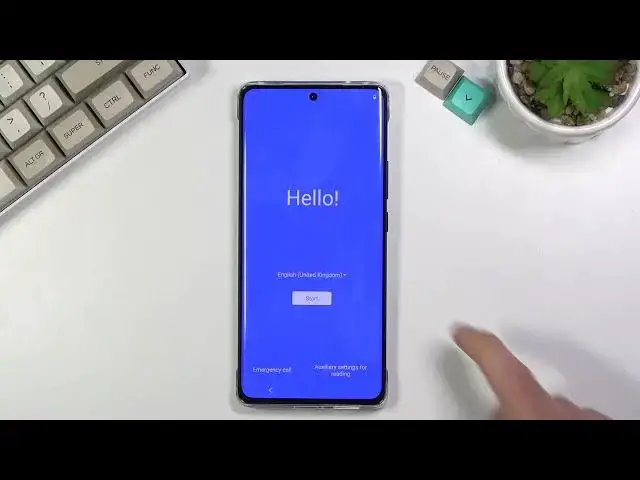0:00
Welcome, follow me using Vivo X60 Pro and today I'll show you how to hard reset the
0:12
device through recovery mode. Now this process will also remove a screen lock if you have one that you don't know
0:19
Now what it will not remove is a Google account, so if you want to remove a screen lock and
0:25
you can't access the home screen normally, you can perform this but once you are going
0:31
through the setup process you will need to verify your Google account
0:35
So anyway, as you can see I can unlock this device so I'm going to quickly lock it and
0:40
keep it in this state and basically I'm going to progress from here as though I don't know
0:44
the pattern or I don't have my finger. So let's start off by powering off the device, so hold the power key, select power off and
0:54
once the device turns off you want to hold power key and volume up at the same time
1:05
From here, as you can see I already did selected by mistake letting go the key but you want to use volume keys to navigate and select the recovery mode and confirm it with power key
1:16
From here, simply tap on clear data, clear all data, only phone system data will be clear
1:25
music, that's not really what I'm looking for so let's go back and see if there is anything
1:30
else, nope apparently there isn't. But actually we can still deal with this so this will be a little bit more complicated
1:41
a little extra steps basically but we can select clear all data, confirm it and what
1:46
will happen is it will clear not all data like it says because it does keep basically
1:52
everything that you have but assuming you only want to remove a screen lock as an example
1:59
when the device resets right now it will go through the setup process and from there you
2:03
can set it up, now if it's locked by Google you can log in and from there you can go through
2:10
settings and also perform a full factory reset if you want to just remove also literally
2:15
everything from the device. So now we can just go back, restart, so as you can see there is the setup screen now
2:30
goes through it, now there is a little, I'm going to do something a little bit different
2:35
just for the actual ease of it, hello can you select, no thank you
2:43
So as you can see I am required to connect to wifi, that is because the device is right
2:51
now locked, so let me put in the password. So as you can see there is the verification pattern but this is to unlock the device but
3:03
you can also use a Google account instead right here. Now just for the ease of it I'm going to go back to the actual pattern, it's going to
3:11
be a little bit easier for me to unlock and quicker but basically the same thing as you
3:17
can use either or. So as you can see now I don't need to use the Google account to verify it so I can simply
3:22
skip this and assuming you want to perform a full factory reset of your device which
3:28
you cannot do through recovery mode, you basically go right now after you finished
3:33
up with the setup, you'll go through settings which, let me just quickly finish this up
3:41
there we go, so you can go through settings, let's go all the way down to system, reset
3:50
options, delete all data and then erase all data which will begin the process now, obviously
3:57
there is no need for you to go through this, it's just going to be another one of factory
4:02
resetting and then another setup screen but at that point the device will basically remove
4:07
everything from it. So that being said if you found this video helpful don't forget to hit like, subscribe
4:12
and thanks for watching