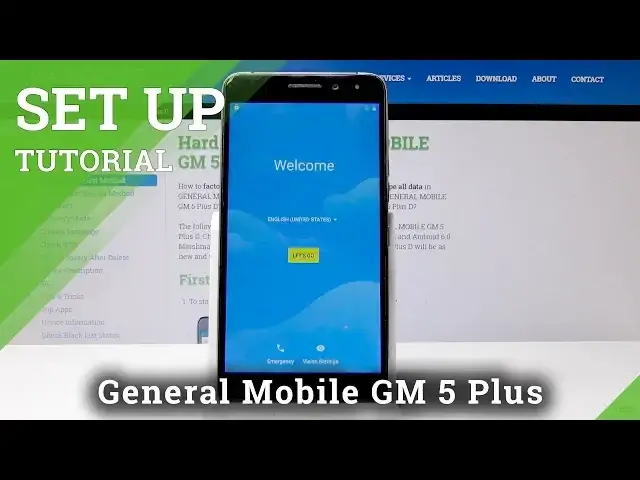0:00
Welcome, and for now I'm using a General Mobile GM5 Plus D and I'll show you how to go through
0:11
the setup process of the device. So once you get the phone you will be presented with this screen and from here you get to
0:17
choose the language. So you have the list of languages. I'm just going to stick with the one that it's already on which is English and I'm going
0:25
to tap on let's go. So then you can insert a SIM card, memory card as well, once you add it but I'm going
0:33
to skip it. Then you get to choose either if you want to copy the data or set up as new
0:39
I'm going to choose set up as new device. If there was a previously connected Google account it might actually ask you to input
0:50
the verified account. So I'm going to choose the network and now it starts
1:04
Scanning for updates and other stuff so give it a second. And as you can see I need to actually verify
1:15
This will not be the case if the account either was logged out or it wasn't actually connected
1:21
to Google account. There are also ways to skip it if you need to do that
1:28
On the website you can actually find ways to bypass this. So I'm just going to put in the previous one
1:41
And I'm going to put in the password so let me do that
1:51
And once I press to go on, to log in, I get presented with this which asks me if I want
1:57
to use this account again as a main account. I can just tap on no and it won't be logged in so if I do a reset again I won't have to
2:05
put that account once more to verify. And if you select no you get to choose a new account but I just want to keep this empty
2:16
so once it's reset I don't need to verify anything. So let's tap on skip
2:22
You can put your Google account by any means so it's how you like to set it up
2:30
Then you get to choose the name. You can actually skip that as well if you don't want to put any name
2:36
Then you get to choose some kind of security way. You can choose between pattern, PIN, password or none
2:44
For instance I'm going to use pattern. Tap on yes and draw a desired pattern
2:50
Tap continue and redraw the same pattern again. Confirm. You have Google services you need to agree to and you can actually select certain things
3:02
that you would like to have off or on. As you can see, send system data
3:08
You might want to turn it on for privacy reasons and other things like location and other stuff
3:15
but because I don't really mind I'm just going to keep them all on
3:19
And as you can see all set so let's click on it and location whatever and the device
3:31
is set. So that is how you basically go through the setup
3:35
It's fairly self-explanatory. But if you found this video helpful don't forget to hit like, subscribe and thank you
3:41
for watching. I'll talk to you soon. Bye. Bye.