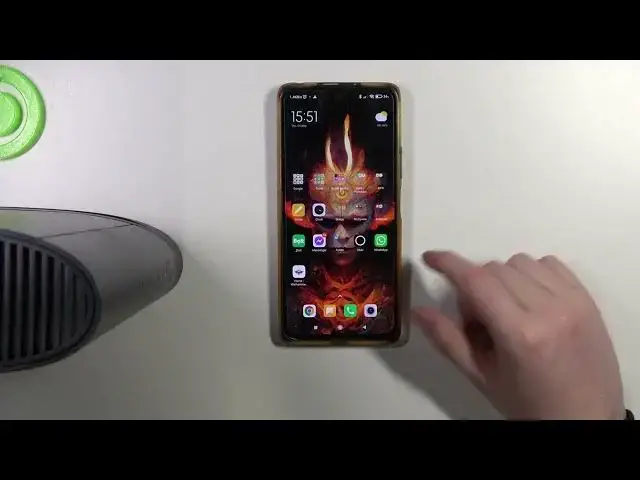0:00
Hello, in this video I want to show you how to set up Aris router for the first time
0:10
And to do this, here I have a router. We'll need to plug in a power source on the back right here
0:18
So connect the power cord to the plug. Now we need to wait about two to three minutes till it powers on
0:26
and you can see that it has power by looking at the lead lamp right here that is flashing
0:31
and also when it's ready the internet lead lamp will start flashing in a different light
0:37
depending on if you have the internet connection on it or not so if not then it will be red if yes
0:45
I think it should be blue now while it's powering on I can show you different internet
0:51
connection options so you can use your telephone line you can also
0:56
use any other router connected using LAN right here and a cable right here
1:06
So now we can actually see that it's powered on and what we want to do is to enable Wi-Fi
1:13
because I be connecting it and configuring it using the Wi So it on If you don have Wi connection on your PC then I would suggest to connect it using Ethernet cable
1:33
You can find it inside the box as well. Now let's open a Wi-Fi settings on my phone
1:39
And here it is the router that we want to connect to
1:49
And again if you don't see it, then what you need to do is to press on the reset button on the back
1:56
Hold it for around 30 seconds while pressed and the router will perform factory reset
2:03
After that you should see it by its original name and we can connect it to our smartphone
2:09
Now it's also necessary to enter a password and you can find it on the back and the
2:19
password is pre-shared key and you can see it like this on your router it will be different
2:25
probably now let's try to connect it with my phone okay it seems that it already connected now we just needed to wait a bit The next step in configuration is to open the configuration website and you can find it under this address right here and when your device is factory new the username and password
2:50
username should be admin and a password will be the same as your Wi-Fi key so again we'll need to look on the back and use the
3:01
pre-shart key. we successfully logged into the router settings and now we can let's try it again because
3:20
confirm a user is already logged into your gateway do you want to log out the current user and
3:25
continue login okay and router is ready we can perform a configuration now there's a lot of
3:35
of settings that you can change here you can check our next tutorials for each specific settings
3:42
but most prominent options would be to change the password or Wi-Fi name and you should be
3:49
able to do it in i think advanced now there port forwarding here and not here for sure Let go for Gateway Okay so I think it should be right here There guest and home
4:19
We want to change a password for our home network and here you can see it
4:25
Change it. Click on your device. Now you can see the name for this and password
4:39
which you can change right here. So sorry that was first time I was opening this version
4:48
and wasn't sure how to do it but it's quite simple so just go here
4:52
answer your password and also make sure to save the settings afterwards
4:58
There's a capacha right here which you need to also complete before saving
5:04
And that's basically all of the necessary things you need to do to get this router ready
5:10
And that's it for this video, hope you like it, please consider subscribing to our channel, leave
5:15
like and a comment below