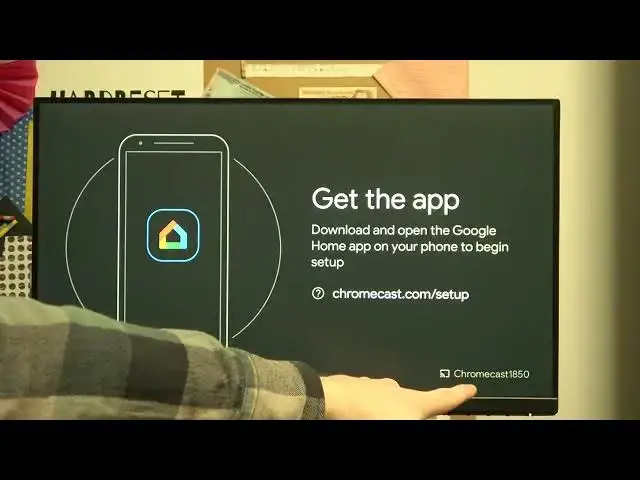0:00
Hello, in front of me I've got Chromecast device 3.0
0:06
And in today's video I'm going to show you how to connect it to any monitor or TV screen
0:13
So let's do it. The first thing we want to do is connect our monitor or our TV screen to the power source
0:21
So make sure you connect that well and the next thing is connect our Chromecast device to the power source
0:29
well you just simply get this cable out of the box and connect your Chromecast like that
0:38
and now you just make sure that your TV screen has the HDMI plug in and connect that
0:49
cable right here to your HDMI output so let's just do that
1:00
As you can see I've just done it, I have my Chromecast connected and we can start setting it up using our phone
1:11
And in order to set up this device with our phone we need to download the app from the Google Play Store if you haven already And the app is called Google Home So let me open the Google Play Store on my phone
1:31
And let me show you this entire process. So here I have the Google Play Store opened
1:38
I will start searching for the app, Google. Home
1:54
It's this app, press install. When the download is ready, click on the open
2:05
Get started, choose your account. Next. We can allow all of the permissions for the app because it's a
2:18
it's just more pleasant to use then. And it found our device, oh sorry, let me show you then how to do it manually
2:31
You press this plus button here, set up device, new device, choose your home, and press next
2:43
So now it looking for the device it should find it in a second It did We can confirm the code is the same as right here on your TV screen
2:55
So it's all matching. Now we're going to press yes
3:05
Now confirm this code that you can see already on your screen with the one on the
3:12
the TV screen and press next. Yes I'm fine proceed and select the room this
3:24
Chromecast will be placed in. For me I will just to check the living room. Now
3:31
you'll need to connect the Wi-Fi so both of the device needs to be connected to
3:36
Wi-Fi to work properly so let me just do that my phone is already connected
3:42
so I'm going to connect the Chromecast to the same Wi-Fi. Now I need to enter the password for the Wi-Fi so let me just do that
3:55
After you typed in your password, press Connect and as you can see the screen already changed
4:02
it says that it's connecting to the Wi-Fi. Linking your Homecast you can do it I will press enough now for this because it not important in any way right now
4:17
And we're just going to press next right here. Next right here. Continue. Continue
4:25
And you can press on this tree to watch the tutorial to learn how to Chromecast from specific services
4:35
you want I'm just going to skip that tutorial and from here we can see our Chromecast
4:40
device right here leaving room TV so I'm gonna press on that and I'm able to cast my
4:49
screen from the phone so let me do that start now and our TV screen should just
4:59
change to our phone and from now you can either change the volume of your TV
5:05
with your Chromecast or just go anywhere with your phone browsing like open any website or gallery or whatever you want
5:16
so that's it for this video hope you like it please consider subscribing to our channel
5:22
leave a like and a comment below