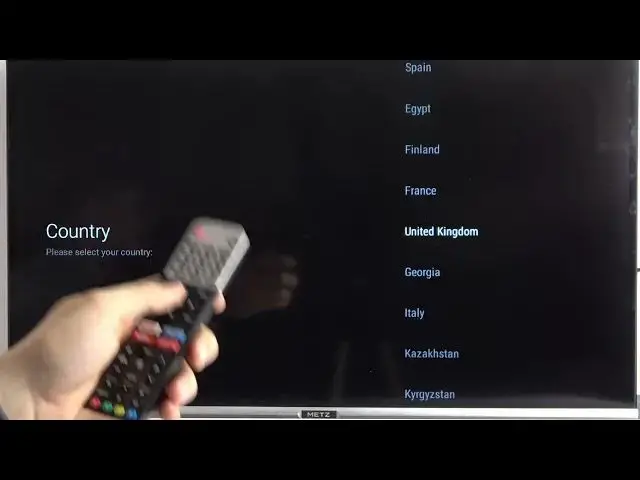0:00
Welcome guys, so in this video I'm going to show you how you can perform the first setup of your Android TV
0:08
So first you have to grab your remote control and select the language. You have to navigate with arrows and confirm by clicking OK
0:16
If you want to go back, just click back right here on your remote control
0:20
And that's the information that we can quickly set up our Android phone with our TV
0:25
But if you don't need this feature, you can just simply skip it and also make it later in the setup
0:29
Right now we are able to connect to the Wi-Fi network, so we don't pick any of them
0:39
Just make it like that. And as you can see, right now we got the keyboard and we have to input the password
0:45
When your keyboard disappears, you have to click this arrow
1:00
And if you finally input your password, you have to go for this highlight arrow on the right bottom corner
1:15
This one. Then click OK to confirm your password. Right now that's notification that we are currently connected and that's the privacy
1:23
So we have to just accept all of this stuff. We have to scroll down and then select accept
1:43
OK, right now we are able to log in with our Google account
1:47
You don't have to make it, but you can, of course, so we can decide. I'm going to skip and I'm going to make it later in the settings
1:55
That's the terms of the service, all of this stuff that we have to accept
2:00
Without this stuff, we are not able to use our TV. Another option right here, we got location services and you can use it or you cannot
2:10
It depends on your own preferences. I'm going to click yes and enable location services
2:17
Right now we can help to improve Android. So each time there will be some kind of a bug or problem with our TV, our TV will be sent the diagnostic information to Google
2:29
But of course, we have to be connected to the Wi-Fi network because without the connection, any data will be not sent
2:35
I'm going to select no. And as you can see, that's the name of my TV
2:42
In this case, I'm using MADS 2K TV. It's powered by Android TV and it looks identical in any Android TV
2:51
So we have to keep tapping with these arrows to go forward and go
2:57
OK. And another step, we have to set the origin
3:12
So that's very simple. Just pick your. I'm going to say off
3:20
I don't need this option to be enabled. And right now we can set the password
3:25
This option will allow us to control, for example, the parental control
3:30
So I can use, like, for example, very common password. We have to click OK at the first to input the password
3:38
And in my case, it will be 111. We have to confirm with the same
3:46
So as you can see, when you are using numbers, you don't have to use your remote control arrows and select them from the keyboard
3:53
You can just simply double them right here. Another step is to select the mode
3:57
So in my case, I'm using home mode. But if you are using this TV to any other, like, for example, you want to get the store, the demo
4:10
So we can go for the shop. But in my case, I'm just using home because it's my own TV
4:16
And that's the confirm. So we have to click yes to confirm. And that's the Chromecast
4:23
Honestly, I'm going to turn it on. This option allows us to cast any application from our smartphone to this TV, like YouTube, Spotify or, for example, the YouTube music
4:35
It's useful to turn it on. And we want to continue. Or that's another step with satellite installation, but I'm not connected with any cable
4:48
So I'm going to skip this step. But if you go for the start, it will it will go automatically
4:54
So we don't even have to select anything right there. And the last one is the tuner mode
5:01
That's only two options like it's antenna and cable. So let's select the second one
5:06
For example, we can make the channel scan. It looks the same like on the satellite
5:15
OK, and the setup is complete. So we can click finish. Right now, we have to go with the right arrow for accept
5:29
OK, and as you can see, right now, we are in the channel
5:33
OK, and as you can see, right now, we are right here
5:38
We are on our TV and the setup is complete. So as you can see, it was very simple
5:44
And when we make the setup, as you can see in the right upper corner, we got some kind of a notification and that notification with Google
5:52
So we can use our Google account. But yeah, that's all for this for this video
5:57
That's how we can make the first setup of your Android TV, any Android TV
6:02
So in this case, I'm just using the MADS TV, but it works the same, for example, in the Xiaomi Android TV
6:08
So that's all for this video. If you find it helpful, just remember to leave a like, comment and subscribe