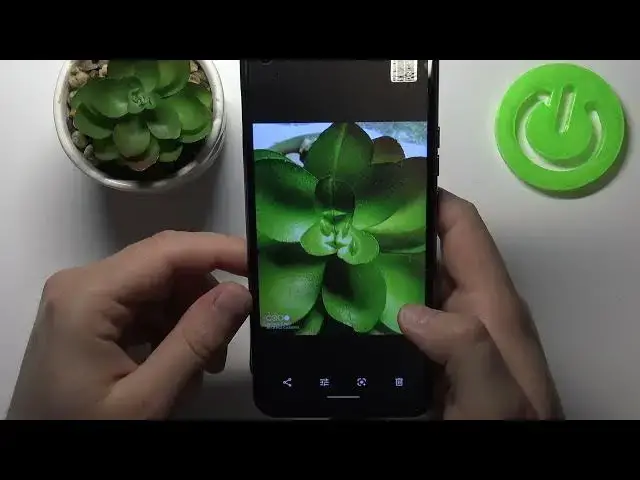0:00
Welcome! In front of me I have the DOOGEE N30 and today I will show you the
0:10
camera top tricks. So the first thing we are going to focus on the features that
0:14
we have right here in this camera and after that I'm going to talk about the mode that we have here. So let's start by opening the settings and as you can see
0:21
at the first we can quickly activate image stabilization by choosing anti-shake so when you tap on the switcher it will be activated and right
0:30
now our videos will look more stable. We got here also the self timer so when you
0:36
tap on it okay and choose 2 or 10 seconds for example let's go for the 2
0:42
and then when you take a photo and the photo will be taken after 2 seconds but
0:48
you have to be in the picture mode for sure. Take a look as you can see there is
0:54
the count and after 2 seconds the photo is taken. We can also switch to the 10
1:01
seconds. We can also quickly increase our image quality image resolution by going
1:06
for the picture size as you can see it's currently set up on 18 by 9 on the 11
1:13
megapixels but we can switch for the 4 by 3 to the 16 megapixels and right
1:19
now our photo will look definitely better. We can also activate location
1:24
tags on our photos by tapping on the switcher and when you take a photo just
1:29
like that we will get exact location where the photo was taken so take a look
1:35
and when you tap on the right upper corner to go for the details here we got
1:39
location of our photo. Let's check what we got here also. Oh yeah there's also
1:46
the watermark. When you enable and you take a photo on the left upper corner on
1:52
the left bottom corner you will get mark that the photo was taken on the DOOGEE
1:59
smartphone. Wait a minute. This one. As you can see there is the mark. The photo was
2:06
taken on DOOGEE N30 AI quad camera. Okay and that's all from the settings and
2:13
the features. When you are in the standard mode, in the picture mode, we
2:17
can for example go for the ultra wide lens to catch more details on the
2:23
photos. I mean more objects. So there's normal lens and go for the ultra wide
2:28
We have to switch here and as you can see it's definitely more wider. We get
2:34
also the macro mode by tapping on the flower icon so we have to keep our
2:39
smartphone for like four centimeters away from the object and we can take a
2:44
photo like that. Wait a minute. Okay as you can see that's the macro photo from the smartphone. Of course it's
3:01
not the best quality but you can use it still. We get here also the
3:08
pro mode so we are able to quickly make your photo more bright and when you go
3:13
here. So take a look. That's how it looks and when I take on the ISO and change
3:17
it manually and also change the exposure we are able to get more light on our
3:23
photos. So it's very useful when you are in the dark scenario. Take a look. There's
3:28
this photo taken with picture mode and with pro mode and take a look on the
3:34
difference. There's the picture mode normal and there's the pro mode and this
3:40
photo is more brighten. And we got also the monochromatic photo. So the black
3:50
and the white colors only on the photos. And we got also the bokeh mode. So take a look
4:05
Maybe we can take it like that. And the photo taken with bokeh mode looks just like that. Honestly it's not
4:30
that good. And that's all. So if you found this video helpful remember to leave a
4:35
like, comment and subscribe to our channel