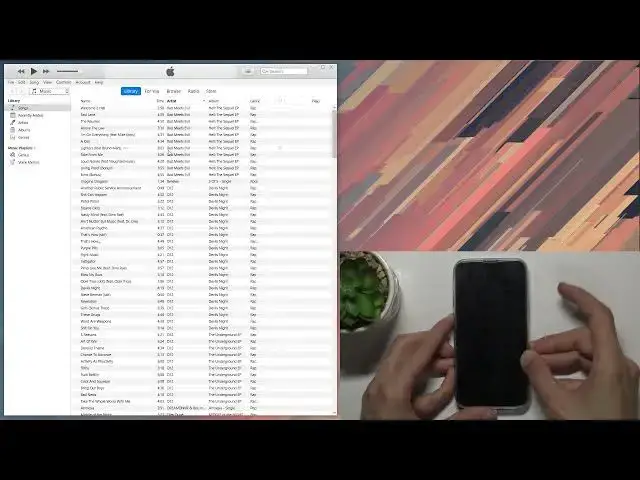0:00
Welcome! In front of me is an iPhone 13 mini and today I will show you how to
0:12
put this device into the DFU mode. Now for this we will need a computer and
0:18
additionally we'll also need iTunes if you're using Windows and if you're using
0:22
Mac just open up Finder and from there you're gonna select your... in Finder
0:29
select your device once you plug it in and in iTunes again same as on Finder
0:35
you wanna open up your device so select it and before I actually get into it I'm
0:45
gonna quickly show you and also describe what we need to do to put it
0:49
into the DFU mode because the process is a little bit convoluted. So we will press
0:56
volume up, volume down and then we'll hold power key till the device shuts
1:01
down at which point once it shuts down and you want to add volume down and you
1:06
will hold both power key and volume down for five seconds. After five seconds you
1:11
will let go of only the power key. So basically just showing that up, down, power
1:18
it turns off, you add volume down, five seconds later let go of power, keep
1:25
holding volume down and from there on the phone side it will look like nothing
1:29
has happened, it will look like it just failed. That's why you have iTunes or
1:34
Finder open just so you can see because once it boots into the DFU mode it will
1:39
show up in on your computer that it's there but on the phone side it just will
1:46
look like it's still off. So anyway let's get to it right now. Up, down, power. So I'm
1:56
holding power key till I see the screen turn off. One, two, three, four, five. As you can
2:10
see I let go of the power key but I'm still holding volume down and I'll keep
2:14
holding volume down till, there we go, it appears in iTunes at which point I can let go of it and
2:19
there we go. It's right now in iTunes visible for you maybe in Finder as well
2:24
Now unfortunately iTunes is not the best program out there even though it's the
2:29
only one for Apple devices and right here as you can see it shows us that it's
2:33
apparently in recovery mode. Yeah no it's not. The reason you can or the way you
2:41
can differentiate which mode it is in and don't don't base that on what iTunes
2:46
shows you because iTunes is just a pile of garbage. Recovery mode shows you a
2:52
laptop with a cable on the screen. It actually shows something on the screen
2:56
while DFU mode basically shows no signs of life. As you can see it looks like it's
3:01
basically off. There is nothing on the phone. If I press the power key nothing
3:06
happens as you can see. So yeah. So anyway that is how you boot it into the DFU mode
3:12
and to leave this mode it's also not as simple as it is for any other mode so
3:18
just holding the power key will not do the trick. You need to press volume up
3:22
volume down and then hold the power key till you see your device disappear
3:29
from iTunes or Finder. There we go. It just disappeared so you can let go of
3:36
the keys and it automatically turns back on. So just give a second and it will
3:44
boot back up into the iOS. And there we go
3:58
So if you found this video helpful don't forget to hit like, subscribe and thanks