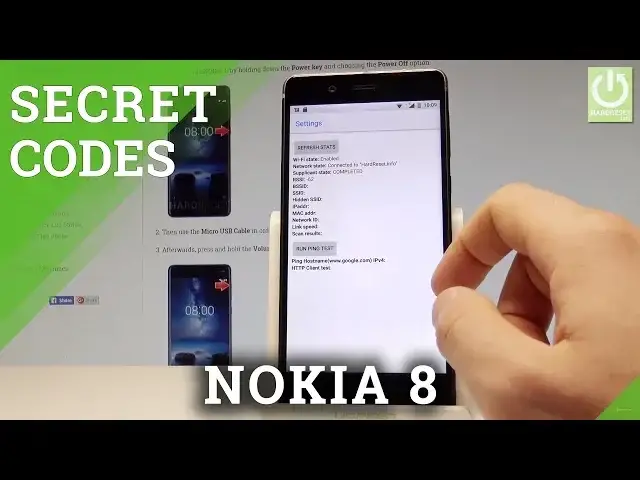0:00
Here I have Nokia 8 and let me show you how to use secret codes on the following device
0:09
So at the very beginning let's start by using your home screen. Here you have to open the phone's dialer right here
0:15
And now let me show you how to open the testing menu. Let's input star pound, star pound, four six, three six, pound star, pound star
0:27
As you can see the testing menu just pops up. Here you can choose phone information, when you can read the email number, phone number
0:33
current network, signal strength, voice network type, data network type. You may also run a ping test or for example choose more key in order to select radio band
0:42
view sim address book, view fix daily numbers or enable data connection
0:47
Let's use your back arrow to quit the phone information. Here you have to choose the usage statistics
0:53
And here you've got the list of all applications and you can read the last time used or usage time
0:57
Let's go back again and choose WiFi information. Here you've got the WiFi API, when you can disable network, disconnect network, enable
1:05
network, get configured networks or get connection info. Let's go back again, choose WiFi config
1:11
If you have some configured networks here you should see the full specification about them
1:16
So let's go back again by using the back arrow and choose WiFi status
1:20
Here you can refresh or start, run a ping test or read just statistics about your WiFi
1:24
So let's go back again, let me quit the testing menu. And this time let me show you how to check the calendar info on your device
1:31
So let's input the following code. Star pound, star pound, 225, pound star, pound star
1:43
As you can see the calendar info just pops up, you can read about your events, about
1:48
your holidays and other data information about your calendar. Let's go back again to close the testing menu and to close the calendar info
1:56
This time let me show you how to open the Google Play Services mode. So let's use the star pound, star pound, 426, pound star, pound star
2:09
As you can see Google Play Services just pops up, here you can choose ping, connect, disconnect
2:13
events, status and read the important info about your Play Services. Let's go back, let's quit the following menu and this time let me open debug UI
2:24
So let's use the star pound, star pound, 759, pound star, pound star
2:31
And debug UI should pops up on the screen. It depends on your device, sometimes it doesn't happen
2:38
So now let me show you how to check the email number on the device by using the secret code
2:43
So let's simply use the star pound, 06, pound and the email number just pops up
2:49
To close this window simply tap OK. So that's it, you can go back and start using your device
2:54
Thank you for watching, please subscribe our channel and leave thumbs up under the video