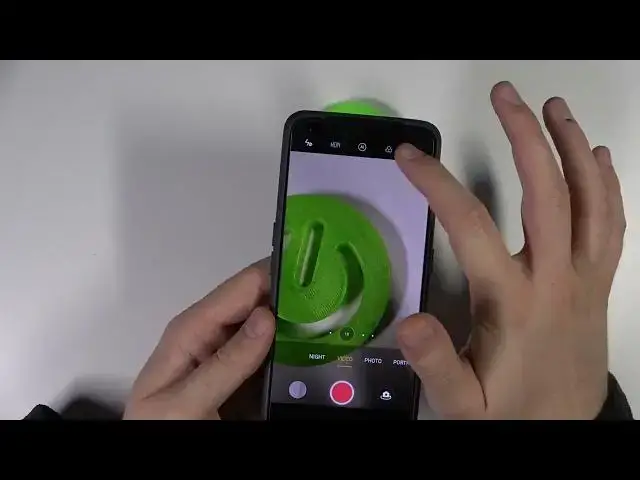0:00
Welcome today, I am with Real Me GT Neo2 and I will show you the most useful things that you can find in the camera and this phone
0:14
So first we are going to start from the photo mode. When you're here you can quickly increase or decrease brightness level by tapping on the screen
0:23
Take a look. When you move this icon you can decrease or increase the brightness
0:29
We can also make it manually by tapping on the screen and right now our device
0:36
make it manually. That's very very simple. The same you can make on the video mode
0:48
Let's go back to our photo mode and when you are here we can open this menu where we
0:55
can add timer to our shutter. 10. or three seconds. When you leave it, for example, on the three seconds, you are able to put your
1:06
phone on the tripod, press on the shutter, and you get three seconds to go in front of your
1:12
rear camera to get photo So it useful for example for group photos the same when you go for the 10 seconds
1:23
Right now I'm going to turn off this option because I don't need it
1:29
Then another option we can quickly change the temperature and the colors on the photos by using these filters
1:36
Just take a look. There's a lot of different filters
1:50
It also works in the video mode. Take a look
1:59
But is less of them. Okay, right now we are going to move for the settings
2:12
And right here we can find volume button action. Currently I set up on the shutter, so when I'm going to press volume down or up button
2:20
I can take photo for example. But I'm going to switch to the zoom and take a look how great it works
2:28
You press volume up button and you can smoothly zoom in to the 20 times and that the maximum zoom in this phone
2:43
And if you want to zoom out, just click on the volume down button
2:48
And it also goes very smooth. Another useful thing that we can use right here
3:01
In the settings, it will be in the shutting methods. You got two options
3:09
Tap to capture and show pole. I'm going to enable both of them
3:13
And take a look at the first one. Tap to capture, you can just click on the screen and you will take photo
3:21
So when you cannot reach this shutter, for example you have small hands or you cannot
3:26
use second hand, you can just tap and the photo will be taken
3:30
And also you can show the palm of your hand on the front camera take a look
3:37
And as you can see the photo was taken. Right now we are going for more modes In this place we can find the dual video mode so right now i can record video at the
4:01
same time for the two cameras and we can change here the layout of this option so we can get
4:07
round view of our front camera i think that's useful also we can use 64 megapixel mode if you want to get more
4:20
on the photos. So let me show you how it works. And right now, photo without this mode
4:32
Take look. This photo was taken with the normal mode and it looks very nice, very clean, with good details
4:43
But when you switch to the 64 megapixel mode, you can spot definitely more details
4:49
you can also zoom closer to the object. Okay, and I think that's all
5:00
If you find this video helpful, remember to love a like, comment and subscribe