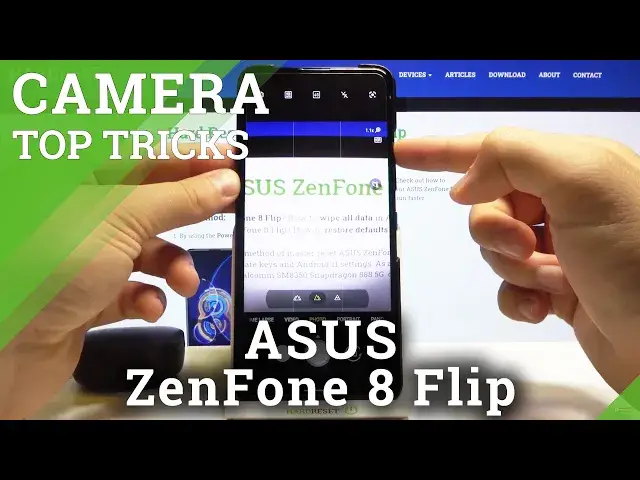0:00
Welcome. In front of me I have Asoszen von 8 Flip and today I will show you a couple camera tricks
0:12
So at the first I'm going to talk about the features that you can find in the settings and after that I'm going to talk about the modes
0:19
So to enter the settings you have the top on the left upper corner and at the first we can quickly increase resolution of our photos
0:27
Currently is set up on the normal 4x3, aspect ratio about when you pick 4x3 and 64 megapixel
0:35
Take a look at the difference. I'm going to take a photo. For example, of this swipe
0:41
So take a look. Okay, the photo is taken and right now the same photo, but without that mode
0:57
Then let's go for the preview. So this photo was taken with normal mode and the photo looks like that
1:05
Not bad, right? But when you go for the 464 megapixel, we can definitely see spot more details on our wipe, as you can see
1:15
And we can zoom more, I mean a little bit closer. So definitely if you want to get photo with a lot of quality, go for the 64 megapixel
1:26
64 megapixel mode. So yeah, the next option, there is the cold timer, so when you enable for the two seconds, for example, and then go for the photo mode, tap on the shutter, the photo will be taken after two seconds
1:41
We can also mark our photos when you enable watermark. Here it will be the preview, so for example that's the photo that we've taken, and when you enable data on the right bottom corner you will get data, time also
1:55
Time also the device name, also Zemphan 8 Flip, and also we can add the custom name
2:02
In my case it will be hard reset. Click OK to confirm, and as you can see on the right bottom corner we got date, time and the custom name, and on the left we got our device
2:14
What we get more, we can quickly scan QR codes with our camera when you enable this option
2:20
so we don have to download any external application from the Play Store You can also add horizontal level on your photos and the gridlines to take a photo with better composition
2:31
As you can see, it appears right now. And here it is the camera leveler
2:40
Let me just change the theme. Take a look right now. Oh, come on
2:48
All right now, there we got the camera leveler. So we can move it like that and it appears on the screen
2:54
Okay, let me just go back to the browser. And we can also change sound of our flip camera
3:05
So currently is this sound, the normal, but we can go for the speed
3:11
Sci-fi or dynamic. So we can decide what you want to get
3:18
I mean, which one you want to get. Now we can also activate location tags on our photos, so when you tap on the switcher and also enable location on your phone, just like that
3:29
When you take photo, when you go back we will get the notification
3:33
We have to accept the permission. So click while using the application. Hit the shutter button
3:42
And take look on the details in the photo. On the left bottom corner, as you can see, here we got the exact location
3:49
where the photo was taken. Okay, let's see what we have more on the settings
3:59
We can also change volume keys function. Currently is set up to flip our camera, but let's go for zoom and take a look right now
4:10
When you press volume up or volume down button, you can smoothly zoom in or zoom out, just like that
4:17
So if you cannot pinch your screen with your two fingers like that, you can use simply volume keys instead of that
4:27
And yeah, that's all from the settings. When you are in the photo mode, we can for sure change lenses like there's the telephoto, normal wide lens and ultra wide lens
4:38
We can also change our camera position. Yeah we got the flip camera so we can easily make it just like that As you can see Okay it closed Right now When you go for the video mode
4:58
You can enable filters When you tap on the microphone icon So we can for example activate white nose reduction
5:04
And also the option that Focus Our microphone So when you take a video And
5:11
Zoom for example for Two persons that talk about something it will recognize the voice and will focus microphone on the two persons
5:24
We get also a standard mode with time lapse, slow motion. If you want to change slow motion speed, you have to tap here
5:32
So we can, for example, hit the 4K slow motion video and the 120 frames per second
5:40
We can also go for HD 480. and the time lapse that's almost the same
5:47
so there we got the 4K and here we can change time so recording speed and the video length
5:53
and I think that's all I'm not going to talk about the portrait mode
5:59
because everybody knows that mode is very very common there we got also document mode
6:03
that we can scan data in the more modes we can find very useful the motion tracking
6:08
unfortunately I cannot test it right now but I just record video of my friend and I'll show you how it looks so take a look let me just
6:21
rotate the device let me add sound and take a look how the motion tracking looks in this phone
6:29
oh wait a minute let's rotate like that okay and take look you have to basically
6:38
click on the person or the object that you want to focus and your camera
6:42
I will be automatically tracked that person. And also we'll zoom in a little bit
6:54
Oh, you can spot it right now. So yeah, there's a very useful feature in this smartphone
7:09
And when you are in the more modes, we get also the two pro modes there pro photo mode everybody know that mode so there nothing to talk about that But we got very interesting the pro video mode
7:24
You can find that mode probably only on the 1 plus 9 Pro and Samsung Galaxy node and S-Series
7:31
from the S-20 and higher. And we got also the same mode and also Zephone 8 Flip
7:39
So for sure we can set up the white balance. the EV, ISO, shutter speed, and we can catch the focus, how we can get it
7:55
You can here also just the same options like wind nose reduction and recording direction for
8:02
your microphone and here we got zoom. As you can see, it's very, very smooth
8:11
and looks really nice. And when you tap here, you can quickly change your video resolution
8:18
We can hit video with 4K 60 frames per second or even 8K when you disable some kind of the options
8:28
And of course, we can activate image stabilization, but when we make it, we'll be moved to the full HD 60 frames per second
8:35
So we have to decide that you want to get better quality of your photo, of your video, or better stabilization
8:42
What we have also here interesting option. On the right upper corner, we got Google Lens when you tap and click to open the camera and access all the permissions
8:51
We can make quick search. We can translate text. We can go for the shopping
8:58
So if you want to buy something, for example, I would like to get those earbuds
9:03
so I have to put them in front of the camera. When you get this blue dot, you have to tap on the shutter
9:10
And as you can see, there we have now the original Xiaomi kilos and we can buy them easily
9:19
There we got the offer from the shops. So that's all. That's all best features that you can use in your Astuzephone 8thflip
9:28
If you find this video helpful, remember to love, like, comment and subscribe to our time
9:32
and subscribe to our channel