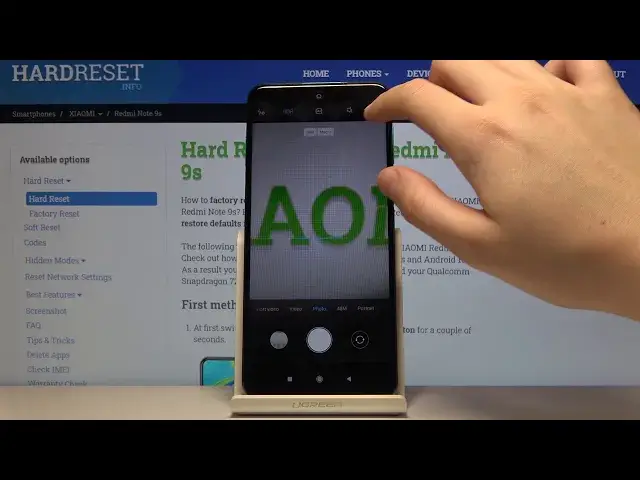0:00
Welcome! Here I've got Xiaomi, Redmi Note 9 S and I'm going to shoot the top 3x of its camera
0:11
So at first we have to click on a camera button here. And now let's take a look at all of these settings around. We start with the left corner
0:19
So here we can manage the flash. As you can see we can turn on auto flash
0:24
Turn on flash every time we take a picture. And also here we have access to detourge
0:29
to detourge and this is how it looks like. I'm going to turn it off now
0:36
The next one here is the HDR so here we can manage this turn on auto HDR or turn it on every time we take a picture
0:44
This is useful because HDR improves the details in the brightest and darkest series of taking photos so it really helps to make our picture more beautiful
0:53
So I recommend you to keep turning it on. And now we go to this button here
0:58
button here so here we have access to the filters as you can see we have this slider and pretty
1:04
white spectrum we can pick and this is how it works i'm going to stay on normal for now and now i'm going
1:15
to show you how to zoom we get two fingers and do it just like this and as you can see this is
1:23
so it works and also we can pick the camera lens here as you can see this is the ultra white lens then the white lens and the spot the macro lens here and by tapping on the screen like that we have this
1:42
ring and by using this up and down sliding this up and down we can make our picture more
1:49
bright or more dark this is how it works as you can see
1:54
And now let's take a look at this settings bar here so here we can change the modes and get access to more advanced modes of this camera
2:03
As you can see slow motion, short video, video mode, photo mode
2:08
This is the 48 megapixels mode. This is the highest quality of this camera here
2:15
Then the portrait, night, panoramic and pro. I'm going to go back to the original standard mode
2:24
And now let's take a look at this button here in the left corner, so here we get access to more advanced settings
2:30
Here we can change the resolution of our picture by using this by just one tab, as you can see, this is how it looks like
2:39
And it changes. The next one here is the camera timer, so here we can choose the delay of taking picture
2:46
As you can see three five seconds of delay and I going to pick three seconds to show you how it works and now I going to take a picture And as you can see the picture was taken with three seconds delay so I now I going to turn it off and here we get access
3:07
also to the grid lines so the grid lines could help us to use for example the rule of 13
3:15
photography so it generates us these lines as you can see this is how it look like and
3:23
Also here we have to the right end mode so it generates this line to help us to keep our topic straight
3:36
As you can see this is how it looks like. And we go back to these settings also here we get access to the macro mode as you can see by just one tap
3:49
And now we go to this settings in the left corner there. left corner there are more advanced. At first here we have the watermarks so we can turn it on by a timestamp by this button like that
4:04
And the device watermark also and the custom watermark so here we can turn on our own watermark as you can see hard reset, save
4:15
And I'm going to take a picture to show you how it looks like
4:19
And now we go to the preview here. view here and as you can see here we have the watermark by redmi note 9 S by Heart Reset and the date And now we go back to the settings here and go to the picture quality
4:37
As you can see here we can change the quality of our picture. We can choose from high, standard and low
4:44
This is how it works. And now we slide down. can save location info so here we'll get access to the location tags of our picture
4:58
The important thing here is to make it works we have to be connected with the internet for example the Wi-Fi
5:04
and to the location and when I take a picture and go to the preview
5:11
and tap by once on this and go to the details here so here we have safe locations of greetings from Krakow
5:22
And we go back to these settings here. And after turn it on all of these settings we may want to go back to the original settings
5:34
and we can do it by Restall default settings here by just two clicks
5:38
So it asks us if you want to do this and then okay
5:43
And that's all thanks for watching, subscribe our channel and give the thumbs up