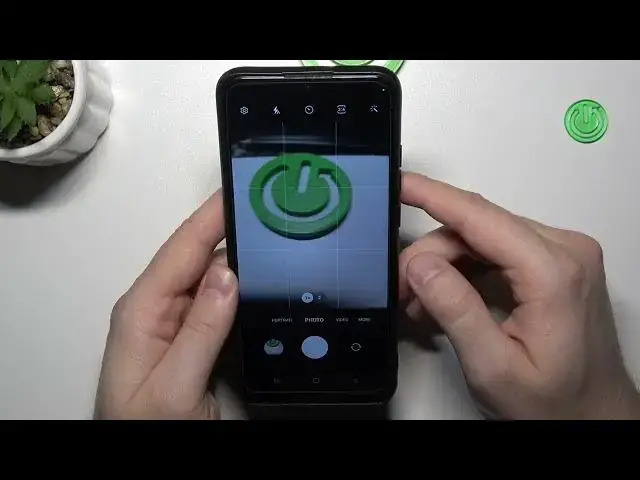0:00
Welcome, today I am with the Samsung Galaxy A03 and I'm going to show you a few camera tips and tricks
0:08
So first of all I'm going to show you how to adjust brightness level
0:12
You have to click on the screen once and then move this sun icon right or left to decrease or increase brightness level
0:20
You can also click once and you will adjust brightness level automatically
0:25
Next you can also use volume buttons that are located on the right side
0:29
When you click on the volume up or volume down you can take photo
0:33
When you click and hold one of these buttons you will take series of the photo
0:39
We can take 30 photos in each series. When you click and hold shutter as you can see there is no any hiding feature
0:51
But when you swipe down and hold you can also take series of the photos
0:59
Next you can also enable camera timer with 2, 5 and 10 seconds
1:07
That's the countdown and after that time the photo will be taken
1:11
If you want to change color and the temperature on the photos you have to click on this right upper corner
1:17
and you will find other filters. With the filter you can take photos and you can also adjust the strength of the filter by using this slider
1:31
Just like that. We can also go to the settings where we can find other useful options like for example we can turn on the grid lines
1:43
Right now they appear on the screen and they help us to take better composition on the photos
1:53
When you go back to the settings we can also find shutting methods
1:58
In this smartphone we can add floating shutter button or take selfies with our palm of the hand
2:06
I have to switch to the selfie camera to do this. Okay and just take a look
2:17
When I show the palm of my hand and when it's detected you will find this 4 countdowns and the photo will be taken
2:27
There's also this yellow frame around my hand. That's the floating shutter button option as you can see
2:38
We can take photos with this button, we can move it everywhere
2:44
So it will be useful where for example you cannot reach this bottom shutter so you can click right here and take photos
2:50
If you want to get rid of that you can simply drag it to the main shutter
2:56
When you want to zoom in or zoom out you can simply use 1x, 2x and as you can see we can go with 4x or 10x
3:03
But also when you click and hold one of these presets you will unlock this slider
3:08
And with this slider we can do this very smooth. Okay and honestly that's all for this video
3:16
Hope you like it. Remember to leave a like, comment and subscribe to our channel