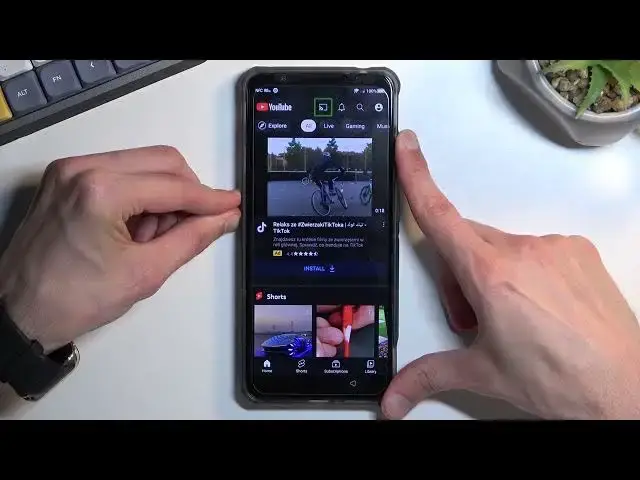0:00
Welcome. In front of me is a Nubia Redmagic 7 and today I'll show you how we can bypass the Google verification on this phone
0:11
Now you can see that the phone I have right here is locked and I could, well unlock it providing the pattern that was previously set up or if I close this
0:25
There should be also a way to do it through a Google account
0:30
but I don't really see an option here, so anyway it's basically requiring me to unlock it anyway to finish up the setup
0:38
Now assuming we don't know this, we will bypass this. Now to get started with the bypass you will want to connect to a Wi-Fi network
0:47
which you should see there you go, that I am already connected, so progress through the setup till you get to this page, connect
0:53
and then back out to the first page. From here you want to select Vision Settings
1:16
So we're looking for the screen reader option right here as the last one
1:21
And you want to enable Talkback. It took me a moment to find it
1:27
Usually just straight up calls Talkback, but here we'll wasn't a subcategory. So anyway, once you
1:34
have enabled Talkback, it takes you to this page right over here. Now with this enabled
1:38
screen won't function normally, at least not as you expected to. So now
1:44
single finger does basically nothing in terms of like scrolling up and down. You need to use two fingers for that
1:50
And whenever you have some kind of option, like for instance next or close, you will first need to tap on it once
1:56
to select it and then double top on it to confirm it. And whatever
1:59
selected with this green outline will be read out loud by the talkback. That's kind
2:03
of why I muted the sound just so I don't hear it. But to get going, once you have this page
2:09
open, draw a mirrored L on a screen like this. There we go. Then this will bring
2:19
up a window right here, allow Android access to record audio. You want to double top on
2:24
the first option. Then single tap the use voice commands. And before you double top on it
2:29
I will quickly go into what we will need to say. So when you double-top on it, you will most likely hear a beep when you do
2:38
You want to say open Google Assistant. You will then, I assume from experience, hear another beep that accepts it
2:46
It's a little bit different. And then once more another beep that basically signifies that Google is now listening to you from the Google Assistant And once that happens you want to follow up by saying Open YouTube
2:58
So I'm going to do that right now in a smooth motion so you can kind of hear how this goes
3:07
Open Google Assistant. Open Google. Opening web page. Not really what I wanted to say
3:17
I just kind of blanked out here. So I'm going to do close. And I'm going to do that once more
3:26
I was supposed to say open YouTube, not Google. Open Google Assistant
3:37
Open YouTube. There we go. That's what we needed to do. So from here, once you have your YouTube open
3:50
you want to hold volume up and down at the same time. This will bring up this little window
3:59
turn on talkback shortcuts, select turn on, and double top on it
4:04
then hold those two keys once more. That was loud. So anyway, from here, you can now use the screen normally
4:14
And now select the account icon, navigate into the settings. From here we're going to navigate into about, Google Privacy Policy
4:26
Accept and Continue, and No Thanks. Now this will open up our browser, so from here on the top, right at the top
4:34
and you will type Hard Reset that Info slash bypass. So this is the link
4:53
Now if you need a moment to type it in yourself, do pause the video
5:03
From here, scroll down to the Settings application, top on it. And now we're going to Navigate into..
5:14
Applications, app info, top on the three dots, and select show system
5:33
Now from here the first thing you're looking for is the Android setup. So there is one
5:40
And it looks like there only one So let select the Android setup right here And Oh I gonna select right here for stop which is barely visible
5:51
And confirm it by tapping on OK. And go back. And scroll down lower to Google Play Services
6:02
So I'm going to use the side letters right here to quickly navigate to Google
6:06
And there we go. So we're at the G. Now let's scroll down just a little bit further and you'll find
6:14
Google Play Services. Click on it and here you want to select disable, which is this Trashkin, disable app and
6:21
then for Snap and OK. Now once you have done so, you want to back out to the main settings page right here and
6:32
we will now need to turn on the Accessibility Menu. I'm trying to locate it, I don't actually remember where it is on here, so give me a moment while I just try to find it
7:00
So it's in advanced settings near the bottom. As you can see right here, as you can see right here
7:08
You'll have accessibility functions. And here we should have Accessibility menu. Enable it
7:19
Select allow. Got it. Now you probably want to mute this because Google Play Services is disabled
7:27
We'll be getting this annoyingly loud notification. So just mute it. So from here, once you enable the Google or network
7:38
but the accessibility menu you want to back out to the first page so just
7:42
start spamming that back button until you get to the beginning of the setup
7:45
and simply progress through the setup. Okay so once it starts glitching out like this where you have for updates and it sometimes shows just a a moment or something like that and just stays on here that where we need to be so from here
8:43
you'll tap on this three dots on a side then select assistant this will show settings you're
8:49
going to click on the settings and this will then open up the Google Play services where a page that we
8:53
previously were on where we selected disable Google Play services and you want to select enable
9:00
Now this will take several tries to actually enable it. So there we go, you click on the trash can, which will enable it
9:23
Once you enable it, it will actually stay open. So once that happens, go back once
9:30
And this will completely bypass the verification process which brings us just to the next page, so select more and accept
9:38
And right now, finish up the setup in whatever way you want to, so you can even select Microsoft Bing as a browser, it doesn't really matter
9:55
Now I don't want to set up any kind of protection, so I'll be selecting skip
10:10
So once you have access to your home screen you will want to now get into the settings
10:15
Scroll all the way down to Advanced Settings, reset options, reset options, reset
10:27
phone and then confirm it by tapping on okay. Now I'm not going to go through this
10:32
on the video just because this is a simple factory reset of the device which
10:37
once you press on okay it's fully automated and once it's finished you'll be
10:41
back in the setup screen. Now that setup screen after the reset will be then like
10:48
the device will be fully unlocked so you can go through the setup however you want. You don't need to verify anything. Basically it's as though the device is brand new
10:55
So do press on that, do go to the factory research all the device just to finish this off
11:02
But, because like I said, this will just waste a little bit of time, I don't want to really go over this on the video
11:09
So anyway, with that being said, this is how you bypass the Google verification on this phone
11:14
and if you found this very helpful, don't forget to hit like, subscribe and thanks for watching