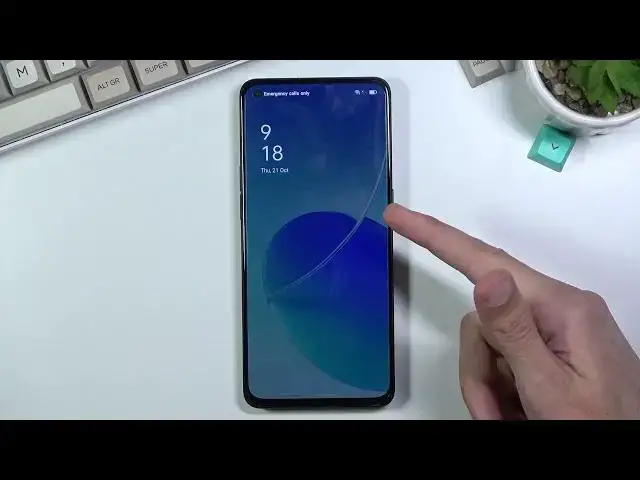0:00
Welcome, in front of me is a Alperino 6 and today I'll show you how to bypass the Google
0:13
verification on this phone. So you can obviously see that the phone I have right here is locked and I can unlock
0:18
it either using the previously used PIN or if I close this it will tell me to verify
0:22
it using the previously used Google account. Now assuming we don't know either of those, for the bypass we will need a SIM card
0:31
Now that SIM card needs to have some kind of PIN on it. Sorry for that
0:37
And yeah, so let's get popping. I'm going to unlock the device and pop off the cover, just so I can access the tray which
0:46
is at the bottom of the phone. There we go. So on the tray you want to pop your SIM card on there and once you insert it back into
1:01
the device it should give us a pop-up with, there we go, the SIM PIN
1:06
So obviously you want to confirm it. Now what will happen once I confirm it, it will change the language to the language of
1:11
the SIM card which in this case it's Polish. So I'll have to go through it and as you've seen I'll have to change it
1:19
But the basic result is the same. You should get this pop-up right in the middle right here and you want to slide down on it
1:24
like so as you can see. It will start expanding and when you let it go it actually pulls down the notification panel
1:31
From here you want to select the settings and I will now quickly change the language
1:38
So this is basically only for me. Now unfortunately when I change the language it will actually close this so I need to get
1:48
back in here. Like I said this is part of my problem when I do this because I see that this should now crash
1:58
There we go. So what I'll do is pop out the tray again and then pop it back in
2:06
Put my PIN in once more and either it's going to give me that pop-up right now or I'll need
2:15
to pop the SIM card back out at which point it brings it back up as you can see
2:22
So if you had the same problem simply it looks like the first time around it shows up when
2:28
you hold it or when you put in your card but the second time around you want to get this
2:32
pop-up you need to actually put in the card and then take it back out
2:36
And you should get this little image. And from here again we're going to go to settings
2:43
Scroll down to additional settings which is these two little dots. And then scroll all the way down to backup and reset
2:51
Again last option erase all data factory reset. Last option again erase all data
2:56
Then select the red text erase data. Get out once again. And this will begin the process
3:02
So let it run through. It's going to take a minute or so for it to finish up the factory reset
3:08
And once it has we should then be greeted with the setup screen. At which point the device will be fully unlocked
3:29
For some reason it's telling me to pop in or send PIN even though it is taken out
3:35
So I'm just going to take it out fully. Hmm weird. Let me just try to like fix this up
3:45
That shouldn't be actually showing up at all. There we go. So as you can see now it's gone
3:53
I'm not sure what that was all about. So anyway let's unlock the device
3:58
And from here we can go about the setup of the device however we like
4:02
Like I mentioned before the phone is now fully unlocked so you can do whatever you want
4:08
Now obviously you do need to agree to the user agreement and privacy terms because goody
4:14
why wouldn't you. And from here we can either connect to WiFi or skip it
4:19
It's completely up to you. I'll be skipping it this time around
4:23
And let's just finish it up. And there we go. As you can see the setup is now complete
4:34
Now I have access to home screen. There was no need to verify anything
4:39
So if you found this very helpful don't forget to hit like, subscribe and thanks for watching