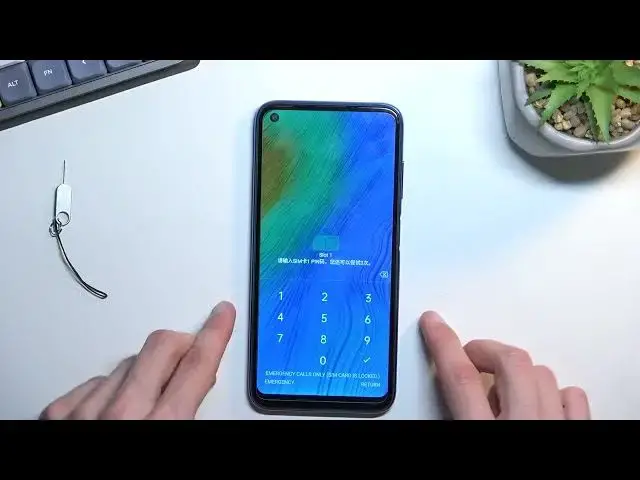0:00
Welcome, in front of me is a Blackview A90 and today I will show you how you can insert
0:14
SIM and SD card into this phone. So to get started, if you have some kind of case, you can take it off, or you will have
0:21
to take it off. And you will also need a SIM eject tool, like this one, which comes provided with the device
0:29
in the box, so you can pop out the tray that is on the upper left side of the phone
0:35
Additionally, if you can't find it, you can use a paperclip, a straight one on the ends and it should work just as well
0:40
So, anyway, once you get one of them, you want to push the pin in and as you will see
0:45
the tray pops out just a little bit, enough for you to grab it and take it out
0:50
Here you have space for either two different SIM cards, or one SIM card and one SD card
0:56
If you are planning to use dual SIM, you would place one of the cards sideways on the
1:01
SD tray, like this. But if you are planning to use one of each, or just maybe SIM card only, which is completely
1:09
fine, you would place it, obviously, on the other tray. And we can insert it back into our device
1:18
The card should start working immediately after inserting it, so you can see that it
1:24
is telling me to confirm my SIM pin, although I guess you can't see it because it's not
1:31
in English for some reason. Anyway, there we go. So once confirmed, it will unlock the device and for some absolutely stupid reason it will
1:45
change the language to the language of the SIM card, because F your settings
1:52
So anyway, to quickly change that, for some people I understand it might have changed
1:57
into a language that you might not actually understand, which is frustrating to be understandable
2:04
So to revert back to your original language that you have chosen, you will want to just
2:10
pull down your notifications, tap on the settings icon, scroll all the way down to system, which
2:17
is the second last option. So I'm going back, you can see it looks like this
2:22
And from here we're going to select the first option, which is language and whatever
2:27
And then again, first option. And luckily this time around, at least on this phone, it doesn't remove the actual original
2:36
language that you have chosen, it just sets it as a secondary one
2:40
So you just grab it over, drag it to the top, and there we go, as you can see, it just changed
2:45
Now if you don't see that language, whatever yours was on the second place, you can obviously
2:51
add it by tapping on the plus signal sign right here and finding it again from the list
2:57
So anyway, that is for people that just got their language changed to something else
3:01
Anyway, if you found this video helpful, don't forget to hit like, subscribe, and thanks