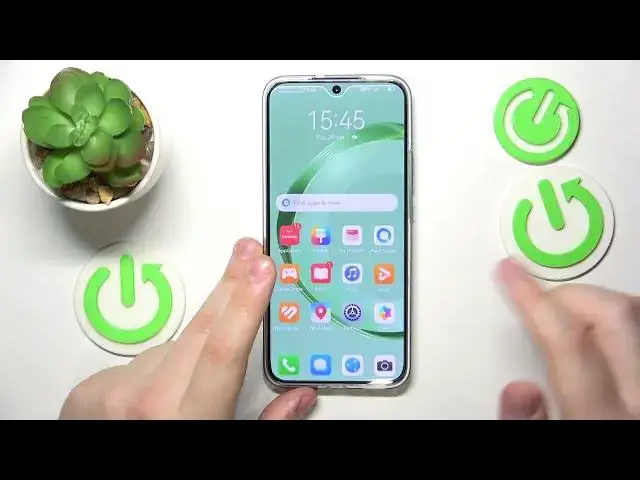0:00
This is Huawei Nova 11 and today I would like to share the top 5 pro tips and features for
0:05
this device. So to start I will demonstrate that you can setup and use the fingerprint unlock method
0:16
Thus the feature that allows you to lock and unlock your screen with your own fingerprint
0:22
So launch settings, enter biometrics and password category, tap at the fingerprint ID
0:27
Then setup the backup screen lock method that is going to go alongside the fingerprint ID itself
0:38
And then tap, turn on the unlock device toggle like that and we can start registering or
0:44
adding our fingerprint. So as you can see on this device the sensor is located beneath or underneath the display
0:50
So just lay and lift your finger onto the scanner until the entire surface of your fingertip
0:57
will be enrolled. You can follow those clues and the visual clues as well that help you to understand
1:03
which part of the fingerprint the system needs to scan. So final stage is to scan all the fingerprint edges once again
1:16
And that will be it. The enrollment was successful so I can now start unlocking the screen of my device with
1:21
my own fingerprint. Not only that is a convenient way to maintain a decent security level but it's also a secure
1:29
one as well. Next tip, next two tips actually, those are the options of the display and brightness
1:35
category of settings. So let's enter it. The first one is the screen resolution
1:40
So this device allows you to switch between high and low resolution values
1:45
As you can know the higher resolution will get you clearer and more detailed pictures
1:52
and more detailed visual experience in general but it will drain battery faster
1:56
So make your choice what you value more, increased or rather reduced power consumption or increased
2:05
or improved visuals or you can just set it at smart resolution value thus commanding
2:13
the system to automatically switch between high and low resolution in accordance with
2:18
the current system state, battery power and etc. The next option as I've already promised is also at the display category
2:27
This time it is the screen refresh rate right below the screen resolution
2:31
So two values, standard or high, 60Hz and 120Hz respectively. The drill is somewhat the same, I mean the same it was with the resolution
2:42
Basically the higher you go the smoother animations and visuals you get but at the same time it
2:46
comes at the expense of increased battery consumption or battery usage. So select your preferred or optimal value which depends on your goals and preferences
3:02
or you can also set it in the dynamic thus automated mode and allow the system to regulate
3:08
and adjust the refresh rate value in accordance with whatever scenario you are currently at
3:14
The next tip is how you can increase and boost the system performance
3:19
It is as easy as entering the battery category and entering the performance mode which will
3:24
slightly increase the battery consumption but at the same time will provide you with
3:29
significant performance boost. The fifth and final tip for this video is also located at the battery category of settings
3:36
and you could have already noticed by now that I do not have the battery percentage
3:41
at my status bar so if I would like to show it or display it at the notification bar of
3:46
my phone you will need to enter the battery category of settings and simply place it rather
3:52
next to the battery icon or inside it like that. So that will be it for this video, thanks for watching and bye bye
4:11
http://TheBusinessProfessor.com