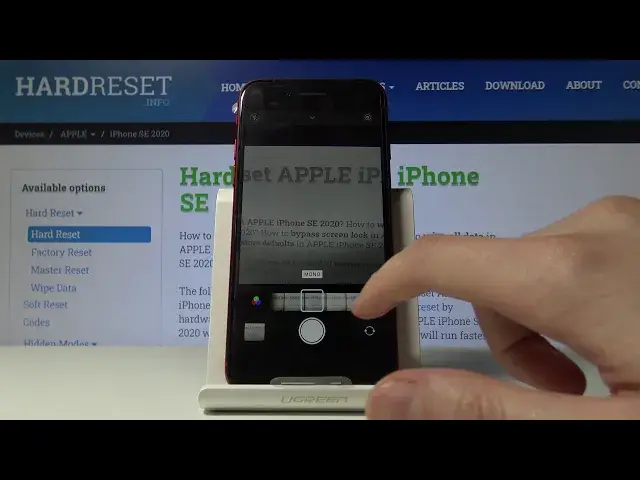0:00
Here I've got the iPhone SE 2020. I'm gonna show the top tricks of this camera
0:10
So at first you have to click on the camera button here and now let's take a
0:14
look at all of these settings around. We start with this button on the left
0:19
corner so here we can easily change the flash so we can turn it off and turn it
0:24
on by just one tap. And now let's move to this button here on the in the right
0:30
corner we can also turn it on at the live photos here and turn off. I'm going
0:36
to show you how it works. So I'm going to turn it on and I'm going to take a
0:41
picture now. And now we go here to the preview and as you can see we have a
0:48
picture and by tapping a little bit longer this live icon here we can see
0:54
that it gives us a short clip. So here we can check our photo in motion. And now
1:03
let's take a look at this settings here. So here we get access to more advanced
1:08
settings appear too here. And the first one is the flash so here we can turn on
1:16
auto flash, turn on flash every time you take a picture and turn it off. And also
1:22
here we have more advanced settings about live photos so we can turn it off
1:28
turn it on and also turn on auto live photos so it recognizes when the live
1:36
photo is possible to do. And now we go to this settings button here so here we can
1:42
change the ratio of our picture as you can see square four and three and sixty
1:48
to nine. So this one gives us full screen resolution of the picture. I'm going to stay on this. And the next one here is the camera timer so we can
2:02
change the delay of taking picture for three or ten seconds. I'm going to pick
2:08
three seconds to show you how it works. And now I'm going to take a picture. And as you can see the
2:15
picture was taken with three seconds delay. I'm going to turn it off now. The next one here are the filters so here we can make our picture more beautiful before we take it. And as you can see this is the pretty wide spectrum of it. We can use this slider to pick whatever we need. And now let's take a look at the exposure compensation by tapping on the camera screen like that
2:44
And going up and down we can make our picture more bright or more dark as we need. And also by using two fingers we get access to the zoom. This is how it works. And I'm going to close this settings
3:09
And also when we use this correctly it appears a slider like that so we can use this slider to zoom also like that. And now let's close it and take a look at this settings bar here. So here we can easily manage the modes of this camera as you can see time lapse, slow motion, video mode, photo mode, portrait mode and panoramic mode
3:37
I'm going to stay a little bit longer on the portrait mode because this is interesting in this camera. And when it detects the face we can also here pick the light around this face. So I think it gives us a lot of possibilities to make experiments and just do a good portrait photo
3:59
And also when we get access to more advanced settings we have this F icon. So this is the F stab and here we can control the background and blur it more or less as we need. And that's all. Thanks for watching. Subscribe our channel and leave the thumbs up