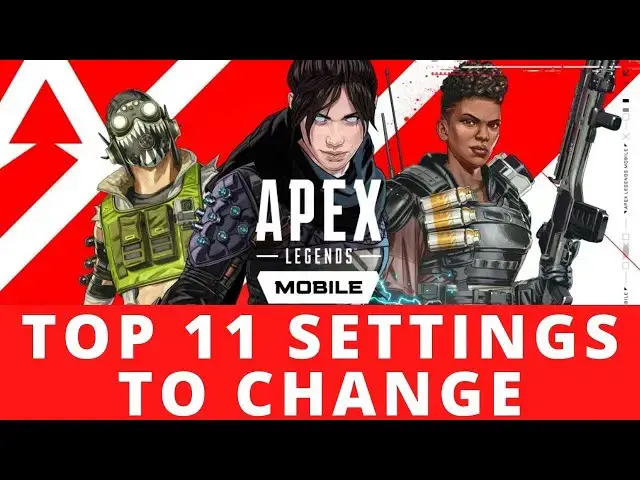0:00
Hello, in this video I'm gonna show you 11 tips for the settings that you can change
0:12
to improve your gameplay performance and experience in Apex Legends Mobile. So in order to do that first we'll need to open our settings
0:25
And here I'm gonna tell you all of them. So let's start with 11 one and it will be auto firing and I would make sure that I have
0:36
it on in the beginning when I actually started playing, because it makes your life easier
0:45
and you could actually have it on if you're in a light setup like this
0:51
It's already on here. But if you move to advanced setup, which we're gonna do in the next step, auto firing will
0:57
be off, so make sure to set it on. And here we can move to the next step, which is going to..
1:11
We'll need to move to the gameplay. Sorry, I'm reading the options, because I wrote them down on a paper just to make it easier
1:19
So we'll need to move to the gameplay and then go for pick up
1:28
And here we'll be taking damage automatically closes that box. I would make that enabled, because what it does is when you loot somebody that you just
1:38
put down and somebody fires at you and he hits you, it will close the looting box automatically
1:46
and that way you might actually survive that, but at the same time it might actually give
1:53
you some disadvantage, because you might need to loot somebody, but you can't in this situation
1:59
But in the beginning I would recommend leaving that on. So just turn it on and see how it works
2:07
So the ninth step is going for ping, right here, and enable the double tap screen to ping
2:18
If you enable it, that way you'll be able to double tap somewhere in order to leave
2:23
a ping for your teammates and Apex, as we all know, is a very team-based game and leaving
2:31
information, pings and all communication is very important. So just keep that enabled if you want to cooperate
2:41
The next one is going for basic and while we're in the advanced setup, here's the semi
2:51
auto shotgun mode and I would change it to auto shotgun release fire
3:01
This middle option. And what it does is when you aim down, you can just point at someone and keep your finger
3:11
on the fire button and leave the button, that way the shotgun will fire while you have pinpointed
3:17
your enemy. That's very handy and I would really recommend using that when you're using shotgun, because
3:23
you're not get to actually in ADS that often with the shotgun weapon
3:32
So the next option is..
3:44
We'll need to move to the gameplay, to the graphics, no it's in the gameplay and battlefield
3:57
info, yes it's right here, scroll down and you'll see the incoming damage feedback and
4:03
right here in the default you have enabled 3D icon and edge
4:08
I would recommend disabling edge one, because for me it's really annoying, I hate when my
4:14
whole screen turns red in a game and it blocks a lot of visibility for the game, so leave
4:22
that edge disabled and choose 2D icon or 3D icon or both, just see which one works
4:29
for you, I actually prefer the 2D icon, because it's much more visible and it's not blocking
4:36
that much of a view at the same time. So okay, that was seven, let's move to the sixth and it's gonna be in the gameplay and
4:48
info, right here and we can scroll up, sorry I accidentally changed that, let's move up
4:57
and right here we'll have minimap rotation, which we can enable and that way your minimap
5:04
will rotate with how your hero is moving and that might be less confusing when you actually
5:12
use the minimap, so keep that one enabled and trust me it will help you
5:18
And the next step is climbing prompt failure only in a gameplay, then move and we can scroll
5:26
down a bit and here's the climbing prompt and I would enable it for failure only
5:31
And what it does, you can actually press this question mark if you want to read, but let
5:37
me explain that fast for you, it leaves an icon on the walls, icons that show you how
5:45
you can climb all the walls and enabling failure only, which will actually disable
5:52
them all and enable only the ones that you will fail, so that way you won't even attempt
6:00
to do this on walls that you know already will fail, that's very handy to have as well
6:09
So the next option is sensitivity, and overall sensitivity scale, of course that's your choice
6:18
I would actually experiment with that a lot and change that a few times, even like right
6:26
now do it to 80 or 50 or some scale like that and try playing and just see the results
6:33
how well you go with that, but I'm actually liking 120, that way I have very strong sensitivity
6:47
and I can easily aim, but as I mentioned it's your choice, everyone has their own and I
6:55
would recommend just experimenting with it by a lot. The next option is going to gameplay and items and right here smart health item recommendation
7:18
which I would enable, it's actually enabled in the default, but if you changed it by any
7:26
reason, this one actually will indicate you which health items are most useful at the
7:34
moment, so you won't waste a very big medkit if you only need a small one, so that helps
7:43
you with managing your health items, I would leave that on all the time
7:50
The next option is going to basic and here going for a custom layout and here you can
8:04
actually customize your HUD however you want and all the icons on it and here's the firing
8:11
icon, I would move it a bit right here or just adjust any icons around here, I would
8:19
leave a lot of space in this area around here, because what happens in this game very
8:25
often for me at least is when I move around, I'm not using joystick, this guide is fully
8:31
for just using a phone without your joystick, but moving this button here will allow you
8:39
to move around your screen and look around more easily without shooting and giving away
8:45
your position for accident, so while it's here you can see that you have a lot of options
8:52
to move right here, you can change its size a bit, make it lower if you want or bigger
8:59
as well, so keep that changed and remember to press save after that, you can experiment
9:07
with that a lot as well, just keep playing few games with that and see how you like it
9:13
So the first, actually number one is left fire button right here in the basic options
9:23
and I would use it only while in ADS and ADS is basically when you zoom in on your weapon
9:37
and that way when it's on while ADS, when you zoom in on your weapon, then the left
9:43
firing button, let me show you this one right here, will be visible only when you aim and
9:50
that way you won't misfire anyway and you can look around with your right finger right
9:55
here while being in the zoom and just shoot with that one, it's very useful to have, I
10:02
absolutely love it with this option. So that's it for this video, hope you like it, please consider subscribing to our channel
10:11
leave a like and comment below