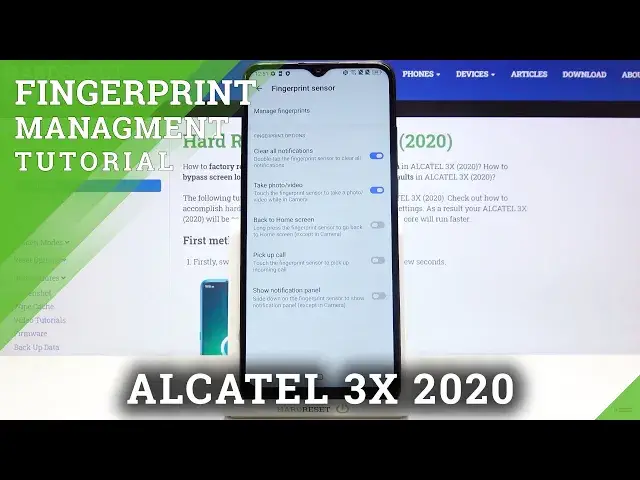0:00
Hi everyone, here we've got Alcatel 3X 2020 and let me show you how to add a fingerprint
0:11
to this device. So first of all let's open the list of apps and find and select the settings
0:16
Now let's scroll and find security, let's tap on it and here we've got the fingerprint
0:22
sensor option so let's enter. And here we've got some fingerprint options so as you can see we can clear all notifications
0:29
we can take a photo or video while being in the camera app, we can go back to the home
0:34
screen, pick up call or show notification panel, it's really up to you how you want
0:38
to set it, what you want to do after tapping on the fingerprint sensor
0:42
In order to add the fingerprint just tap on manage fingerprints and as you can see now
0:47
your device is telling you that you will be able to unlock your device with your fingerprint
0:52
so let's tap on next. Now we have to set an additional screen lock method, if you have one no worries you will
0:58
have to enter it, if not then let's choose what kind of screen lock you want to use
1:05
So you can choose the pattern, PIN or password, I will pick the pattern for example, simply
1:09
tap on the one you want to use and now let's draw the pattern, tap on next, redraw it and confirm
1:19
Now we can decide what kind of notifications we want to show on our lock screen so we can
1:24
show all notifications, we can hide sensitive notification content or don't show notifications
1:30
at all. So let me pick for example to hide sensitive notification content, just tap on the option
1:37
you want to use, make sure that it is marked and tap on done
1:41
Now we have to touch the sensor, the sensor is located at the back of our device right
1:45
here so let me put my finger on it. And as you can see now we have to do it multiple times in order to add our fingerprint fully
2:05
Okay and as you can see we just added our fingerprint, if you want to you can add another
2:10
just tap here, if not tap on done. And here we've got the fingerprint menu, this is the fingerprint we just added, we can tap
2:17
on it, we can rename it if you want, what's more we can remove it by tapping on this icon
2:22
We can add of course another one, just tap on add a fingerprint
2:26
Here we've got the fingerprint functions so here we can decide what we want to do after
2:31
tapping on the fingerprint sensor so we can unlock the device and now this option is active
2:38
we can quick launch shortcuts so we will use our fingerprint to launch relevant shortcuts
2:44
and we can unlock apps but I will stick with those options so let me get back to the home
2:49
screen and let's lock our device and check if it is working
2:53
Let's lock it and now I am putting my finger on the sensor
2:57
And as you can see the device is unblocked so it means that we successfully added our
3:02
fingerprint to it. So that's all, this is how to add a fingerprint to your Alcatel 3x 2020
3:09
Thank you so much for watching and if you find that this video was helpful please hit
3:13
the subscribe button and leave the thumbs up