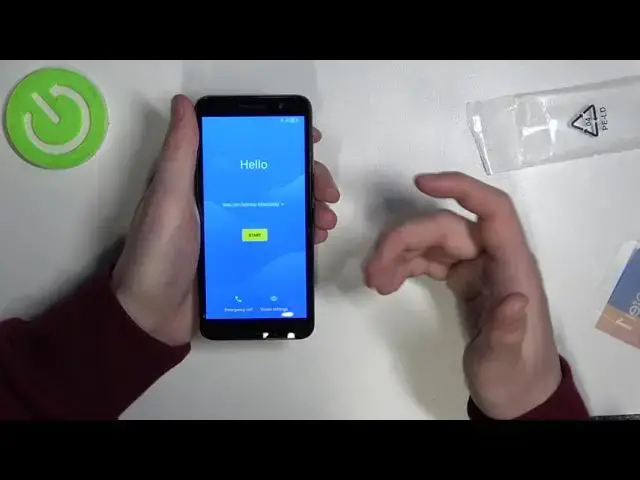0:00
Hello, in this video I'll be unboxing Alcatel 1
0:10
So here we have it, the price goes around 60 US dollars, that's on Amazon
0:20
We can see some of the phone information or specifications that it has Android 11
0:29
16 gigabytes of storage space, 1 gigabyte of RAM, 5.0 inches screen
0:38
18 to 9 display dimension and 5 megapixels for the camera
0:50
Also it has supports 4G. So if we want to open up the box, we'll need to cut through the security
0:59
tape right here because we can't find anything else that will need to remove
1:06
So it's opened also let's check this out
1:23
What I didn't mention at the beginning that it has a volcano black color
1:29
color and it's made in China okay so now let's open the box at least we can try
2:29
So here we have it finally. It's a bit tricky if we don't want to damage it
2:40
So yeah, but it's not as usual the sliding box. So we just need it to take a bit more force into opening it
2:54
Now let's check the inside. here we have our phone. The battery is in a different place so we'll need to put it in
3:08
So that means this phone also has the external battery so we can remove it
3:15
It's protected by some foil. That very normal front camera mini USB plug and it also has check
3:36
now let's just place it on the other side and we can move through the box
3:43
here's our battery this blue thing and we're going to check it out later
3:48
later and this contact centers if you need any help quick start guide of
3:56
course you can open it and read it if you need any help as well warranty card all
4:03
the paperwork and instructions and a few languages here's a few languages here's
4:18
the back cover of the phone and the headphones. Let's check them out
4:33
Pretty basic headphones. And the charger which is, which don't even have USB, it's just a simple
4:47
charger. Only USB mini and to charge our phone but not a
4:56
like changeable socket. We can put box away. Now let's assemble the phone so on
5:06
we'll need to attach battery. If you be attaching it, make sure that this golden socket right here fits right into those needles forks, let's say, like this
5:41
Now make sure that it's well fitted right here so it doesn't fall out or
5:47
or anything and now we can try putting in the case it's very thin so easy to damage
6:05
just be careful when operating with it and another thing before actually putting in
6:13
battery if you're planning on putting it as your SIM card you can already do this right here without removing the case again so
6:23
if we're on this step you can try putting your SIM card one right here or second
6:30
right here but the second one needs you to remove the battery and here you can put
6:35
your storage card now let secure our battery with case just put it in and fit it in well like that Now we can remove this foil
6:58
And here we can see our phone. We can power it on with a power key right here
7:03
You'll need to hold it for a few seconds. That way you'll see Alcatel logo
7:43
and we can begin the setup of this phone
7:56
First, choose the language. So we can press on this arrow right here
8:01
because in default it should be in English and here you can pick any language that you want to use
8:08
Here's an emergency call if you need one, hopefully not. vision settings which which can help you with the setup magnification
8:20
phone size select to speak or talk back so after you set up both of the
8:26
settings we can press on start and it will move us through the phone settings we
8:34
can sadly take out our toolbar it will be very bright for you but we can change
8:40
the brightness right now so now let's move to connect to mobile network
8:47
We'll need the SIM card for that. I didn't insert any, so we'll need to skip
8:54
We can connect to Wi-Fi if we want internet connection on this phone
8:58
and I'm actually gonna do that. Insert the password. After you've entered right password, click connect and that way you'll be connected with a Wi-Fi
9:31
Your phone will now begin the setup. It may take a few minutes so you can just hold on for that moment
9:41
So after everything is done, it will, it may, because it depends actually, ask you for an update, but I'm gonna press on later
9:53
Of course, if you have internet connection, you can do it now or set it overnight
9:58
So let me press on data, and then we'll need to wait a bit more
10:03
If you want to copy any apps or data from your old device as you just set it up You can do it by pressing the next button but I not going to do that so let me click on don copy now you can sign in to Google Play
10:20
enter your email so let me do that but I'll do it off the camera after you put
10:31
the right password in it will ask you who will be using this device and in this
10:36
case I will be using it if your child you will be using it of course you can
10:41
change that right here I agree now you can choose which Google services you
10:55
want to use on this phone so I'm not gonna actually change anything right here you
11:00
can do it by pressing the switch in order to select or disagree with a
11:06
any of the services. Now I'm going to press accept without changing any
11:13
Choose your default search engine. Here you can set up the pins for your screen lock. I'm going to skip that
11:35
and if you want to continue set up you can press continue
11:45
if you want to leave leave and already start using your phone press leave and
11:51
gate reminder and I'm gonna do that you can choose which home screen style you
12:04
want to use so just pick whichever one you prefer I'm going to pick the first one
12:10
and just move to the next step click finish I agree skip skip that of course
12:30
of course you can join in And right now we have a fully working phone
12:48
and let's instantly move through the settings. Scroll all the way down, I will find the about phone information
13:01
It should be here probably. probably it is about phone and here we have a model
13:17
alcatol and that's it for this video hope you like it please consider subscribing to our
13:25
channel leave like and a comment below