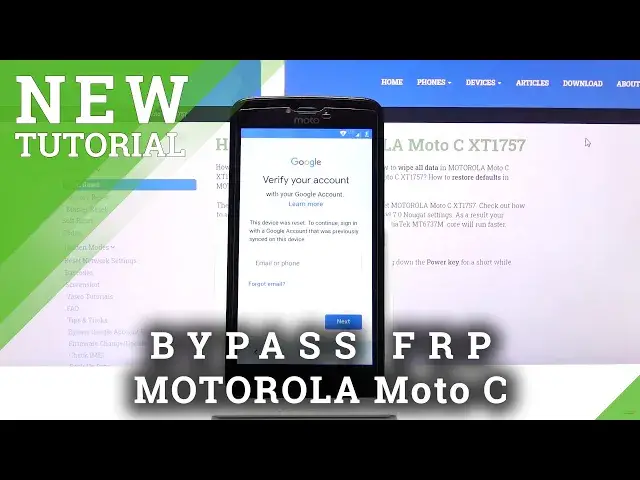0:00
Welcome in front of me is a Motorola Moto Osi and today I'll show you how to bypass the
0:10
Google verification. Now as you can see the phone in front of me is already locked and
0:15
we're going to begin the bypass from the first page. Now before we actually get
0:20
started there is two things that we will need. Number one is a SIM card with any kind of
0:25
contact on it and number two is an SD card with a app that will be provided in the description
0:33
So you want to download that up and through your computer just load it to the SD card and then
0:37
put it into the phone. So from there, I'm going to back out to the first page
0:44
So from here, I'm going to top on emergency. Emergency dialer, tap on it twice
0:50
And from here, go to the pencil to edit. Continue. We're going to go to contacts, add contact
0:57
that's where the SIM card comes in and choose any kind of contact from here
1:03
tap on the contact let's allow allow whatever it comes up with and it will
1:10
bring up the info of the contact now from here when I top on a three dots and go
1:14
to share when you see the Gmail you want to hold that make sure you hold it this
1:20
is kind of important otherwise if you don't hold it it won't give you this
1:25
option here so hold it it pops up with this window, tap on UpInfo
1:32
And from here go to notifications. Tap on the Settings, gear icon
1:38
Then three dots and go to manage accounts. Continue. And you should be in settings
1:46
So starting off we're going to now go to the... Let's go to security
1:57
and go security and from here
2:11
number one you want to make sure to enable unknown sources right here and then
2:17
scroll down further to where is it on the radius device administrator top on it and deactivate this device administrator and
2:34
go back once you have done those two things then we want to go into apps which I think I just passed Yep there we go apps
2:47
Three dots and go to show system and scroll down to G. So we're looking for Google Play services
2:53
Which I just passed, there we go. And we have Gmail, Google, backup, Google Play, store and services
3:04
There we go. tap on services, disable, disable app, go back and then play store, disable, disable app
3:14
As you can see both of them are now disabled. From here go back and in the main settings page you want to now go to storage
3:26
Now go storage, tap on your SD card. Now if you don't see your file right here and that means that you probably are on the phone storage instead of the SD card
3:41
so tap on it three bars like I just did and go to your SD card
3:45
From here at the bottom you should see your app. Tap on it
3:50
Tap next and install. So once it's done installing, actually you want to just press on done
4:12
done instead of open. So let me just back out. So once it's done installing you want to back out to the settings
4:21
And from here we're going to go into accounts so we can add an account
4:26
there we go accounts add account and choose google and choose google
4:43
tap on a field and log in with your Google account if you don't have a Google account you can always create it on your computer
4:49
and that's where I would advise it and then use it to log in here it can be any old account new account doesn't really matter
4:56
You can create an account just for this purpose if you want to. We will only need it well basically once
5:04
So I have an account and that's what I'm going to use. And from here I going to put in a password And then let log in
5:29
so you will see the terms of service let's scroll down and top of not i agree
5:39
and from now you will see that the app is crashing now that doesn't really matter anymore
5:46
It has allowed us to add the Google account. That's the only thing we needed the app for
5:52
And you will see this message probably pop up several more times until we reset the device
5:59
Now, once you have added the Google account, we need to reenable the apps that you have disabled
6:04
So let's go back to the apps, show system, and scroll down again to G
6:12
There we go. And let's reenable them. So Google Play Services and Google Play Store enable
6:20
And once you enable it, what you want to do is hold power key
6:24
Where is it? There is it? Reboot
6:35
Okay, and let's wait for the device to reboot. Hello
7:16
I'm going to put in the pin for the sim card and we can now continue
7:40
So once you're back in the setup you want to again progress through it
7:46
Now at this moment and time it doesn't only matter what we set up you just want to get as quick as possible through this setup
7:55
so skip as much as you can Okay, so from here let's stop on skip. Skip
8:31
And we should now be on the home screen
8:48
Now as you've seen, when finished looking for whatever it was looking, it gave us the option to log into Google, which we could skip
8:56
In normal circumstances, it should give us a message that account was added and provide us
9:01
the info of the account that we have added right before the reboot but it looks like it
9:05
in this case it kind of just decided to skip that step
9:11
So from here I can see that the apps are right now crashing constantly and it's just glitching out
9:16
So this regard that what we want to do now is go into the settings and from settings let's
9:24
scroll down or is it. Just decline this for now doesn't really matter
9:31
Let's go to Settings, and you want to scroll down all the way down to backup and reset
9:38
and then factory data reset. And as you can see, performing this will remove the Google account
9:44
Now it provides us only with one account right here, which is the one that we have added, but it will also remove the previous one that was blocking us
9:50
basically fully unlocking the device in the process. So let's tap on reset phone and get blocked by a battery percentage
9:59
which this device struggles with. So in normal circumstances, you tap on erase everything
10:05
and the process would begin. Now once it would be finished, simply go through the setup process once more
10:10
and at that point you can set it up as however you like adding all the lock screens, your Google accounts and whatever you want
10:18
The device, like I said, will be at that point fully unlocked. Unfortunately, because of the battery, I cannot do it even though it's plugged in
10:26
So, yeah. So once you reset it, like I said, just go to the setup and you will be finished
10:31
So if you found this very helpful, don't forget to add like, subscribe and thanks for watching