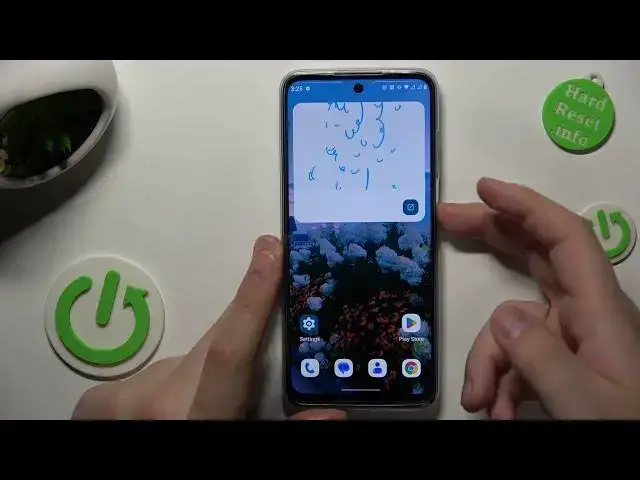0:00
This is Motorola Moto G32 and today I would like to share the top 5 pro tips and features
0:05
for this device. So to start I will demonstrate that you can register or add your fingerprint and use it
0:17
to unlock the screen of your phone. So launch settings, then enter the security category, onwards open the fingerprint page
0:25
then select what backup screen lock method you would like to go alongside the fingerprint
0:31
unlock itself, then set this backup screen lock method up
0:41
Then we can start adding the fingerprint or registering it. As you can see the sensor is located at the side power button, so just repeat after me
0:52
continuously lay and lift your finger on and out of the sensor until the entire surface
0:58
of your fingerprint will be scanned
1:07
Once you add your fingerprint you can now start using it to unlock the screen
1:18
So something like that. The next option I wanted to show you can find at the display category of settings
1:25
The two features actually, the following two. So the first one is the screen refresh rate or display refresh rate, so you can either
1:34
set it to 60Hz and get longer battery life or set it to 90Hz and get smoother animations
1:44
and visuals or you can just set it to the auto mode which will just tell the system
1:50
to automatically switch the refresh rate value or change it, adjust it, whatever, in accordance
1:58
with the current situation that you have. The second display option I wanted to show is called the peak display but it's better
2:08
known by the Always-On display name, so enable it by toggling the switch, then it can go
2:13
into settings to, for example, change the clock style and a bunch of other options such
2:20
as animated background, tap to wake, vibrate on touch and so on
2:26
So let's see what it looks like. So here is the Always-On display
2:33
The next small tip is how you can show the battery percentage at the status bar, so launch
2:40
settings, enter the battery category and then turn on the battery percentage toggle
2:46
and here you have it. Fifth and final tip is the performance related one and how you can improve your system performance
2:53
so enter system, category of settings, then go for the performance, RAM boost, turn on
2:59
the RAM boost toggle and reboot the device in order for those changes to be applied and
3:04
what this feature ultimately does, it occupies 1GB of internal storage and starts using it
3:12
as the virtual additional random access memory. So if you could use an extra 1GB of RAM, that's the feature that we suggest you go for
3:22
So that would be it for this video, if you found it helpful, do not forget to leave a
3:26
like, comment and subscribe to our channel. Bye bye! ♪♪��