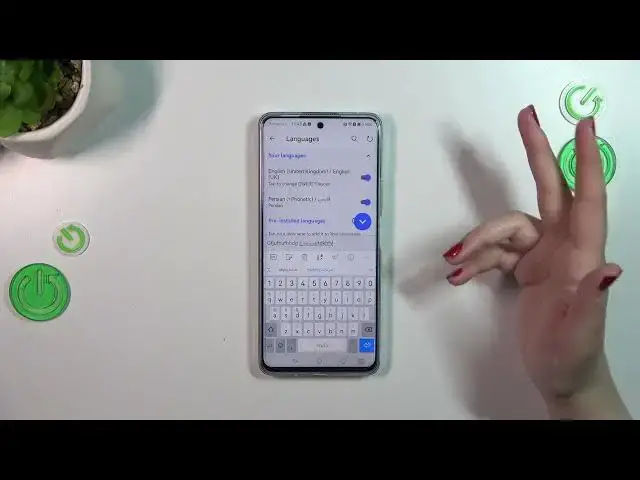0:00
Hi everyone, in front of me I've got Huawei Nova 11i and let me share with you how to change keyboard language on this device
0:09
First of all, let's open the keyboard, for example messages and notes in the browser, whatever, just have the keyboard on the screen
0:17
like here and basically all we have to do right now is to enter somewhere the settings. So the three dots icon and the settings
0:26
Not now, okay. Okay Here we've got the languages. So let's tap on it. And as you can see
0:34
This is the list of the languages which are currently applied and under it
0:39
We've got some pre-installed languages from which we can choose. So here we've got the list of those which are most usually used. However at the bottom we've got all languages
0:49
So if you cannot find the language you want to use here, no worries. It is for sure
0:54
listed down there. So let me pick maybe Persian. Let me tap on it. And as you can see your device will kind of download it and then it will apply
1:07
Apply it to the list at the top. As you can see, we've got the Persian. Here we've got the layouts
1:12
So we can pick the layouts here for English one. I will stick with Qwerty and here we've got for a Persian
1:19
We've got this This one only so as you can see, we've got only one layout. It depends on the language
1:25
Sometimes you will be able to pick up to from up to different five or seven different layouts. All right, so
1:33
Let me mark it as this one. Okay, got it. And as you can see
1:39
we've got the keyboard here and Right now I'm typing English kind of we've got the English layout and in order to change the language
1:49
We have to swipe on the keyboard just like that. And as you can see here, we've got the Persian one and again and again English
1:57
So this is how to add the language to keyboard So basically right now we've got two different languages and right now
2:04
I'll show you how to remove it because basically you do not really need sometimes to have two different
2:10
Languages added you just want to change it and have only one So in that case, we have to come back to this
2:17
To this list of the of the languages Here and in this first section as we've got two different ones, so the Persian and English
2:27
We have to simply turn off particular language So if I want to have the English applied I have to turn off the Persian one
2:35
So from now on it will still be on this list So whenever you want to you can quickly turn it on here without the need to look
2:43
For the for the language in this list or if you want to remove it completely just long press to delete
2:50
Confirm it and as you can see it will Disappear and here we can change it and we cannot change the language by using the spacebar
2:58
Which simply means that we've got only one language applied All right. So basically that's all this is how to change keyboard language in your Huawei Nova 11i
3:08
Thank you so much for watching I hope that this video was helpful and if it was please hit the subscribe button and leave the thumbs up