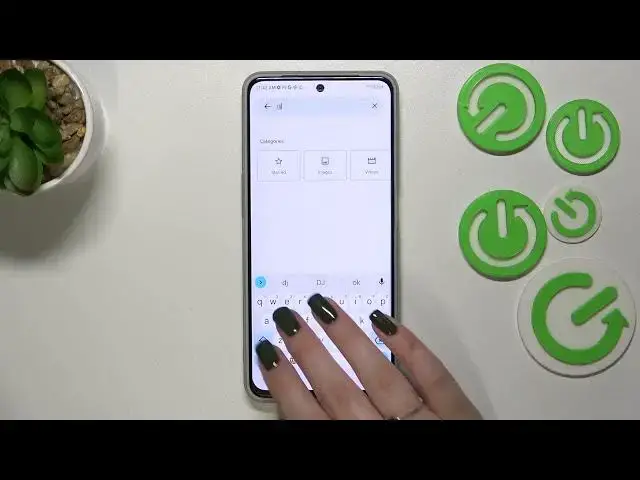0:00
Hi everyone! In front of me I've got ZTE Blade V40S and let me share with you
0:05
how to change the keyboard language on this device. So first of all let's open
0:14
the keyboard for example in the messages or in notes whatever you want
0:20
to actually and all we have to do right now if we've got the keyboard on the
0:25
screen is to simply tap on this settings icon. If for some reason the
0:30
settings are not visible here no worries. Three dots icon, tap on got it
0:34
and the settings will appear right here. You can tap on them, hold them and drag
0:38
them to this section to have much faster access to them. So let's enter the
0:43
settings as I said and now let's tap on the languages which should be at the
0:47
very top and here we've got the list of all previously applied languages and
0:52
layouts. We've got only English so let's tap on add keyboard and here we've been
0:56
transferred to the full list of all of all let's say installed languages
1:03
layouts from which we can choose. So we've got quite a lot of them. So
1:08
basically all you have to do is to simply find it and tap on it. So let me
1:13
pick for example Urdu. Let's tap and of course depending on the language you
1:19
will be able to pick the region. So just tap on it and here we've been transferred
1:24
to the keyboard types and again depending on the language sometimes you
1:29
will be able to only pick one of the types or even up to five. In my case in
1:36
Urdu language we've got three different options. We've got the handwriting, we've
1:39
got the Urdu itself and we've got the Arabic keyboard which will be
1:45
translated to the Urdu letters let's say. So let's say that my
1:53
personal preference is this one. So all we have to do is to simply mark it and
1:57
untick this option. Of course as you can see you can apply two different keyboards
2:02
if you want to. It's up to you and simply tap on done if you are ready
2:06
The Urdu language has been applied so now we can go back to the keyboard
2:10
and check. And basically at least for this moment we've got only one
2:16
difference and it is this icon which is a globe icon, a language key and
2:23
it will allow us to change the language. So right now let's pretend that I'm
2:29
typing English and after tapping on the globe icon I can easily switch to the
2:33
Urdu one. And here we've got another difference, the second difference, the
2:37
spacebar. As you can see right now it is not empty anymore. Right now we've got
2:41
the name of the language we are currently using. So right now we've got the Urdu and after tapping on the globe icon we can see that on the spacebar
2:49
we've got the English one. So basically this is how to un-language the keyboard
2:53
and now let me show you how to remove it because sometimes you do not really need
2:57
like two or three different languages added. So let's enter the settings
3:03
tap on the languages and tap on the edit icon in the right upper corner. Now we
3:09
can mark the language we would like to remove and tap on the trash bin icon. Now
3:13
let's go back and as you can see we've got only English left. We do not have the
3:18
globe icon and the spacebar is empty which simply of course means that we can
3:22
type only in English. So basically that's all. This is how to change keyboard
3:27
language in your ZTE Blade V40s. Thank you so much for watching. I hope that
3:32
this video was helpful and if it was please hit the subscribe button and