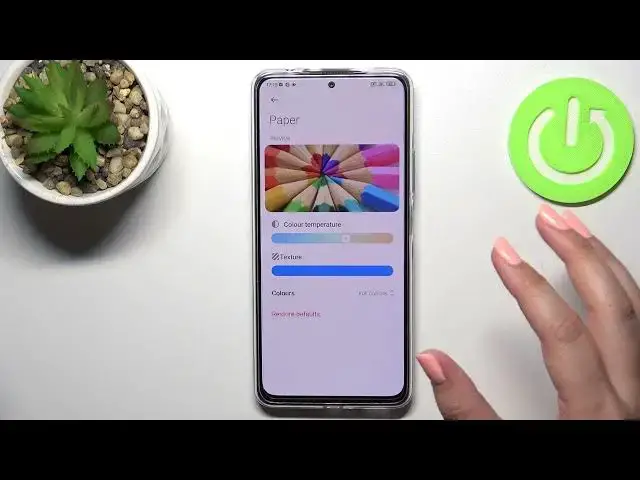0:00
Hi everyone, in front of me I've got a Redmi Note 11 Pro Plus and let me share
0:11
with you how to enable the night light or a comfort mode. So we will begin with
0:16
the customization of this mode and after that I'll show you much faster access to it
0:20
So let's begin as I said with opening the settings. Here we have to tap on the
0:26
display and as you can see right here in the screen section we've got the
0:31
reading mode which is simply the name of the eye comfort mode or the night mode
0:35
in this device. So let's tap on it and before we will be able to to customize
0:41
it we have to turn it on. So let's tap on the switcher at the very top and as you
0:45
can see the screen turns a little bit yellowish or amber. I know that
0:51
this option is not really visible right now but no worries I'll show you later
0:55
on. So it is because I mean the color the colors changed a little bit to the
1:01
yellowish in order to filter the blue light and thanks to this it will be much
1:06
much easier for you to look at the screen at the dim light. So as you can
1:11
see right here we've got the modes, we've got the classic one and the paper one and the only difference is the texture of the background. So in the paper you
1:19
will be able to see a kind of sharpness of the paper in the background so of
1:25
course it's up to you. I'll show you both of them. Let's begin with the classic
1:28
let's tap on it and as you can see right here we've got the switcher which will
1:32
allow us to change the temperature and as I said right now this option is not
1:37
really visible but by going to the left you can make it much much cooler. Again
1:42
it is almost invisible at all and by going to the right you can make it much
1:47
much warmer. It is visible you can see clearly that this white background
1:52
appeared the yellowish. Yeah so you can also check the preview so how it affects
1:58
the colors and it's up to you how you want to set it. So let me show you the
2:03
paper option right now. Let's enter it in order to customize and as you can see
2:08
we've got two different, two additional options so we've got of course the color
2:12
temperature just like it was before but we've got also the texture so I'm not
2:17
really sure if you will find it. Probably you can see that see the changes on the
2:21
crayons because when we are going to the right with the texture switcher it
2:26
just makes the crayons sharper especially right here in this in this
2:32
brownish woodish area and so we can change the texture you can make make the
2:38
screen sharp and you can change the colors. As you can see we've got three
2:41
different options we've got full colors, light colors and black and white so
2:45
obviously full colors will be just like and just like and they are currently we
2:51
can set light colors and as you can see in comparison to the previous mode the
2:56
colors are a little bit dull or even washed out and you can set black and
3:01
white and of course everything will be monochromatic and displayed only in
3:06
black, gray and white colors. It's up to you. Of course you can restore to
3:10
defaults and I will leave it like this. So now let's go back and another option
3:16
which you can customize is the schedule option so let's tap on the switcher here and as you can see let's say we've got three different options because we can
3:23
turn off the schedule which will, thanks to which you will have to turn
3:28
on and off the reading mode manually. You can set the goodnight read which
3:34
simply means that your device will automatically decide when the sunset and
3:38
sunrise are probably network based and thanks to this it will simply turn on
3:44
and off the reading mode or you can custom the period just like here so we
3:48
can pick the turn on time just by swiping and pick it and the turn off
3:52
time something like that and let me pick maybe another another hour in order to
3:59
show you. So let me pick this one, tap on OK and as you can see the screen turns
4:04
the colors and turns to the yellowish tones. It is of course because we are
4:09
between the start and end time as you can see right here but let me turn off
4:13
this option let me leave it manually let's say. So this is the whole
4:18
customization of this feature and if you want to have much faster access to it
4:21
then all you have to do is simply unroll the top bar but this time and depending
4:26
on what kind of version of the system you've got you will have to
4:33
unroll it from the right side because if you will unroll it from the left side
4:37
you will simply open the notifications so remember about that just unroll it
4:42
from the right side and here we have to unroll it fully as you can see the
4:46
reading mode is right here so and it is currently turned on so just tap on it in
4:51
order to turn it off. So basically that's all this is how to use how to find and
4:57
how to customize the reading mode in your Redmi Note 11 Pro Plus. Thank you so
5:03
much for watching I hope that this video was helpful and if it was please hit the
5:07
subscribe button and leave in the thumbs up