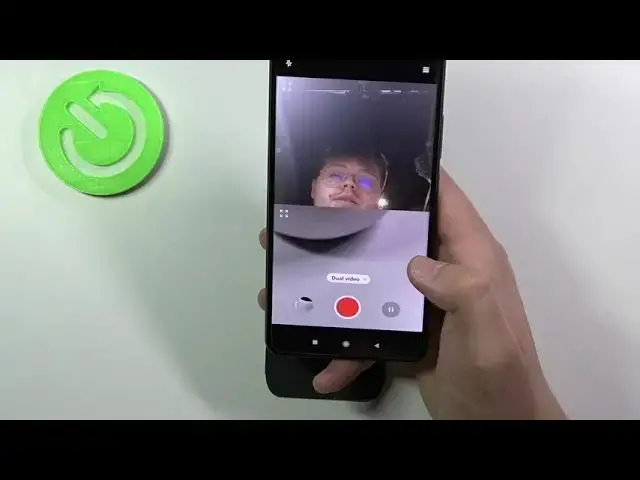0:00
Welcome. Today I am with
0:07
Xiaomi Poco F3 and I will show you a couple tricks then you can make with this
0:11
camera the most useful features. So let's open the camera and right now we are not going to focus on the standard modes like pro
0:24
video photo or portrait because this mode you got in a very smartphone we are going to
0:29
check the additional modes that we can find here so let's go for more and at the first
0:35
you can find the 48 megapixel mode so let's get it and I will show you how it works
0:43
and what it is so when you try to take photo with 48 megapixel mode and without right
0:54
now we will compare you will get much more details on the photo and you will
0:59
are able to zoom in much closer as you can see so we catch focus on this part and it's
1:08
taken with the 48 megapixel and then take a look on the normal here we cannot zoom that
1:14
much and we got less details than here another cool feature it's in the gallery when you are checking the photos
1:28
you can simply move them like that so we can rotate and it's also very
1:35
useful okay right now when you go back for more now we got also the vlog mode
1:40
you have to download it and after a few moments you will get this cool vlog mode
1:46
and here we got the couple of the default modes for example we can pick the
1:53
read so we have to keep phone in the horizontal mode top of
1:58
on the shutter and right now we can get the vlogs in the landscape mode as I said
2:05
so let's make it you have to press the shutter for a few times
2:14
and right now when this line is full we have to press here
2:28
And as can see here we got the cool animation, music and also some kind of the filter that is put on the video and it's
2:48
and it's looking really nice. So if you want to make the quick video
2:59
it's really nice to get it and remember to use it. Here we can also create a dual video
3:09
So at the same time we can basically record video from the front and the rear camera
3:14
As you can see, you can see, you can You can also reverse the cameras just like that
3:25
And also when you go for the more, I think the movie effects is really cool also
3:34
Maybe let's try to get the parallel world. And of course the same we have to hold the phone in horizontal mode
3:41
So just take a look. And we got this effect. So if you are a creative person definitely you will be able to use it in very cool ways
3:59
So let's make the quick video. And we can also... maybe we can go for the magic zoom
4:08
I think it's very, very cool. I think it's one of the best effect in this Xiaomi modes
4:16
So take a look. so take a look take the subject and as you can see okay we lost the track let's
4:25
make it like that and we have to get it steady so as you can see even when you
4:33
move the phone oh okay let's try another time Thank you So we just kept the focus on the object and then we can move it just like that
4:59
Okay let's finish and take a look. There we got the zoom mode
5:11
So it looks really steady and keep focusing on the object that we select and take another one that we should
5:25
The parallel world. Let's make it. And for me the most cool and the most, I mean the best option that we have here, there is the clone
5:40
clone mode so we can clone people on the photo video and we can make the freezy frame
5:48
The freeze frame is very very famous on the TikTok application. Let's try to make it with the photo
5:59
I'm going to open the gallery in my smartphone and I'll try to show you how it looks on the photos
6:06
Or maybe I can just use part of my hand. It will also work. work okay so we have to find the subject I will keep holding my hand here
6:20
or I will make something like that and then don't move this phone and try to catch another
6:33
subject and we can also add additional one I think right now we can finish by tapping on this arrow and as you can see there is
6:47
as you can see we can easily clone part of our body or whole body so we have to decide
6:54
what you're going to get and we can try to make it also on the video so just take a look
7:09
Okay Okay and I going to make another one here
7:22
Bank. And just take a look how it works. So as you can see, we can also clone on the videos
7:38
And when you go for the settings, we can find useful features like Watermark
7:45
So when you take a lot of photos, and for example, we are posting them into the social medias
7:51
now you can mark your photos. So when you enable the Watermark, you can also here to customize
8:00
So take a look. Right now, just simply take a photo. And on the left bottom corner you will get Mark, as you can see
8:13
So when you go for the settings another time, we can easily increase the picture of quality
8:19
In most cases, it's picked on the standard, so we can, of course, we go for the high to get better quality of your photos
8:25
And we can also change the volume buttons function. I'm always using as a zoom, so take a look when you switch it
8:31
And tap the volume up or volume down button. Just take a look how smoothly we can zoom in
8:38
For me it's much easier than pinching the screen. And basically that's all
8:45
As I said before, I'm not going to show you standard modes. I'm going to focus on the best features that I use, and that's all for me
8:53
Also, the last thing, we can use the Google Lens. There we get the quick shortcuts for the Google Lens
8:59
So, for example, if you are looking for something, for example, for the AirT
9:03
from the April just take a look put that thing that you want to find top on the search
9:10
and as you can see we can simply and fast open it and there we get some kind of the
9:16
information from browser so that's all and if you find this video helpful
9:21
remember to like comment and of course subscribe to our channel