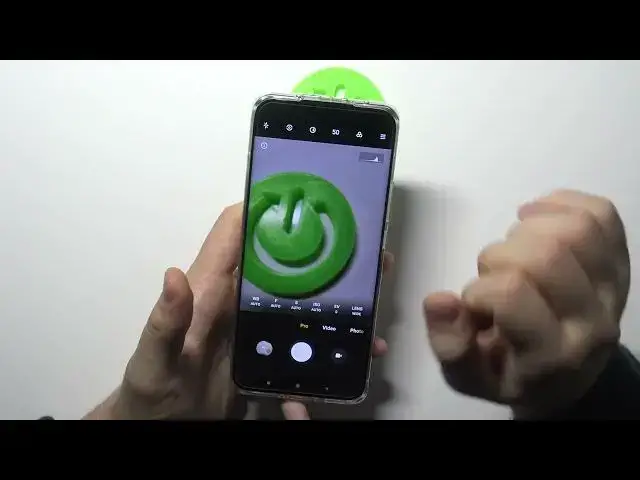0:00
Welcome to today I am with Xiaomi, Me11 Ultra and I'll show a couple camera tricks
0:11
At the first we are going to start from the photo mode. When you tap on the screen, just like that, you can increase or decrease bytes level by moving this icon
0:23
You can make it manually by tapping on the screen. The same you can make in the video mode. Take look
0:36
And the module. Let's go back for a form out where we can find, for example, a very useful option, that's the Google Lens
0:49
When you tap right here, of course you have to be connected to the Wi-Fi network or mobile data
0:55
When you click and accept all the permissions, you can find objects around you, objects around you. So for example if I want to get more information about this mouse
1:04
you have to grab your phone like that then when you grab when you have this
1:11
blue dot on the item that you are looking for you have to press on the shutter and
1:16
right now our smartphone makes online web search for this product and there's
1:23
there's the Logitech B 100 mouse You can also find here the text, you can copy, translate, go for the shopping, so we can go and just get straight offers from the shops
1:40
From the Amazon, I think it will be useful for some of you
1:45
Next option that we can find the photo mode is slow. I mean the small shutter
1:51
We can set free five or ten seconds delay Let speak free for example So right now you can just tap on the temat and after this time the photo will be taken i going to turn it off because i don need this option
2:06
right now we can open the settings and at the settings you can also find useful options like
2:13
volume bottom function currently is set up on shutter countdown so when i press volume up or down
2:17
button the photo will be taken after three times so it's just simply the delay that I
2:22
show you a few moments ago but let's switch to the zoom for example and take a look
2:27
I'm going to put this phone a little bit higher and when you press volume up you can
2:32
zoom in very smoothly take look and what it's really interesting that you can zoom to the
2:43
100 times and when you go about the 15 we get this
2:47
preview right here. Of course I cannot go that far away because everything is just
2:56
I mean you cannot see here nothing because it's just too close. You have to point to the object that is far away
3:04
So we can just zoom in and zoom out by pressing volume bounce
3:14
And the settings we can also find option called focus on the shot
3:18
So when you hold your phone like that and then press on the screen
3:24
and press another time, your photo will be taken. So it's especially useful when you have only one hand
3:31
and you cannot reach this bottom shutter. So you can press, press and take photo
3:38
So when the left hand is not available or the right one
3:43
you are hanging any other item, you can use this top. this tab and shot option Okay and I think from the settings there will almost everything but there last option there pressing a hold shutter button So when you press the hold shutter button we can take a lot of photos this short time
4:03
We take 20 photos, and here they are. We can store all of them right here
4:10
Oh, it's not 20, it's 30. My bad. Right now when you move for the video mode we can quickly add filters so we can change temperature and the colors by tapping here
4:28
That's a lot of themes honestly
4:49
We can also find a very cool option when you go for the Pro mode and you don't know what is going on here
4:55
You can tap on the information icon when we will get the grade preview of the very feature
5:04
Sorry guys for that. We can move for the more modes where we can find, for example, the Multicam
5:16
So we can shot the video from the two cameras at the same. two cameras at the same time. Just take a look. We can pick X cameras. For example, I would
5:27
like to pick the front camera and this one X camera. Right now when I click here, I'm able to record
5:34
the video at the two cameras at the same time. We can of course switch this. I could call it the
5:42
film Yeah the theme of the cameras right here We need to cover like that We are able to in the resize So we can for example put the front camera in the right up in the right upper corner as you can see okay let go back oh i was about to go for the
6:02
mormons and we can find here also in the movie effects i'm not in the best place to show you
6:12
how it works but there were a small preview on the parallel wards
6:17
take look. Okay and the last option that it's very and super useful you can take safe
6:41
selfie by using this rear this rear camera so it will be useful when you switch the volume buttons to the shutter
6:53
and take look right now we have to click here when you are in the photo mode and
6:56
then tap to display preview on the rear display on this one as you can see we got
7:03
here the preview how it looks right now and when you want to take photo you can make
7:11
it very easy by pressing volume up button so yeah let's try
7:17
the photo was taken and that's how it looks. So you can get the great quality by shutting, you know, this kind of the photos
7:33
I think that's all. If you'll find this video helpful, remember to like, comment and subscribe