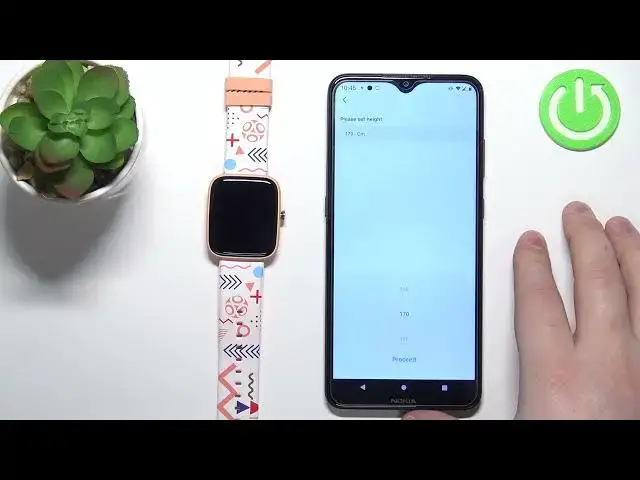0:00
Hello! In front of me I have Vivax Live Fit Hero Kids smartwatch and I'm gonna show you
0:11
how to pair this watch with the Android phone. First you will need to turn on your watch
0:16
You can do it by pressing and holding the side button. Once you turn on the watch, you
0:21
will need to download and install the Fit Hit Pro application on your phone. So let's
0:27
open the App Store, the Play Store rather, on our phone. Tap on search. Type in Hit Fit
0:38
Pro and tap the search button. You should see this application. Hit Fit Pro by HiTeen
0:49
Tap on install. To install the app, of course, let's wait until the app is done installing
1:02
Once the app is done installing, you can tap on open to open it. Here we need to allow
1:08
or we can allow or deny some permissions. I'm gonna allow them, but if you want to
1:12
you can deny them. Now let's tap on this arrow right here to continue. Now we can
1:21
create a new account or log in to an existing account. You can also skip logging in and
1:26
creating an account by tapping on sign in and then you will have the option to skip
1:31
it. I'm just gonna tap on sign in and tap on tourist option right here to skip the creation
1:38
of the account and I'm just gonna use the temporary account. Okay, now I'm gonna enter
1:45
the nickname. Tap proceed. Here we can set up the date of birth, child to gender, unit
2:03
format, height, weight, goals. You can set up the goals. And now we can allow or deny
2:17
the permission for location. I'm gonna allow it. As you can see, the app is looking for
2:29
nearby devices. If you don't see your device right here on the list, you can tap on more
2:37
and check if it's right here. And as you can see, here we have it. For some reason, the
2:42
app detects different watch. So let's select the Vivax Hero from the list. Tap on action
2:56
As you can see, it connected successfully. Here we can customize some settings for the
3:01
app. So we can allow it to run in the background, disable the battery optimization for it. If
3:07
you want to do it, you can tap on settings and there you will be redirected and there
3:11
you can customize this. I'm just gonna tap on back right here to go to the main screen
3:17
Tap on next, next, next. And now we can allow the permission for the notifications. So if
3:23
you want to receive the notifications on your watch from your phone, you can tap on
3:27
action, action, allow the notification access. Now you can go back, tap on action, allow
3:37
more permissions for the notifications and now you can customize the notifications for
3:44
your watch. Okay, I'm gonna go back again to the home screen and you can tap on this
3:52
profile icon right here to open the menu. And right here we have the device category
4:03
As you can see, our Vivax Hero is connected and we can open this menu even more and we
4:09
have some settings for our device. And at this point, our watch is paired with our phone
4:15
And that's how you pair this watch with the phone, with the Android phone. Thank you for
4:20
watching. If you found this video helpful, please consider subscribing to our channel
4:24
and leaving the like on the video