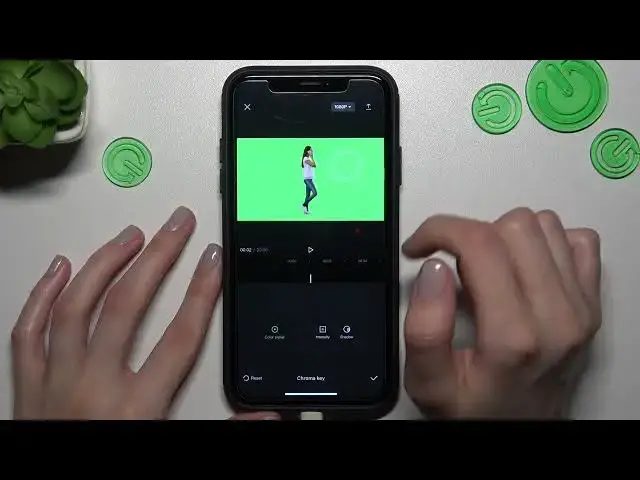0:00
Hi guys! This is a new video about the CapCut application and today I will show you how to use the green screen on this app. Let's go
0:15
So let's tap on our application and go to the camera section here to choose the needful picture from YOLO Gallery
0:22
Okay, so let's import it. Well done! Right now what we need to do, we need to scroll a little bit the menu at the bottom of the screen and go to the canvas section
0:33
Later you can choose the first option like color. If you want to use the monolid and monotone background, you can choose any definitely color you want
0:46
Don't forget about this palette option, you can also choose it to select the needful color. Also don't forget about this useful background feature
0:55
After tapping on it, you can check that we have a lot of different default backgrounds. And after clicking on this second option, we can also choose one of the pictures from our gallery
1:08
So right now it's saved here as background. We can now check the result, so let's tap on the checkmark to activate this new background
1:16
So let's tap on the first edit option on the menu, little bit scroll and tapping on the cut out feature. So I will start with this chroma key option
1:29
Right now we have the activated color picker feature and let's drag this selector to the green part of our picture. Okay, and tap on the intensity, sorry
1:41
After dragging the selector to the right side, we will activate our edit background. It's very funny because you can create some memes and definitely interesting pictures
1:55
Don't forget about the shadow option. Unfortunately, you cannot check the result here, but on your device, this result will be visible
2:04
Later let's tap on the checkmark and don't forget please about this remove background feature because you can just add the stroke here
2:13
I will choose this one and also don't forget about this palette because you can smoothly switch between different colors, which is definitely very useful managing the size and opacity
2:28
Okay, so I will stop my choice on this one. Don't forget also that you can correct your edit picture after increasing or decreasing it or changing its location
2:41
So I will stay it here as an example to make my photo little bit funny. Okay, so well done
2:51
Checkmark, checkmark. Guys, I hope that right now you know how to use this feature like green screen and smoothly edit it on the CapCut app. Don't forget about likes. Goodbye