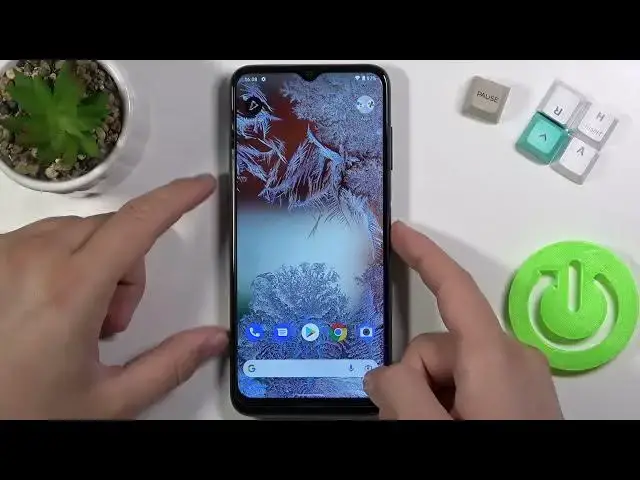0:07
If you want to activate and customize always in the display in your Nokia G10
0:12
at the first you have to go for the Play Store, tap on the search pool and get Movies Edge application
0:17
And this smartphone we don't have that option as a default so we can use the external application
0:22
So there's the full name of the app and it's from the Sparkin Labs. Let's get that up
0:30
Right now we can open. Click to record audio. Tap to enable
0:36
We have to enable both permissions. Go for draw over other apps
0:45
And now we have to select Movies Edge and tap on the switcher to enable
0:50
Then simply go back. Click on the overlay mode switcher and tap to get started
0:56
Right now we have to go for the AOD screens at the right bottom corner. at the right bottom corner
1:01
And as you can see, here we got the three themes of the Always and Display
1:06
I'm going to pick this one, the middle one, click Apply to Confirm
1:10
And if you want to customize the Always in Display you have to tap on this right upper corner Switcher and at the first we can choose the show on the lock screen time for that always on display i going to get it always close after single tap we can also close
1:25
after using fingerprint here we can set up the brightness level screen time out we can enable
1:31
notifications select movie's edge and tap on the switcher click allow and then just simply go back
1:42
And here we can also show the music control. I'm going to get it as always
1:48
I'm going to show date. And I'm going to select battery level as always
1:54
After that we can go back, turn off this application. And take a look right now
2:00
When I lock screen, oh, let's make it another time. Okay. Let me just make it another time
2:12
Okay, that's interesting. We cannot go for the log screen here, so maybe let's try to change it a little bit
2:23
I'm going to change the timeout of the display for 15 seconds
2:30
So right now just be patient and wait And let see what we will get
2:44
Okay, and the screen is turned off. And it's turned on. Whoa, come on, what is going on here
2:50
I don't know, I didn't even touch the phone, as you can see, and it just unlock automatically
2:55
So maybe let's take look on the lock screen. I have a screen for the notifications
3:01
So at a glance, show a notification. Let's take a look right now
3:11
Okay, maybe it's all about the screensaver. Probably. Okay, we have to probably turn off the screensaver
3:32
Let's take a look right now. Okay, still not working. That surprised me, to be honest
3:45
Okay maybe I have to finish these steps to get it done
3:59
Okay, let's remind me later, let's make it never. Let's take look right now
4:10
Okay, as you can see right now, we finally successfully get the Oliuson display from the
4:18
movies that job so as you can see there is some kind of the problem with the system but right now it works so
4:24
if you set up your device normally it will work from the beginning until i mean after you press
4:32
to apply it and after you log the screen but in my case there was some kind of the information on the
4:37
lock screen and even when i try to make the blank screen it just pops on the lock screen automatically
4:42
so as you can see right now we have the always in this place and when i unlock phone by using fingerpins
4:48
I mean when I press here, it will be just simply unlock
4:53
It will be closed. So as you can see, that's how we can make it. And if you find this video helpful, remember to love like, comment and subscribe