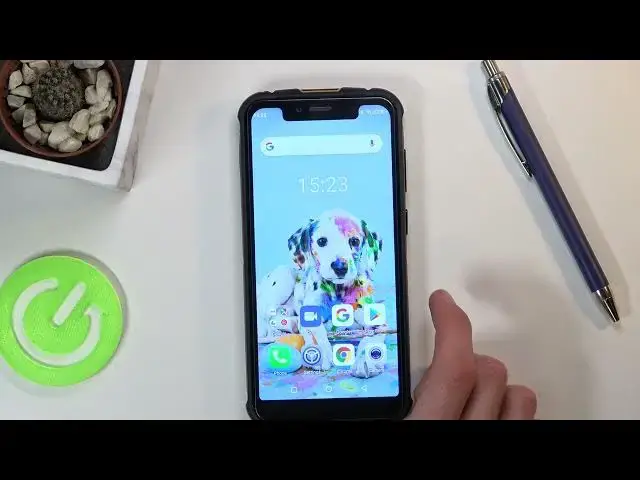0:00
Welcome, and Phnomys a Yulephone Armor 5S, and today I'll show you a couple tweaks
0:11
and tricks you can do on this device. Now starting off, I'm going to begin with the gesture navigation, which can be found in the
0:18
settings under the display, or not my bad, not. It has its own separate navigation bar section in the settings
0:27
So in here, I have a couple different different. ways of navigating, we have the virtual keys, which are the default ones at the bottom. Then we have
0:33
full screen gestures, which will bring these, I would say, the beta version of the gesture
0:40
navigation where Google kind of implemented the kind of in-between gestures and still having keys
0:47
And then we have this one, which has gestures, but not in the best way, I would say. So basically
0:56
how it works is you have to swipe from specific side. Anyway, it still has these buttons
1:01
They are just positioned, well, they still positioned here, but instead of tapping on them
1:05
and seeing them, you just kind of swipe from where they should be
1:09
So, when I go home, you swipe from the middle. You want to go to recent you swipe from I believe left or right side
1:24
Well, that doesn't seem to be working. Let's go back and see
1:29
So it should... We have the recent button on there, right? So it should..
1:42
we go. Now the phone might not be the fastest one, I think that's the problem here
1:46
And I don't think this extremely thick protection glass is actually helping it
1:53
There we go. But assuming you don't have some kind of half inch thick glass that basically prevents you
2:01
from actually topping the display, these gestures should work just fine. Now moving on to the next option, it's going to be the split screen option
2:11
to access it all you need to do is go into the recent but because I don't want to get agitated
2:17
by this I'm going to go back to the buttons so there you go once you bring up recent which
2:23
want to do is simply tap on that icon of an app there we go and from here you will see split screen option so once you tap on it it will open that app on the top and from here you can access any kind of other app that you want to split screen with
2:40
Now keep in mind, not every application is supported, so if you open up something like a camera
2:45
it will go into full screen and close off whatever it was on top
2:49
But other than that, if you have an application that can be opened in split screen
2:53
you will have this kind of view, and you can use both of the apps at the same time
2:57
So moving on to the next option, it's going to be more for a security people that want
3:08
to easily not show their password when they're typing it in. So by default, if we go somewhere where I actually need to type in a password, let's just
3:17
say right here. So as you can see, once I tap on a key, it shows the letter right over here
3:24
And it is visible for like two seconds before it disappears. So I'll consider that to be a little bit of a security flaw, but don't worry, we can actually change that
3:33
And all we need to do is go in the main settings under to the security and location
3:40
And from here you have the show password option. Disable the sucker
3:44
And now if we go back to the place where we can actually type in some kind of password you can see that there no longer a letter visible when you pressing it offside of the
3:57
keyboard maybe but so this right here in my opinion was the primary problem
4:02
where every letter was visible in the sequence so yeah and now moving on to
4:09
the last option it's for basically muting the phone when someone is calling
4:14
you it's a fairly simple one basically allows you to flip the phone over, so let's just assume someone is calling you
4:21
flip it over, and this will stop the annoying sound. So to enable this option, what we want to do is go into the, again, settings
4:33
and from here you want to scroll down to intelligence and, or intelligence assistance
4:40
and you will have the flip to silent, and simply turn that on and you're done
4:44
Now when someone calls you, you can just whip, flip it over and it will mute it
4:49
Fairly simple. But that being said, this would conclude everything that I own the show
4:53
And if you found this very helpful, don't forget to have a like, subscribe, and thanks for watching