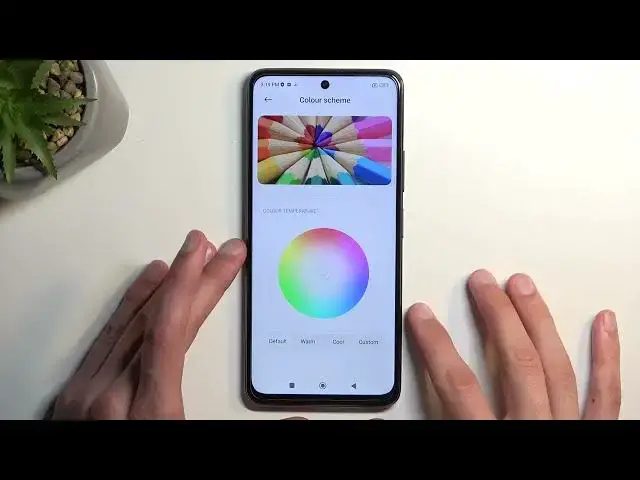0:00
Welcome. I follow me as a Poco X3 GT and today I will show you a couple tweaks and the tricks you can do on this device
0:11
So to get started, we're going to open up our settings and we're going to navigate to the display section right over here
0:19
And I'm going to begin with the dark and light mode which you can swap between and here
0:24
So obviously you have the light and dark swap right here but you also have the light and dark swap right here, but you also have the
0:30
schedule dark mode option. When enabled, it will give you two options, either
0:34
sunset to sunrise or custom, and you can select a specific time that it will
0:39
switch between these two modes, which is a pretty nice thing to have, especially
0:42
now during the summer. So obviously it gets bright outside, so this will allow you
0:49
to have it in light mode during the daytime, which will be a little bit easier to see
0:53
while during the night time it will automatically switch to dark mode, which is a
0:57
pretty nice option to have. Now moving onto the next thing is going to be the color scheme, which is right over here. And this allows
1:04
you to change just how vibrant the display looks. Now personally, I'm not the biggest fan of the saturated
1:10
colors of most of the displays on the devices. They do have its use in terms of like, just kind
1:17
of standing out out of the crowd in like a store where you have a line of phones, but generally I just
1:23
find them to be a little bit too saturated to the obnoxious level. So I prefer to change it
1:27
to something more reasonable like the stander. color scheme. It makes the display look a little bit more yellowish in terms of the white
1:34
colors, but it's just what I personally prefer. And maybe you do too. Now additionally
1:41
you also have the color wheel right here so you can also choose a little bit more color variants I guess Make the default which is the normal one worm cold or custom which will allow it to
1:54
not customize anything apparently. That's a weird one. Usually you would have like the red
2:00
green blue sliders but I guess you don't have it here. But you can
2:06
ah there we go. So it adds this. So you can slide
2:11
it around. Now when I'm doing this at the very edges you can see the difference in
2:17
like the colors. Obviously that's just extreme. I would probably recommend keeping something a little bit more reasonable. Oh yeah there we go. Now moving on
2:28
to the next option it's going to be the screen refresh rate which by default it's at
2:31
260. Now this display supports 120 and I recommend utilizing it because it
2:36
will make your display feel much smoother than it does with 60. Now the single downside of doing so it will be that the device will now consume a
2:48
little bit more battery whenever you actually using the display. So this only affects
2:54
the screen on time and nothing else. And also it doesn't look like there is any
3:00
kind of alteration between the refresh rate so it's either 120 or 60 and nothing
3:06
between. While most other devices nowadays have an option that that you can have the high refresh rate, but when you're not needing it
3:15
because the content that you're viewing cannot support it or just isn't needed
3:20
it will automatically drop to a lower refresh rate. Here we don't have that
3:25
It would have been nice, so that's why I kind of want to mention it, that will consume a little bit more of your battery life So anyway moving on to the next option it going to be the system navigation which is located under the home screen
3:43
Right over here. And you can see it right up here. Now we have the typical buttons that can choose from or gestures
3:53
I'm going to go with gestures without actually learning it. Sorry for that
4:05
Now additionally you do also have the option right here to hide full screen indicator which
4:08
is this bar right here at the bottom. Now again it asks me if I want to learn it
4:14
Nothing has changed, it just removes this bar from the bottom, giving you a little
4:18
bit of a cleaner look to your device which is something that I really like
4:24
Now moving on to the last option that I want to show it's going to be the gestures
4:28
navigation just gestures in general which is under the additional settings so
4:36
right here and you have the gesture shortcuts now we have couple different
4:42
ones like launch Google Assistant so press and hold power button for half a
4:46
second take a screenshot with three-finger swipe down or portrait screenshot or
4:53
you can go around those just toggle them on or off but there's
4:58
There is also another one that I have seen just now, have basically a brand new shortcut
5:05
that I've never experienced before, which is the double top fingerprint sensor, not press
5:10
but top. So we can select it and here we have a bunch of different options which is always nice to see so it is pretty extensive as you can see By the looks of it it won allow us to add a specific application but it has a couple other ones like for instance using your flashlight
5:27
control center notification shade google assistant launch camera calculator silent mode issue logs
5:35
so it has pretty nice options right here to choose from i personally myself like the
5:39
flashlight so when you enable this i just kind of flip it over and
5:45
you do this, it automatically turns on the flashlight. Now keep in mind I'm not actually pressing the button, I'm just touching it
5:58
So it's just a touch-related button which is pretty nice though maybe in the pocket it might
6:04
cause some problems where it robs around against your leg or something like that and it automatically
6:09
turns on the shortcut. I have no idea that is something that you need to check out
6:15
So if you ever turn, take out your phone out of your pocket and it for some reason has, for instance, flashlight on
6:21
then you might want to actually disable this because obviously it won't be very useful
6:26
But it is not like super sensitive, so if you press half a button, as you can see it won't really enable
6:35
So it needs to be basically the entire sensor. So you need to cover it almost with your full finger
6:42
otherwise it won't turn on, which should alleviate this kind of problem
6:49
Now, anyway, with this being said, hopefully you found this very helpful
6:52
If you did, don't forget to hit like, subscribe and thanks for watching