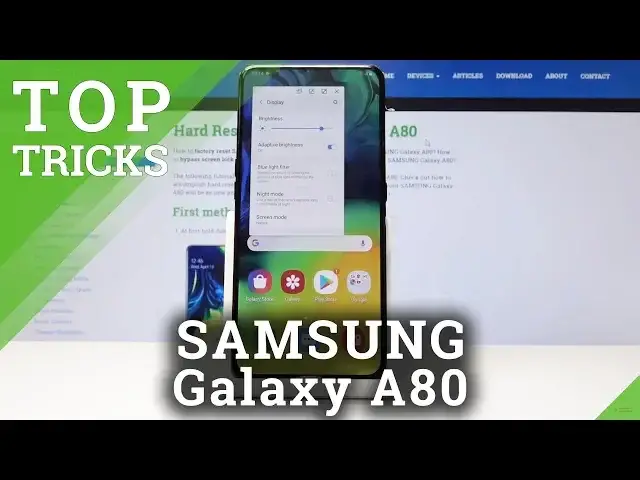0:07
And Funim is a Samsung Galaxy A80 and today I will show a couple more tweaks and tricks that
0:11
can do on this device. So jumping straight to it we're going to begin with the night mode which is under settings
0:17
and display. So let's go into the settings and then display and you should see night mode right here
0:26
Just check it on and basically it will change everything to black, assuming whatever was white in menus
0:35
And also it will improve the battery life because the pixels that are black on this device are not really on
0:41
So the battery doesn't need to power anything. So it's a fairly nice thing to have
0:47
I'm going to disable it just for the purpose of this video. I believe it's easier to look at it when it's white
0:56
So moving on, we're going to go into the volume controls in a way. And basically what I mean by that is when you tap on like volume up or down
1:05
you get this little thing you can pull down here and you can also change other volume
1:09
So media notification and you can adjust them independently. And you can also choose here is volume keys as media
1:17
So that would only change the media instead of, for instance, like we're just changing right now the volume of ringtone
1:25
So if I do this, I'll be only changing media keys. or media volume I feel say Also a nice touch I would say considering I listen to music quite a lot so it feels like a useful change So moving on we going to go into the pop view
1:46
I think most of the Samsung have it, so basically what you do is tap on the recent app right here to gain access to recent
1:54
And then you can tap on the icon of the window. And you will see Open Up and Pop-Up View
2:00
and we'll basically open up any kind of app that you have in recent as a tiny little window that I can move around
2:08
you can also resize it like so and still interact with it and can also open up other stuff let's say
2:20
I'm going to open up this and it will always stay on top so you can do whatever here and interact
2:26
with anything else that is right here now maybe the setting things up wasn't the best choice but for instance messages could be a nice thing to have so for
2:36
instance go into messages open and pop-up view and then whatever you're doing you can always switch
2:45
to typing to someone maybe checking something and then you can immediately switch
2:52
and there's also additionally a setting for it so if you go into the settings up
3:00
It's actually close this and go into the settings and it's going to be under
3:10
advanced features right here and smart pop view right here and what it will do is
3:23
whenever you get a notification from any kind of apps that you have selected so you
3:28
have as you can see you have all the apps here you could for instance check basically
3:33
the same messages and then if you get a message you can immediately switch to this
3:38
kind of pop-up view and whatever other app you are and just not leave whatever you're doing and resize it there and do whatever you need
3:47
So that's, I would find it very handy. Now moving on to the last thing we're going to go into the animation reduce
3:57
So anything that you open, you have a little animation to it, whatever it is, fading in or sliding
4:04
And you can reduce it by going into the settings. And then it's under also advanced features
4:10
so here and reduce animations right here and we'll just make the animations a little bit quicker
4:20
not much and there's also another way you can do it a little bit more drastically i would say so let's disable this and go back to the main
4:28
page and then at the bottom tap on about phone and find build number
4:34
i think it's going to be my software info yep there is build number tap it seven times and you will get developer mode as you just see in there and then if you go back
4:46
you should see developer options somewhere right here it on the bottom and then let scroll down and find animations
5:01
Okay, there it is. So we have window animation scale, window, our transition animation scale, animation, duration scale
5:08
and yeah. So each one of them correspond to a different kind of animation
5:12
For instance, window animation scale is this thing that we just seen
5:17
And if I set it up to off, it will be instant if I set up to times 10
5:22
we'll see this kind of like slow kind of thing so you can change each one of them
5:28
transition animation scale I'm not really sure which one it is so you can also set it off and then animation duration scale
5:37
off so as you can see now there is no kind of minimization
5:42
when I tap on a recent it doesn't like slide from the side it just immediately pops up
5:47
and I tap on whatever where we're I was, it will immediately show on a screen instead of like a zoom-in animation
5:54
But if you don't want to completely remove the animations, you can set it up to be, for
5:59
instance, half-speed instead of off. So right here, instead of being off, you could just
6:05
set it to 0.5.5 and then there will still be an animation just much quicker. And I would say
6:13
that's still better than what Samsung offers in their settings. So that would be
6:19
all the change I wanted to show you and if you found this very helpful
6:23
don't forget to hit like subscribe and thanks for watching