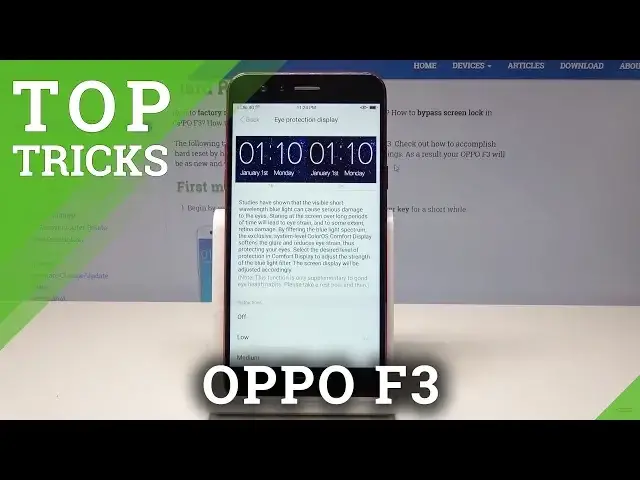0:00
Here I have Oppo F3 and let me show you top tricks on the following device
0:10
So at the very beginning let me show you screen off gestures. Let's find and select settings, here we need to choose gesture and motion
0:16
Select screen off gestures and let's make sure that you've got enabled this feature and here we can use a few interesting tab
0:23
For example you can here double tap to turn on the screen, you can draw O to open the
0:27
camera, you can draw V to turn off the flashlight. So let me try for example draw V to open the flashlight, let's draw V on your black screen
0:36
and as you can see you just opened the flashlight, turned on the flashlight on your device
0:41
So that's it, let's go next, let me show you the next trick
0:44
So let me show you the quick gestures. So let's go back and let's make sure that you've got enabled this quick gestures
0:51
So here for example you can quickly take screenshot by using three fingers and you can quickly
0:57
open one handed mode. So let's just swipe from that corner and you just open the one handed mode
1:04
So you can navigate here by using this small screen or you can go back to a normal size
1:10
That's it, let's go next and let me show you the eye protection. So let's here open the display and brightness and tap on the eye protection
1:18
Here you can enable the eye protection, for example the low mode and you can protect your eyes
1:23
So here you've got the explanation that mode it reduces some dim light so it's really useful
1:28
to use this eye protection especially at night. Here you can choose medium or high
1:34
In my case let me turn off the eye protection right now. So that's it, let's go next, let me show you the next trick, let me show you tools
1:40
So you've got amazing tools on your device, let's tap tools and here you can use the sound
1:44
recorder and you can start recording your sound right here. You can stop it and save the records
1:51
Here you've got the file when the records are saved so here you can also check out your
1:57
records right here. And here you can also use for example in your tools compass so you can check out the really
2:06
useful things of the compass. That's it, let's go back and let me show you the next trick, the most powerful tool on
2:13
this device, the security. Let's tap security right here and here you can choose quick scan
2:21
You can optimize the device just by clicking a few options, you can clean up some memory
2:26
remove some trash files. That's it, let's choose one touch optimization and you just speed up your device by using
2:38
that key. Alright let's tap done and here you can for example also perform the virus scan so you
2:48
can check out if everything is safe on your device. Let's wait until the scanning will be completed
3:02
That's it, your device is secure so tap done and everything went well. Thank you for watching, please subscribe our channel, leave a thumbs up under the video