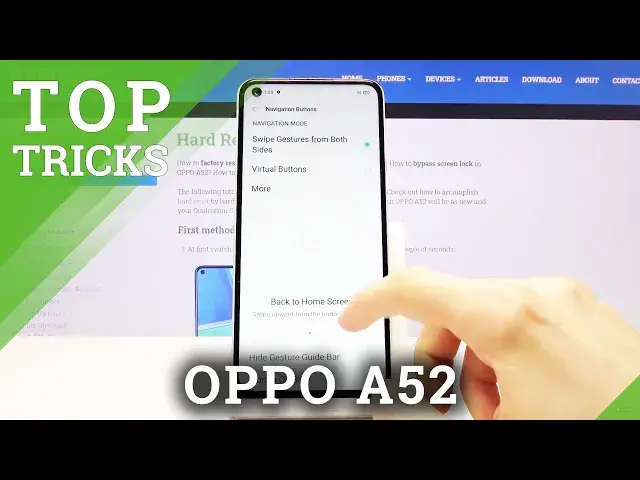Learn more info about OPPO A52: https://www.hardreset.info/devices/oppo/oppo-a52/
Are you wondering how to improve the usage of your OPPO A52? Here we are coming with tutorial in which will show you top tricks which you can apply to your OPPO A52! Thanks to this you’ll be able to learn how to split screen and use two different apps at the same time, change navigation bar or enable dark mode. Follow all shown steps and successfully recreate all top tricks on your OPPO device.
How to use secret codes for OPPO A52? How to open secret mode in OPPO A52? How to enter hidden mode in OPPO A52? Which secret codes works for OPPO A52?
Follow us on Instagram ► https://www.instagram.com/hardreset.info
Like us on Facebook ► https://www.facebook.com/hardresetinfo/
Tweet us on Twitter ► https://twitter.com/HardResetI
Show More Show Less View Video Transcript
0:00
Welcome, I'm from Easy Appo A52 and today I'll show you a couple tweaks and tricks that I can do on this device
0:14
Now starting off, we're going to begin with the smart sidebar, which actually looks like it's already enabled, I think
0:22
Let me just, yep, there it is. So as you can see you have this smart sidebar, which you can add it, add some apps to it and shortcuts if you want to
0:30
and you can quickly access them basically from anywhere. So, I barely can't see it right here, but there is a faint little bar
0:40
It's about from here up to here. Now on a different wallpaper, it might be a little bit easier to spot it
0:47
rather than this one which basically blends into the wallpaper. Quickly see if I can maybe find a different wallpaper
0:55
If I can actually tap somewhere where I don't have icons, there we go
0:59
Oh, there we go. So immediately you can see that this one looks, you can actually see it right here
1:09
Now to get it enabled if it's not, what you want to do is go into these settings and from
1:13
here we're going to go into convenience tools right here. You have the smart sidebar and simply just enable it from here
1:24
Now you also have the floating bar of opticality so we can make it almost transparent
1:29
or opaque, which you can see now it's basically solid color, or you can make it even more invisible in the last previously
1:40
You can see now it's fairly invisible. I can barely see it on this wallpaper, so yeah
1:50
And what else can we do in here? I have floating bar on full screen apps, so you can hide it if you're entering full screen apps
1:58
like settings as an example. And now this is, and this option is completely up to you
2:05
Now moving on to the next one it going to be the navigation buttons Now I believe by default it opts into giving it the gesture navigation which if you not a fan of it you can change it to the virtual buttons which will bring up the old style buttons And also you can switch it around where the back end recent button is
2:22
so you can just flip the sides of it. And yeah, that's about it. Now, I genuinely prefer the
2:29
gesture navigation, so that's what I'm going to stick with. So let's leave this and move on
2:37
into the next week which is the split screen. Now there's a couple ways you can launch
2:41
split screen. You can do it. There we go. Now we can do it by either going to
2:54
recent as I am right now and tapping on the two dots and going to split screen but
2:59
honestly this takes a little bit too much time in my opinion a little bit too many
3:04
steps there. So I'm going to show you a little bit of an easier way. Number one, launch an
3:09
up that you want to have open and split screen as an app on top. So I'm going to go with YouTube
3:14
as an example. Then with three fingers, swipe up and bam, we are now in split screen. And from here
3:20
you can open up any kind of other app that you wish to split screen with. Now keep in mind that
3:25
not every app is supported, so you might encounter apps that will quit the split screen
3:29
and open up in full screen. As an example, if I can actually go back
3:34
there we go. If I open up, I'm pretty sure camera is not supported but we can test it out
3:40
Yep, there we go. So as you can see, camera doesn't support it in split screen so it automatically quits it
3:47
So there will be apps like that which will just literally close out split screen, but the apps that are supported will work
3:53
more flawlessly. And you can do it with just simple three finger swipe up and it divides it and then you can open up other app
4:01
Now benefit of having actually YouTube and split screen is the fact that you can listen to music
4:06
but videos while not being locked into the app so you can do also other stuff on your device
4:12
So highly recommend this. Now to close it let me just make it full screen and then close it Now moving on to the next one it just a simple dark mode makes the device team dark which that includes basically every kind of light area
4:32
being dark and you can see that there's a quick toggle right here in the
4:37
notification panel simply tap on it does dissemination and we're now in dark
4:42
mode as can see notification panel is dark but it extends further to apps as well
4:48
so settings dark default apps dark as well as such as browser so all the default apps
4:58
come preinstalled with the device will now be in dark mode even things like play store
5:04
now not every app will be supported by this so keep that in mind primarily apps that you
5:09
will download might not be supported by it this is more due to the fact that the creator of an
5:15
app didn't add support to it so if you're looking for some kind of dark
5:20
mode for an app that is for instance in light mode while everything else is
5:24
dark that is more to do with the creator of it rather than the phone and
5:32
moving on to the last thing that I want to show is the game space now this is
5:37
solely for the people that actually play games on the device on here you
5:43
will find the game space app as you can see right here, this icon right here, and I believe it's also visible in the settings
5:50
Now let me quickly see if I can find it, there you go, GameSpace. And in here you have a couple options
5:56
So number one, hide game icons on home screen. I really like this option personally
6:03
Basically, if you have a bunch of games like I have right now installed here, as you can see
6:09
there is crap load of them here, you can literally relaunch GameSpace and actually add
6:15
games and the games that are added to the game space will disappear from home screen
6:22
So let me just quickly add majority of them. And there we go As you can see now we have added a bunch of them
6:42
And if we quit this, there we go. You can see the screen is basically empty now
6:48
And there is no more games visible on the home screen. And they are only accessible to this app now
6:54
Assuming you don't disable the setting right over here. If you all disable this, then if we leave, they should keep it
7:01
should be back here. Oh, there we go. It just takes a second for it to show up. So as you can see
7:07
you can bring them back if you want to do. But personally, I prefer to hide them. And also
7:13
apart from that, well, apart from hiding them, you have the option like pulling this up. So you have
7:18
black brightness, really nice option. Not sure if you ever encountered this, but you're using your
7:24
device and you just, I don't know, you're in your room, a little bit of a cloud comes in
7:30
blocks a little bit of sunlight and your device decides to get darker
7:33
It's kind of, in my opinion, really annoying. This will lock it. Then automatically adjusts resolution, just automatically adjust screen resolution to save power
7:42
So there are some games that probably don't require much resolution. They will be scaled down to the game's resolution just to save the battery
7:51
And also there's a couple additional things like the battery. It shows you how much more game time battery you have
7:58
Just a simple info. but the fun part here is the notifications
8:02
So you can block notifications, reject calls, black calls, and banners, and allow calls and modifications
8:07
So choose whichever one you want. Basically, it's a do not disturb mode just for gaming
8:14
And it's automatically enabled once you launch the game from here, so you don't have to do anything
8:19
You basically enter the app, launch something, and all the settings that are right here will automatically be enabled
8:27
So it really simplifies. this experience. But this will conclude all the tweaks and tricks that on this chair
8:34
And if you found this very helpful, don't forget to like, subscribe and thanks for watching