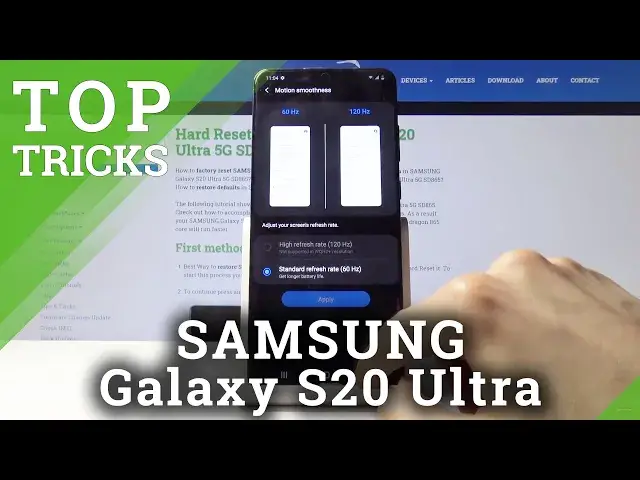Learn more info about SAMSUNG Galaxy S20 Ultra:
https://www.hardreset.info/devices/samsung/samsung-galaxy-s20-ultra-5g-sd865/
If you want to learn about unusual and very useful options in your SAMSUNG Galaxy S20 Ultra device, such as: Dark Mode Option, Dark Mode, Adapt Sound, Separate App Sound, Make Password invisible and many more, this tutorial is for you. Discover hidden features in your SAMSUNG device and make using it even more enjoyable.
How to use Top Tricks for SAMSUNG Galaxy S20 Ultra? How to locate super features in SAMSUNG Galaxy S20 Ultra? How to find the best options in SAMSUNG Galaxy S20 Ultra? How to enable secret options in SAMSUNG Galaxy S20 Ultra? How to make usage of SAMSUNG Galaxy S20 Ultra easier?
Follow us on Instagram ► https://www.instagram.com/hardreset.info
Like us on Facebook ► https://www.facebook.com/hardresetinfo/
Tweet us on Twitter ► https://twitter.com/HardResetI
Show More Show Less View Video Transcript
0:00
Welcome
0:07
If I'm a Samsung Galaxy S20 Ultra and today I'll show you a couple of tweaks and tricks that I can do on this device
0:14
So jumping straight to it, we're going to begin with the display refresh rate
0:20
So if we go into the settings and under the display right here you should find it right
0:30
here, yep there it is. So you have high refresh rate, top on apply, and now the display is
0:37
in 60 or 120 hertz. Now because the video that I'm recording is only at 60 and even if I would
0:47
record it at 120 you will not be able to see it because YouTube will downscale it to 60
0:53
You will not be actually able to see how this looks and feels. But trust me this is one of the
0:58
things that is well worth enabling and just adds these amazing smoothness to everything
1:05
you're doing on your device. Basically doubles the amount of data that's being displayed on the display every second
1:13
So before, if you would scroll down really quickly, for instance, for one second, you
1:19
would get 60 images on the display to you really quickly. Now you're getting twice as much 120, so everything is now so much so much smooth
1:28
and overly feels like the devices snapier and just it's an amazing feeling with the 120 Hertz
1:37
So after I'm done, basically being excited about the 120 we can then jump back into the settings to the dark mode
1:45
And it's also under the display. Right at the top you have the light and dark mode and you can just stop on the dark
1:52
Everything changes to dark. And all the background right here, apart from the grayish, everything that is
1:58
black is basically being turned off so the battery will be also saved a little bit based on this
2:03
because every black area on the display will not need to be lit up and it's basically right now
2:11
turned off until the screen kind of like goes to that area so it does save battery not not much but
2:18
still saves a little bit and also a lot of people like the darker tones of the device
2:25
especially when you're using the phone at night. Then moving on, we're going to go into the display resolution
2:31
Again, this is another thing located under the display settings. So right here, and we should have it somewhere
2:38
There we go. Screen resolution. So right now it's set to full HD, so you also see that it's just a 1080p
2:45
You can go to 1440p. Although in the 1440p, you will not have the high refresh rate
2:55
you can see by enabling this the 120 drops to 60 and you don't actually have the ability
3:02
to bring it back up so it's a limitation of the devices more basically how
3:10
performance how performance hungry this will be by increasing the resolution you're also increasing the stress on the processor so it will not be able to display
3:20
twice as much data on it so only at 1080p you'll be able to have
3:25
the 120. And personally I don't really see much of a difference. Though, again, switching between
3:33
them everything will be affecting the battery life. So 120 frames will decrease the battery. If you drop it
3:42
to 60, you'll have more life. If you go from 1080 to 1440 again you will drop in battery
3:48
but then if you were using 120 you might be basically even in terms of how much battery the display will be using So moving on I going to go to a useful little thing
4:03
So when you swipe down normally on your screen it will bring up the uptray
4:07
you swipe up and it does the same thing. But there's actually a setting that will allow you to swipe down from anywhere
4:12
and it will bring up the notification panel. So because this is a barely hefty device
4:17
you won't have to actually reach all the way to the top to bring that down. And to get it going, let's go on to the settings
4:23
settings and from here we're gonna go into I think it's also under the home screen or
4:29
display see display and there is home screen and swipe down for notification
4:38
panel so enable this go back and now you can swipe down from basically anywhere
4:44
and bring down the notification panel so just a nice way to access the
4:51
notification panel quicker and easier. And then we're going to go into probably
4:59
something that a lot of people would like to change which is the power key right
5:03
here or I guess I should probably call it side key even though volume records
5:09
are also on this side so not really sure what something is thinking here
5:13
The power key doesn't really break the laws of physics of being the only power
5:18
key on side even though volume keys. But as you normally know, every other device when you hold it, it just allows you to power off
5:27
But no, Samsung needs to keep their Pigsby key and just jam it everywhere
5:32
So you try to power off. Nope, we change that to be right over here
5:36
So now to power off, you would need to hold the power key and I think volume up or down, whatever it is
5:42
It doesn't really matter. But you can actually change that so it doesn't bring up the stupid Pigsby
5:51
So let's go into the settings and from there we're going to go into advanced features
5:57
So I think it's somewhere on the bottom. I'm going to advanced features. And here we're looking for side key, wherever that is
6:13
It's right at the top. I'm just blind. So we have side keys. And press and hold
6:21
There we go. Now we got rid of the useless option. So now if you hold it, it brings up the power off menu, which is just a godsend
6:30
You also have a couple additional things. For instance, double press. You can enable or disable it, so this will double press it right now
6:38
It's set to camera. So it will just simply launch your camera
6:42
But you can, like I said, change it to something else. Open up, for instance, and it gives you a option to a camera
6:50
gives you options of all the apps that you have installed and you can choose one that you
6:53
want to launch so as you can see for instance now I chose YouTube I double press it opens
6:59
up YouTube so just a nice way for you to change what it does now you can keep it on
7:05
Bixby or whatever it is that it's set if you like it I'm just giving the options if
7:12
you want to change it and get rid of the Bixby so moving on we're gonna go to
7:18
the option also in here called link to Windows which will allow you to as you can see
7:30
connect your phone to your computer so you can access your text notifications
7:34
recent phone and more so this will if you enable this you will need to sign into
7:41
Microsoft unfortunately and then on your Windows you will be able to receive
7:46
your messages and notifications stuff like that you can enable this I don't
7:50
only have a Microsoft account so I not gonna go through it but you just follow their guide and then you can use it on a computer kind of like Apple has their messages up or whatever it
8:04
called where it also is able to receive it on your iPhone notifications for instance on the
8:10
Mac. So this is the equivalent of just for the Android. Now if you're using this a straight
8:17
up Google phone you can also do that or not Google phone
8:21
but Google Messages, which some devices have just the stock messaging app
8:28
I believe that this is the Samsung version of it, so that's why it might be using the Microsoft one
8:36
but there's also another one for the messages, which I believe I have
8:42
Let me just quickly go to it so you can see. if I can find it really quick but it's in settings nope I know that if you're
8:55
using the oh there we go so on here as you can just going to quickly show I'm using the
9:01
normal Google messages and you can link it as well through QR code but this this
9:09
way on the Google one it works through web browser so you go to your web browser
9:15
and go to, I think it's just Google Messages, and it brings up the QR code
9:20
and then you scan it with your phone, and they link together, and you have just a normal window for messages on your computer
9:26
and it basically links the messages to the web browser, so we can send and receive messages as well on your computer
9:38
So, yeah. Now, moving on, we're going to go into Game Luncher
9:43
which is more for all the people that play games on their phone and Samsung has their built-in game launcher right here which
9:52
just adds a couple additional like well improvements I would say to gaming allowing you to
10:00
black notifications only when you're launching it improve the performance of the games
10:06
and when you're launching this for the first time it also allows you to hide the games so
10:10
if I would have any games actually installed it will allow me to hide them from the entire device
10:15
just show them in the app itself. And also you can see Add to Home Screen
10:20
I'm just going to cancel it already, is in the up tray. And there's also updates, so I'm not going to bother with it for now
10:27
Okay, so once you launch it, you would have all the apps right here
10:33
But because I don't have any games right here, there is nothing showing there
10:38
But if you would, you will then have them accessible through here where you can increase their performance
10:45
by limiting everything else if you launch them through the game launcher. And also if you decided not to hide them and you do want to do it now
10:53
you can go into these settings and you'll have the toggle right here, hide games on home and apps
10:59
So then they will basically disappear from the up tray and your home screen everywhere where they are
11:05
and it will just leave the game launcher up where you can then launch your games from here
11:12
Just a little improvement to accessibility. accessibility and also how enjoyable I would say it is to play the games on the phone
11:23
Just a little improvement to it. So moving on, we're going to go into the animation speed
11:31
And I believe there is a built-in Samsung way of increasing the animations and the advanced section
11:39
So let's go into advanced features. Let's see if there is something
11:49
Am I blind
11:59
I'm pretty sure there was something in here, I just can't seem to find it, but anyway, it's
12:09
the one that comes in here somewhere, I can't really bother looking at it, it's not like it's gonna change much
12:16
Just I think whatever it changes it does it so little of a change that it's basically useless in my opinion
12:25
So you can check it out if you can find it. But what I'm going to show is a different method of achieving the reduction of animations in a far greater way
12:35
So we would need to go into again settings and then about phone
12:40
And from here we're looking, I believe it's under software info. And build number right here
12:46
tap on that seven times. Pattern will come out or pin, password, whatever it is
12:52
If you have one set, if you don't, it will just give you the message right here
12:56
Developer mode has been turned on. And from there, we just want to go into the developer options
13:01
which is now right at the bottom right here on the main settings. So when you tap on it, scroll past halfway, I believe
13:09
There it is. You have these three options right here, so window animation scale, transition animation scale, and animation duration scale
13:16
and each one of them corresponds to a specific part of the animations
13:20
So a window is this window right here that is slid up. And just as an example, I will set it 2 times 10
13:26
and now if I click it you can see it just being absurdly slow
13:30
So everything is set to 1. So by default, if you want to make it slower, you would go to 0.5
13:36
And now it will be twice as fast, as you can see
13:40
So that is twice as fast. And if you want, you can also just remove it, which..
13:45
There we go. You can see now there is no animation just pops in
13:50
And you can do the same thing to all the other animations, so set it I do to 0.5
13:56
If you want the animations to still be there, but just greatly increased
14:01
or if you want it to get rid of them and just not have any animations, you would set it to off
14:06
and now everything is super fast, as you can see. If this would actually disappear, that would be nice
14:15
So yeah, you can see this will increase your animations all over the system
14:21
So just a nice little change. And the last thing that I wanted to show is the hiding apps option
14:30
If you don't want apps to show, hold it right here, and I believe in home screen settings
14:37
And somewhere in here, there we go, hide apps. So when you go in here, you have option to hide apps
14:45
This hides them from your home screen and uptrace, so they're basically invisible on your device
14:51
And for instance, you can choose Netflix as an example, messages. And now once we click on down, you can see that messages disappear
15:00
It cannot be found here. But if you start typing in messages, you can actually search for it like so
15:08
And the app is still usable. You can open it up once you actually know that it, for instance, exists here and you want to type it in
15:15
So as you also see, Netflix shouldn't be here either. I mean, let me just go back so you can see there is no Netflix anywhere here
15:26
And you can actually still launch it. If I would have an update, I guess, to it
15:32
But yeah, so this would conclude the tweaks and tricks that I wanted to share
15:36
And if you found this very helpful, don't forget to like, subscribe, and thanks for watching
#Online Media
#Consumer Electronics