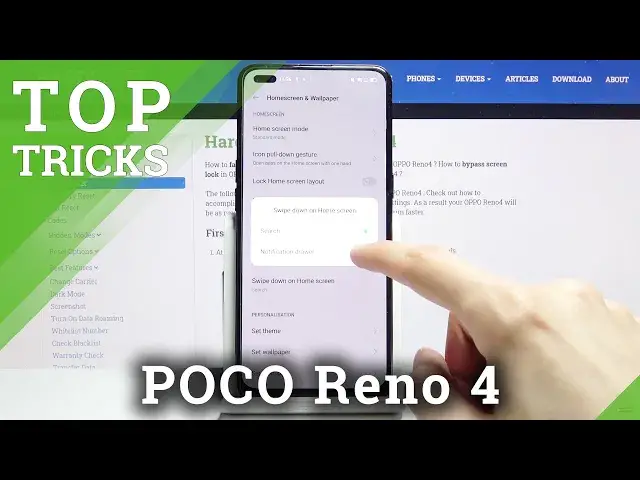0:00
Welcome, I'm from the appurino4
0:08
And today I'll show you a couple of tweaks and tricks you can do on this device
0:12
So we're going to begin with the gestures which will allow you to remove these outdated buttons at the bottom
0:16
and you do it by simply going into the settings, scrolling all the way down to convenience tools
0:22
navigation buttons and swipe gestures from both sides, and there we go
0:28
And as you can see it gives you a quick animation on how to use. use them but basically you swipe from either side to go back like so you can see the arrow
0:36
appearing on the sides then swipe up to go home now if you let it go it goes home if you hold it
0:42
it goes to recent so you can see swipe up home swipe and hold recent so in my opinion
0:51
adds a little bit more comfortable usage of the device especially with the bug buttons
0:55
basically being a swipe from sides it's really nice honestly Now moving on to the next option it's going to be the split screen
1:03
Now on this device it's fairly nicely designed so all you need to do is open up an app that you want to split screen
1:09
and I'm going to use YouTube because it's one of the better options you can do
1:13
And once it open swipe three fingers up like so and it opens up a split screen So from here you can open up any kind of other app that you want to split screen Maybe not YouTube because it already open But there we go
1:27
As can see, there is another app open. And YouTube works nicely in split screen because you can start playing some kind of video
1:36
listening to music, and it will continue to play, even though you will be doing something else on your phone
1:43
And that also persists even if you go home to your... like home screen. As you can see, YouTube is still open and in YouTube mind or like the
1:52
application, it still thinks that it's in the foreground and it will continue to play even though
1:58
it's kind of like minimized at the moment. Now if you lock the device or just kind of get rid of it
2:04
that will close off any kind of video that was playing. So moving on to the next one, it's
2:12
going to be a swipe down for notifications. Personally, I'm I don't really like the swipe down for search
2:19
As you can see, it kind of pops up right now. So you can swipe down for a search
2:24
If you don't like it either and you prefer to have the notification panel without actually having to slide them all the way from the top
2:29
can go into the settings and then I'm going to go into the home screen and wallpaper
2:35
Swive down on home screen notifications and there we go As you can see basically swiping from almost the bottom of the display and it works flawlessly Then moving on to the next one it going to be the home screen mode
2:51
Now by default looks like it's set to the drawer, I think, or not
2:58
So it looks like it's actually not set to the drawer here. So we can change it by going again to the home screen and then home screen mode
3:06
And you can see that we're right now in the standard which is the Apple-like feel with all the applications smack in the middle of your home screen
3:14
So if you want the drawer, you can select a drawer right here, apply it, switch, and we should now have a drawer
3:20
There we go. And also, that will remove a majority of the apps that were previously on all this page and I think another one even
3:29
You swipe up to go to your applications. So in here you'll have all the applications that are installed on your device
3:36
And moving on to the last option, it's just going to be the simple dark mode
3:42
And you can quickly access it from the notification panel by tapping on the dark mode right over here
3:47
And it automatically changes it. And everything then becomes dark. So if you pull down the notification panel, you can see that it's not dark instead of light
3:55
If you open up some kind of certain applications. Well I guess not this one because for some reason it locked And this one as well I not really sure who locked it
4:10
But as you can see, there we go, settings is also in dark mode
4:14
These ups are as well, but someone decided to lock them and not really sure what kind
4:19
of pin they set on it. Because why would you set the same pin that everybody seems to use
4:26
So yeah, I'm kind of locked out of that one. Yeah, as you see, obviously, it extends to different apps
4:32
Now I will mention that apps that you install from PlayStore might not be supported
4:36
and that is primarily dependent on the developer of that app specifically
4:42
So if they want to add the support for it, they will have to do that themselves
4:46
or sometimes the apps just have it but in the setting, so it's not really dependent on how your system is set
4:53
So you can see if I toggle it on or off from here, the app might not recognize it
4:58
and you will have to do it yourself. from the settings of that specific app that for instance might be in light mode and you want it in dark mode
5:06
But yeah, that would conclude all the tweaks and tricks that I wanted to share
5:10
And if you found this very helpful, don't forget, like, subscribe and thanks for watching