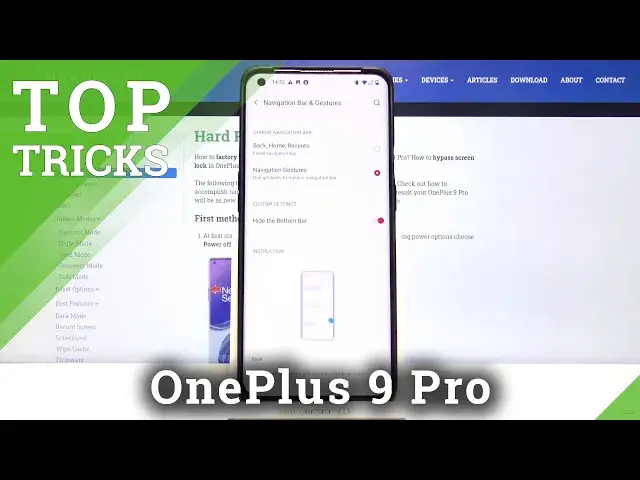Read more info about OnePlus 9 Pro:
https://www.hardreset.info/devices/oneplus/oneplus-9-pro/
Wondered how to check the best options for OnePlus 9 Pro? Are interested in cool features available in OnePlus 9 Pro? Find out the video guide, where we tell you about the best apps available on the OnePlus 9 Pro. If you wish to discover super features and cool options on your OnePlus smartphone, follow the attached instruction and make the usage of the OnePlus 9 Pro easier and comfier. Let’s use the uploaded tutorial and enable hidden options in OnePlus 9 Pro smoothly. Visit our HardReset.info YT channel and discover many useful tutorials for the OnePlus 9 Pro.
How to get access to secret options in OnePlus 9 Pro? How to get the best solutions in OnePlus 9 Pro? How to activate super feature in OnePlus 9 Pro? Where to find the best apps in OnePlus 9 Pro? How to enable hidden options in OnePlus 9 Pro?
Follow us on Instagram ► https://www.instagram.com/hardreset.info
Like us on Facebook ► https://www.facebook.com/hardresetinfo/
Tweet us on Twitter ► https://twitter.com/HardResetI
Show More Show Less View Video Transcript
0:00
Welcome Infronomy I have One Plus 9 Pro and I'm going to show you a few tricks you can use on this device
0:12
First let's open the settings to do it, swipe upwards on the screen to open the app menu, scroll down and tap on the settings icon
0:21
And settings let's scroll down and tap on the buttons and gestures option
0:27
And here we have a few things I want to show you
0:31
First, let's tap on navigation bar and gestures. Here we can customize the way we navigate our system, basically, on our phone
0:41
We have two options, back-home resents and navigation gestures. If you have back-home recent selected, you will have the navigation bar at the bottom of the screen with three buttons
0:52
Resent apps button. Home screen, or other home button, my bat. And back button
1:04
We can customize this bar. To do it, tap on navigation bar customization, right here
1:10
And as you can see, we have a few options. First one is swap buttons
1:14
If you enable this option by tapping the switch, basically it's going to swap the recent
1:21
apps button with back button. D-sides will swap, basically, if you turn it off and on like this
1:28
Below we have home button category, and we have two options in it
1:32
Long-press action and double-tap action. Basically, we can set up a shortcut for our home button
1:38
We can tap on long-press action and select an action. We have options like no action, open slash close menu, search assistant, turn-off screen, voice search
1:49
open-shelf, open-slash-close notification center, and open-close close-close. split screen. For example, let's select turn off screen maybe. And now when we
1:59
press and hold on the home button, it's gonna turn off the screen, as you can see
2:06
And below we have double tap action. Instead of holding on the home button, we can double
2:11
tap on it. And again, we can select different action, for example, open slash close
2:15
menu. For some reason it's not really working. Let's just select different action
2:29
For example Search Assistant And this one is working As you can see Okay
2:35
And below Home button category we have Recent button and back button
2:41
And we can set up shortcuts the same way with it for the home button
2:46
Okay let's go back Another option to navigate our system is navigation gestures
2:54
we can select it to enable it and now to navigate our system
2:59
we won't have this bar at the bottom of the screen and we need to use the gestures to do it
3:03
to go back we need to swipe from the edge of the screen
3:08
to the middle of the screen press and hold rather swipe from the edge to the middle
3:15
you will see this arrow oh my bad hi okay You will see this arrow appear I don know if you can see it because of my finger Let try again
3:37
Oh, now you can see it. Basically this arrow appears. And if you release your finger, you will go back
3:43
And it works from each edge of the screen. I mean only sides, not the top or button
3:51
Bottom rather. Like this. If you want to go to home screen, you swipe up from the bottom of the screen
4:02
Oh, like this. And if you want to open the recent apps, you swipe up from the bottom
4:07
but hold your finger in the middle for a second or two, like this
4:13
And here we have also customization setting for hide the bottom bar
4:19
If you enable it, there won't be a bar at the bottom. If you disable it, this bar will appear at the bottom
4:24
can open, I believe, Google Assistant with it by pressing and holding on it
4:33
But I can seem to do it. Okay, let's go back. In the buttons and gestures menu, we have a few more options like quick gestures
4:44
Let's tap on it. And here we have a few things we can enable or disable
4:50
First one is three-finger screenshot. As you can see, for me, it's enabled by..
4:54
But by default is disabled. If you enable this option by tapping the switch
4:59
you can take a screenshot by swiping three fingers on the screen, basically. Like this
5:06
Next option is double tap to wake. This option is enabled by default if I remember correctly
5:12
And what this option allows you to do is basically to wake up your screen by double tapping on it
5:17
Like this. And you can enable or disable this option. And below you have music control
5:22
And this option allows you to control the music. when the screen is locked
5:26
You can draw with two fingers the pause sign to post the music or play it
5:32
and you can draw the next or back to switch between the tracks
5:43
And below music control we have draw and different letters. Here we can basically set up a shortcut to open the apps or perform some apps
5:53
or perform some action by drawing on the locked screen. For example, if I select draw O
6:00
here as you can see, we have shortcuts like open camera, open front camera, record video, turn off on flashlight
6:07
open shelf, but we can also select some applications. For example, I'm going to select Netflix, and now if I lock my screen and draw O on it
6:18
it will open the Netflix app, as you can see. And you can customize every letter on this list right here
6:29
Let's turn it off. Go back to the buttons and gestures. And here we have two more options
6:40
First one is double-click the power button. Basically, this shortcut, if you tap on this option, by default, I think it's enabled
6:48
And you have camera and none. This shortcut allows you to open the camera up by pressing the camera up by pressing the
6:53
power button twice quickly Oh my butt Like this And if you select none it won work of course
7:07
And the next option is press and hold the power button. And here we have two options
7:11
power menu or voice assistant. This option is enabled by default and if you press and hold the
7:17
power button, you will open the power menu, but you can turn it off or other switch it to voice
7:23
assistant and now when you press and hold the power button you will open the voice
7:27
assistant instead and to open the power menu i think you need to present hold the power
7:34
button and volume up button together yes as you can see okay let's go back to settings
7:53
Let's scroll down. Oh no, let's exit the settings. And another thing I want to show you is
8:05
I'm pretty sure you're going to notice when you try to open the notification panel on your phone
8:11
by default, by swiping down on the screen, you will open the OnePlus shelf instead of the notification panel
8:19
To open the notification panel, you need to swipe from the top of the screen down
8:23
like this. But you can customize this. To do it, press and hold on the middle of the wallpaper
8:30
To open this menu, tap on the home settings. And here we have option called Swipe Down to Access
8:38
Tap on it. Allow the permission for the storage. And as you can see, here we have this option
8:45
We can enable it or disable it. But if you want to open the notification and quick settings by swiping down on the screen
8:52
Simply select this option right here, notifications and quick settings instead of shelf
8:57
Tap save. And now when you swipe down on the screen, you will open the notification panel like this
9:06
Next thing I want to show you is a split screen. Basically, you can open two apps at the same time on the screen
9:16
To do it, open the app you want to open in split screen
9:20
For example, Chrome. Now, open the recent app's app's menu. On the app, present hold on the app window
9:32
Right here. Tap on split screen. And now find the app or second app you want to open in the split screen, for example, Play Store
9:42
As you can see, we have two apps opened at the same time. We can also switch the apps by tapping on this button right here
9:50
Here we can open the apps from the recent. Apps menu or we can tap on the Great Area to open the home screen and here we can find
9:58
another app for example settings and we have settings and Chrome opened at the same time
10:13
To exit this Pilskin menu you need to grab this border in between the screens and drag
10:20
it to the bottom or the top of the screen. depending which app you want to close Like this Okay Another thing I want to show you is quick lunch
10:34
Basically if you have a fingerprint protection setup on your phone, you can use a quick launch feature
10:43
So let's open these settings. You can tap on search, type in quick lunch, tap on quick lunch
10:52
Tap on quick lunge, again tap on quick launch. And here we have quick launch settings
11:01
Let's tap on the switch next to turn on quick launch to enable it. If you don't have the fingerprint protection setup yet, it will ask you to do it
11:09
So I'm going to tap on fingerprint plus pattern, set up the pattern I want to use on my phone. Confirm
11:17
Then tap down. Here tap next to set up my fingerprint. Got it and I'm going to set up my finger up quickly so give me seconds
11:26
Okay let's tap down and now we can tap on shortcut settings
11:45
We can tap on shortcut settings right here. And here we have shortcuts preview
11:53
Basically, we can add or remove the shortcuts. To remove the shortcut, tap on the X button next to it
12:00
Like this. You can also add shortcut by tapping on our shortcut button
12:06
And here we have shortcuts. You can also tap on apps to add the app instead
12:12
We have quite few shortcuts, as you can see. For example, let's add one shortcut and one app
12:20
Let's add battery shortcut and find another app, for example
12:30
Let's open Gmail. Okay, let's go back. Now we have battery and Gmail on the list
12:35
We can also change the position on the list by pressing and holding next to the
12:43
or rather on the sort button next to the item we want to move, and then we can drag it through the list and release it in the place we wanted
12:50
to be like this. Okay. Now, how to use the quick launch
12:56
Basically, when your screen is locked, then you want to unlock it with your fingerprint. You press and hold on the fingerprint sensor
13:03
keep holding it, and this menu will appear. And here we can swipe left and right
13:08
Don't release the finger, just keep swiping. And we can go through the options
13:13
We have quite few, as you can see. For example, if I select Gmail and release my finger
13:18
it's going to open the Gmail up. And if I select battery, it's going to open the battery menu, like this
13:31
And as you could see, we can customize this and add different shortcuts and apps to this list
13:39
And that should be all. Thank you for watching. If you found this video helpful, please consider subscribing to our channel and leaving the like on this
13:49
the like on the video