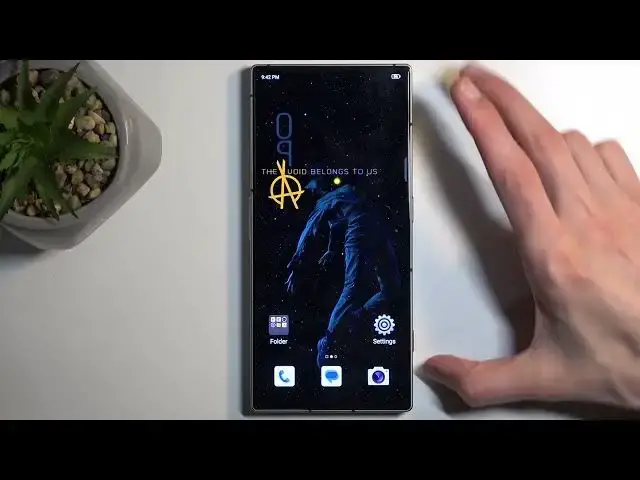Find out more: https://www.hardreset.info/
Unlock the ultimate gaming experience on your smartphone with our exclusive video on the TOP TRICKS for the Nubia Redmagic 8s Pro! This video is crafted for gamers and tech enthusiasts alike, looking to maximize the performance and capabilities of their Nubia Redmagic 8s Pro. From enhancing your gaming sessions with advanced cooling systems to customizing your RGB lighting for that extra flair, we dive deep into the features that make this device a powerhouse for mobile gaming.
#nubiaredmagic8spro #redmagic #toptricks
Follow us on Instagram ► https://www.instagram.com/hardreset.info
Like us on Facebook ► https://www.facebook.com/hardresetinfo/
Tweet us on Twitter ► https://twitter.com/HardResetI
Support us on TikTok ► https://www.tiktok.com/@hardreset.info
Use Reset Guides for many popular Apps ► https://www.hardreset.info/apps/apps/
Show More Show Less View Video Transcript
0:00
Welcome, Infonomi is a Nubia Red Magic 8s Pro and today I'll show you a couple tweaks and tricks you can do on this phone
0:11
So let's get started by opening up our settings and we're gonna begin by going into the display section
0:17
Here we have a bunch of different things that will allow us to customize our device. Starting off with the dark mode. I can turn it on
0:24
permanently right here or we can set it up on a schedule which will cycle between light and dark mode based on the either
0:31
selected time or just time of day. Now going back we have things like the color mode
0:38
So this basically allows you to select the saturation level of your display. We have colorful, standard, soft
0:46
These change the image a little bit. The default one is the colorful which is the most saturated
0:52
Soft will be the least saturated which can kind of see in the highlights on the in the sky and kind of pink it or also
0:59
severely in the building. So you can clearly see the differences here. So if you find the colors to be a little bit too overdone you could
1:07
tone them down a little bit. Now going back we also have the display size. This allows you to just customize the text size right here
1:16
And I'll stick with the default. That's what I prefer. Now moving a little bit further down we have the screen refresh rate
1:23
So here we have a couple different options like the auto 60, 90 and 120
1:28
Obviously this display is capable of going at 120 Hertz though when doing this I do recommend selecting it on auto if you want to have the smooth refresh rate of like
1:38
120 because auto will basically utilize the 120 Hertz when you're moving the screen
1:44
120 Hertz when you're moving it up and down and the drop down to I believe something like 1 Hertz
1:50
It is, if I remember correctly, an LTPO display. So it should drop to as low as like 1 or 10 frames something like that
1:58
Which will give you a decent battery life because of the reduced refresh rate. And obviously if
2:06
you want you can select it to be at 90 or 60 which will still give you a decent battery life though
2:11
I'm not sure I haven't checked if these modes do also alter the refresh rate if you're not doing anything on the screen. And while you're at it
2:20
you can also turn that off right here. I just by default it's enabled and it shows you the current refresh rate of your screen
2:27
that you have selected though it doesn't actually show the actual refresh rate right now
2:32
Which makes it kind of useless. It just clutters your status bar. And talking about the status bar, we also can clean that up by going into the
2:44
notifications and status bar. There we go. And here we have status bar icons
2:52
So as you can see I have literally turned off everything in here
2:57
What it does is just allows you to hide all the icons that you'd have in your status bar
3:01
for everything that is toggled on. So you have Bluetooth on, Wi-Fi and so on
3:07
Usually you just have that visible right here. But this allows you to get rid of this clutter
3:11
You probably know it's enabled. You probably have it permanently enabled. So it's no point having it visible right here and just making the status bar look
3:23
cluttered as hell. So I personally like to basically toggle off almost everything
3:30
Now going back. Is there anything else that I want to show in here? We do. There we go. We have the enhanced display mode
3:39
This just adds a little bit more color contrast and saturation to the display and brightness
3:45
It might not be as visible apart from just the brightness that is visible on the camera
3:50
But in terms of watching any kind of movies on the phone or TV shows, which obviously this one is great at
3:57
it will make the image look better. So I recommend checking that on
4:03
Now next thing, we have the personalization settings. And here we can customize a lot of the different things of the device
4:09
So we have things like the app icons, just basically icon packs
4:15
We have wallpaper. That's kind of boring. Animation speed. So here you can change how fast transitions go between like pages
4:25
Obviously default is the default. You have slow and fast. Fast one will be just everything will be occurring faster
4:31
And I'm going to change that to fast. Then we have things like fonts
4:36
Another thing that I like to change is the fingerprint. This is a gaming phone though. I don't necessarily like the gaming aesthetics of it too much
4:45
So I like to make things look a little bit less gamery. By default you have this enabled, which just looks a little bit to me as a grown ass man
4:55
It just looks a little bit too overdone. So I would pick probably something that is the least like obnoxious looking
5:06
We have also always on display right here, if that is something that you want to enable. And additionally we have colors. So any kind of thing like the accents like here, the blue ones
5:15
You can change that to something else. And you have couple different ones, different options
5:20
You can also change the shape of these toggles right here. Along with these ones as well
5:26
So by default that's round, you can change it to squares or some other shapes
5:32
So obviously S-Action designed for straight up customizing your display as much as possible
5:38
Which is really nice. And last thing that I'm going to just talk about is the actual gaming mode
5:49
Obviously it's a gaming phone, so it might be good in a lot of things
5:55
But obviously it's designed for gaming, so let's talk about that. Whenever you're launching your games, I do recommend doing it through the game mode itself
6:03
As it provides you with the best options for it. Now I don't think I have anything that I can show
6:10
Just actually launch something like a browser, it doesn't really matter. Now when launching your games through the game mode, or whatever it's actually called
6:19
Let's flip. Where is the auto rotation
6:29
There we go. I guess it won't flip. So anyway I'm just going to do it on this kind of view. Unfortunately
6:43
But in any game you can just swipe from the sides. So if you're holding it obviously in portrait mode like I am right now
6:51
You just do it from left to right side. If you're holding it sideways, you do it from top and bottom
6:56
And this gives you access to a lot of different options while gaming
7:03
Now these options only apply to games when launching it through this kind of mode
7:07
Number one that will be enabled is the actual fan. Which you can see the LED right here
7:14
Not exactly sure why we have the actual LED inside. OK it's visible actually a little bit through here
7:22
I didn't actually realize that until now. So when fan is enabled you do have the LED
7:29
You can hear it subtly. It is really quiet though so no worries about that
7:34
And then we have a bunch of additional options. You can actually turn off the fan if you want to
7:40
You have things like info which will display the frame rates of games that are running
7:44
Then we have things like Wi-Fi. Do not disturb modes and all that stuff
7:51
You can access it in here. And additionally we have for instance the modes right here
7:56
So by default I believe this is the default. We are in a balanced mode
8:03
We have also echo or raise. Raise is the more intensive mode for more demanding games
8:10
It boosts up the clocks. Echo will be the most power efficient mode
8:15
There is also another one which we can enable somewhere. Actually haven't done it myself yet so I don't really know where to look for it
8:24
Oh there we go. So this one is basically pushing the display all the way to the max
8:32
Or not even the display, everything. So you can see that right now the device is running at over 3 GHz on a CPU
8:43
And over 700 MHz on the GPU. So right now you are getting some serious power from this device
8:53
And it is probably going to be one of the not very many devices that can do this kind of thing
8:57
As it comes with active cooling. So obviously it's going to benefit it
9:03
Now it is going to obviously consume way more power on your device
9:09
So I would recommend only doing that when you are charging the device. Which we do have also an option to top up the device while charging it
9:17
Just to keep the phone on but not actually charge the battery
9:21
So you won't be degrading your battery life by just overcharging it constantly when gaming
9:26
You are just going to be delivering the power straight to the device and circumventing the battery. Giving you a better battery longevity
9:33
So obviously your battery will last longer. As in like over the years
9:39
So I would recommend utilizing that. Though to be honest I don't know where that is and exactly how it's called
9:45
So I do recommend... Oh nevermind I just found it. Charge bypass. Right here
9:52
So I haven't looked for it. I know that it should have been somewhere here and I did find it
9:58
So I highly recommend utilizing that if you tend to play for a longer period of time
10:03
This will obviously take it so once you unplug it your battery can actually hold the charge after a couple of years
10:10
But with that being said this would conclude the tweaks and tricks that I wanted to show you
10:15
So if you found this video helpful don't forget to hit like, subscribe and thanks for watching
10:25
www.mytrendyphone.co.uk
#Hair Care
#Hobbies & Leisure
#Crafts
#Outdoors
#Skins, Themes & Wallpapers