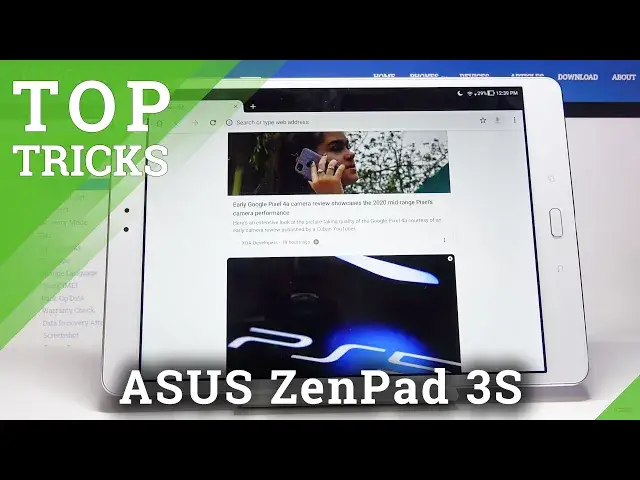Learn more info about ASUS ZenPad 3S:
https://www.hardreset.info/devices/asus/asus-z500m-zenpad-3s-10/
We would like to present a top trick for ASUS ZenPad 3S. If you wish to learn the best apps that you can use on your ASUS device, find out attached instructions and locate all of the super features to make the usage of ASUS ZenPad 3S much easier. Let’s follow the video guide and use the top tricks for Asus smartphone successfully. Visit our HardReset.info YT channel and get more useful tutorials for ASUS ZenPad 3S.
How to find the best options in ASUS ZenPad 3S? How to locate super features in ASUS ZenPad 3S? How kind of useful options has ASUS ZenPad 3S? How to make usage of ASUS ZenPad 3S easier? How to use top and tricks for ASUS ZenPad 3S?
Follow us on Instagram ► https://www.instagram.com/hardreset.info
Like us on Facebook ► https://www.facebook.com/hardresetinfo/
Tweet us on Twitter ► https://twitter.com/HardResetI
Show More Show Less View Video Transcript
0:00
Welcome and from my Zen Aces Zenpad 3S and today I will show you a couple
0:11
tweaks and tricks that I can do on this device. So starting off we're going to go with the screen color which will just allow you to
0:18
a little bit more contrast and color to your overall image of everything so
0:23
let's start by going into the settings and from there display and from here we
0:28
should have screen color mode right here and unfortunately this is going to be in the
0:36
portrait mode so if i flip it over i think it's going to be cutting out on the camera
0:42
a little bit so i just put it back like so but you can see that you have a couple
0:49
different tuggles so these right here are preset so you have the balanced which is set to right
0:55
now then you have blue light filter which is makes it a little bit more orange and warm as you will see right now and it can make it even more so
1:05
Then you have the vivid which just makes all the colors way more saturated and you can then
1:11
also drag it to either be a little bit more colder or warmer as you can see right here
1:18
So choose whatever it suits you. You can also go to custom although this one probably
1:24
would be for those that know exactly what they're doing and This basically allows you to mess with the colors completely, but you can see you can change the display
1:35
Color fairly drastically to Basically unreal colors can make it black and white if you want it to
1:44
So yeah, I'm just going to go back to balance for now
1:49
So moving on we're going to go into the split-screen option which allows you to run either
1:54
two apps side-by-side or for instance have an app a single app open and a windowed and I believe one additional in the background
2:04
but to get started let's just go into the recent and hopefully I have some
2:09
open yep there we go so settings will work just fine and you can see this little
2:13
square with a smaller square inside of it that's the oops that's the split screen
2:18
option so let me just do that once more and actually hit the button so there we go as
2:22
you can see so I believe you can actually I think move it to the a place where you want it to be split screening So yeah you drop it on and then add additional oops up to it and of course I picked the one that doesn actually support the split screen so let try that again let open up for instance Chrome
2:42
right here so you can see right now I have at the moment two different windows open
2:55
there we go so you can drag one over to here and then the other one will snap into place as well
3:05
where am i right now i think those are settings it looks like either i close the app or oh no there it is
3:14
i thought it crashed um so as you can see both of them are working right now although a little
3:20
bit struggling at it at least this is whatever this is and there we go so you can see you could use two different apps at the same time
3:31
and if you close it as I just did one of the apps stays open so I believe if I actually
3:41
open another app it will go back so let's just try to do that or can I open file manager now there we go so you can see it slides back and the
3:52
app that is on your left will stay open so to close it what you want to do is drag it to full screen and then close it
4:02
Now moving on, now this option I won't be really able to show you. I don't have the tool for it but is the Z-stylus which
4:11
just bring that back and make it full screen. So the Z-stylis is just a pen for this tablet that it can get and
4:21
it just adds features like drawing and stuff like that but also
4:25
some shortcuts in here if I can find it quickly there we go Z-stylus and have a couple
4:32
of toggles that you can enable to work with the pen itself so you have quick
4:36
lunch panel hover and click first button on the Z-tylist to expand a quick lunch panel
4:43
then you have SmartPeek just a couple of things that can be working with the pen now if you
4:48
don't like them and you're using the pen you can disable them as well from here Oops, you could disable them or just disable the z-stylus features of it and I still
4:58
believe it would still work just without these features right here So moving on the next thing I want to show is more for kids I guess which is the kid space
5:12
It gives you a bit control over how much time, for instance, child can stay on the tablet
5:19
without you needing to do anything really. So I just find the option, there it is, kid mode
5:29
If you enable that, just go to, you can go through a couple pages
5:36
And it shows you basically what it will do. Stop I'm done. So you don't need to have a pattern set
5:43
And if you don't have one, it will basically prompt you right now to put in one
5:48
So I'm going to do that. And then top I'm done. Your answer
5:59
Okay, and stuff I'm done. And now once you have set up the password, it will give you a list of all the applications
6:12
that you have that it can basically allow to be used on the kit mode
6:18
So let's just, for instance, check in games, I guess. Although I'm not really sure how many there is
6:26
Just a couple apps, there we go. And top on finish, and there we go
6:32
As you can see, you have three apps at the moment, the three that I have added
6:36
and that's all you will be able to access on here. And I believe you have also time
6:43
that you can set for this to be working in. So after specific amount of time
6:48
the device will get locked, and kind of like this, so at this point
6:55
it doesn't really get locked. I'm just trying to leave this, so to access this space
6:59
I need a pattern. But basically you could set it so it shuts off automatically
7:07
The device becomes locked and basically the playtime is over after a specific amount of time of using the specific space
7:15
So just a nice way. So the last thing that I want to show is the animation speed
7:22
which will allow you to reduce the animation speed of basically everything. And as you can see, anything that I do, like these panels are sliding up
7:29
animations and they quite long in my opinion I my greatest fan of wasting time waiting for animation especially when you doing a lot of things So to reduce them or completely remove them we need to go to About Phone
7:46
And then let's find build number, which looks like it's going to be named something else here
7:57
Oops, not what I wanted. not here I'm trying to find out there
8:11
I'm trying to find other we go so and the let's just go back to it so if you go
8:19
to about software information you will find a build number right here so it
8:24
it looks like I'm already developers you can see but for you I believe you need to
8:28
top on that so you tap on it's seven Sometimes if you have a pattern you will need to confirm it and once you do it will be enabled
8:36
If you don't have a pattern it just automatically becomes enabled. And from there you want to go back and you will see in the main settings
8:45
You will have now option developer options right here. Step on that and from here you want to scroll down past like halfway approximately and I think I just passed it
8:56
there we go so we have these three options right here window animation scale transition animation
9:03
scale and animation duration scale and you can switch all of them instead of from being one you can
9:10
set it to 0.5 and this will shorten the animation by basically shortening by half so they were
9:17
taking a second before now they're taking half a second so now if i would leave this mode or this
9:24
setting it will see that all the animations are going a little bit faster than
9:28
they were previously now if you want to go a little bit more crazy you can set
9:34
them to be off and this will mean that you will have no animations whatsoever
9:39
so you can see everything opens immediately and pops into view instantly so just a
9:47
way to increase this or reduce the time you spent waiting for the apps to
9:53
finish the animation. So if you found this very helpful don't forget to
9:57
hit like subscribe and thanks for watching
#Gadgets & Portable Electronics
#Other